Updating the software, Device care, Cleaning the device – Garmin quatix User Manual
Page 16: Specifications, Battery information, Data management, File types, Deleting files, Disconnecting the usb cable, Data fields
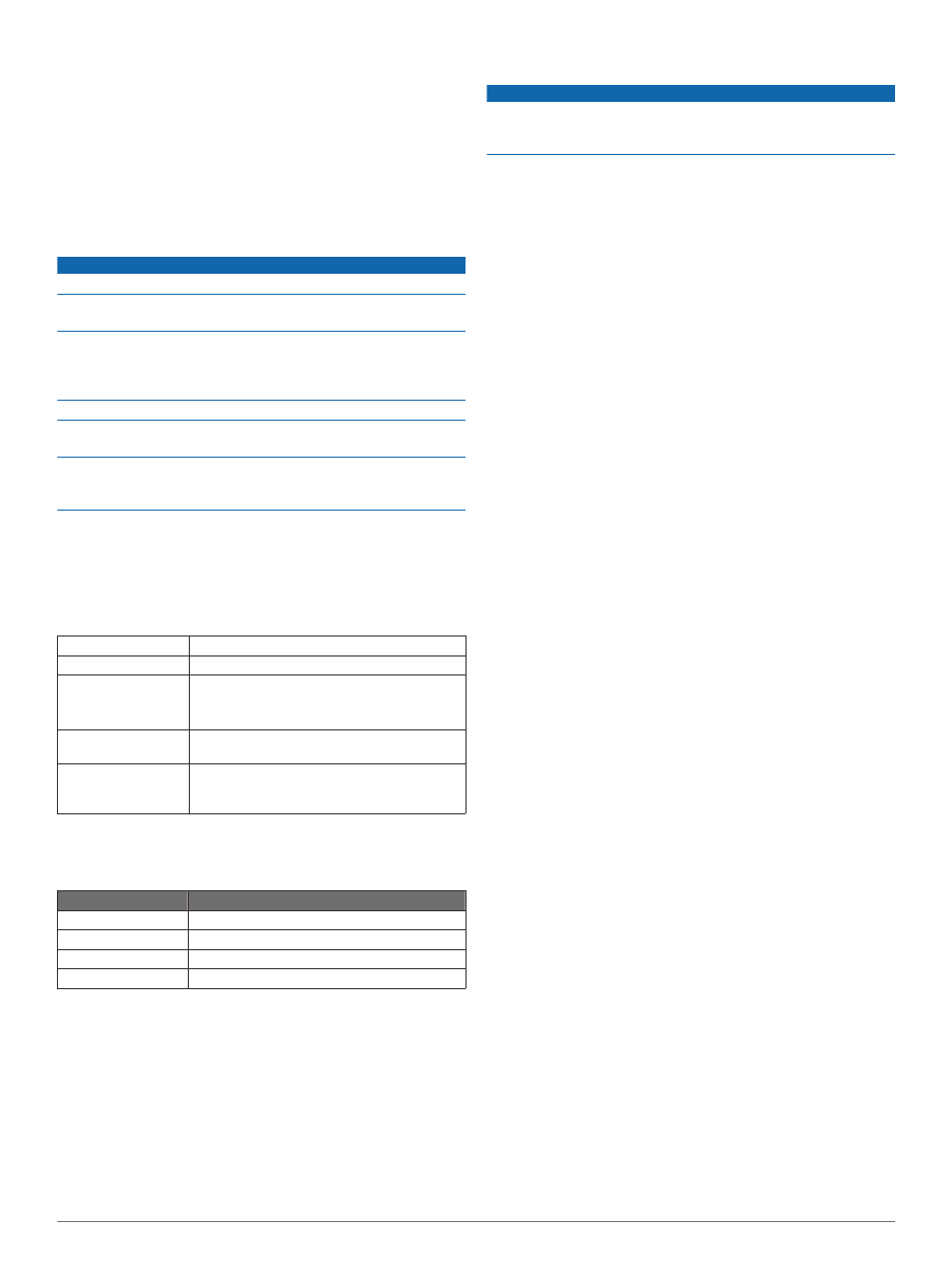
2
Select Setup > About.
Updating the Software
NOTE: Updating the software does not erase any of your data
or settings.
1
Connect your device to a computer using the USB cable.
2
Go to
3
Follow the on-screen instructions.
Device Care
NOTICE
Do not use a sharp object to clean the device.
Avoid chemical cleaners, solvents, and insect repellents that
can damage plastic components and finishes.
Thoroughly rinse the device with fresh water after exposure to
chlorine, salt water, sunscreen, cosmetics, alcohol, or other
harsh chemicals. Prolonged exposure to these substances can
damage the case.
Avoid pressing the keys under water.
Avoid extreme shock and harsh treatment, because it can
degrade the life of the product.
Do not store the device where prolonged exposure to extreme
temperatures can occur, because it can cause permanent
damage.
Cleaning the Device
1
Wipe the device with a cloth dampened with a mild detergent
solution.
2
Wipe it dry.
Specifications
Battery type
500 mAh Lithium-ion battery
Battery life
Up to 6 weeks
Water resistance
Water resistant to 164 ft. (50 m)
NOTE: The watch is designed for surface
swimming.
Operating
temperature range
From -4ºF to 122ºF (from -20ºC to 50ºC)
Radio frequency/
protocol
2.4 GHz ANT+ wireless communications
protocol
Bluetooth® Smart device
Battery Information
The actual battery life depends on how much you use GPS,
device sensors, optional wireless sensors, and the backlight.
Battery Life
Mode
16 hours
Normal GPS mode
25 hours
NMEA 2000 streaming, GPS off
Up to 2 weeks
Always On sensor mode
Up to 6 weeks
Watch mode
Data Management
NOTE: The device is not compatible with Windows 95, 98, Me,
Windows NT®, and Mac OS 10.3 and earlier.
File Types
The device supports these file types.
• Files from HomePort
• GPI custom POI files from the Garmin POI Loader. Go to
• GPX track files.
• GPX geocache files. Go to
.
Deleting Files
NOTICE
If you do not know the purpose of a file, do not delete it. Your
device memory contains important system files that should not
be deleted.
1
Open the Garmin drive or volume.
2
If necessary, open a folder or volume.
3
Select a file.
4
Press the Delete key on your keyboard.
Disconnecting the USB Cable
If your device is connected to your computer as a removable
drive or volume, you must safely disconnect your device from
your computer to avoid data loss. If your device is connected to
your Windows computer as a portable device, it is not
necessary to safely disconnect.
1
Complete an action:
• For Windows computers, select the Safely Remove
Hardware icon in the system tray, and select your device.
• For Mac computers, drag the volume icon to the trash.
2
Disconnect the cable from your computer.
Data Fields
ACCURACY (GPS): The margin of error for your exact location.
For example, your GPS location is accurate to within +/- 12
feet (3.65 m).
AIRTEMP (temperature): The temperature of the air. Your
body temperature affects the temperature sensor.
AMB PRESS (ambient pressure): The uncalibrated
environmental pressure.
ASCENT (ascent total): The total elevation distance ascended
since the last reset.
AVG ASCENT (average ascent): The average vertical distance
of ascent since the last reset.
AVG DESCNT (average descent): The average vertical
distance of descent since the last reset.
AVG SPEED (average speed overall): The average speed
while moving and stopped since the last reset.
BAROMETER (barometer pressure): The calibrated current
pressure.
BATTERY: The remaining battery power.
BEARING: The direction from your current location to a
destination. You must be navigating for this data to appear.
COG (course over ground): The actual direction of travel,
regardless of the course steered and temporary variations in
heading.
COMPASS: A visual representation of the direction in which the
device is pointing.
COURSE: The direction from your starting location to a
destination. Course can be viewed as a planned or set route.
You must be navigating for this data to appear.
CRRCTD HDG (corrected heading): The heading based on
your direction of travel. If you are not moving, the corrected
heading is the compass heading.
CTS (course to steer): The direction in which you must steer to
return to the course set at start of navigation.
DATE: The current day, month, and year.
DESCENT (descent total): The total elevation distance
descended since the last reset.
DISTANCE (trip odometer): A running tally of the distance
traveled since the last reset.
12
Device Information
