Customizing the c530, Changing the map settings – Garmin StreetPilot c530 User Manual
Page 24
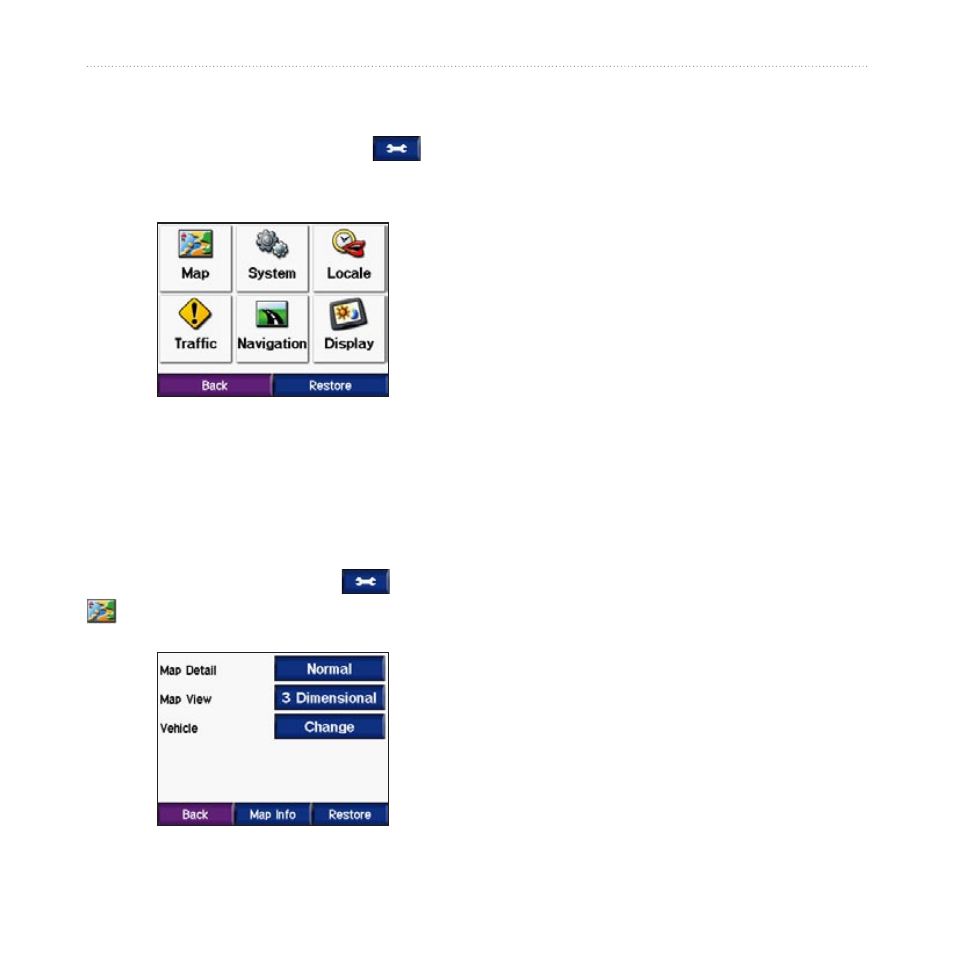
16
c530 Owner’s Manual
C
USTOMIZING
THE
C
530
C
USTOMIZING
THE
C
530
1. From the Menu page, touch
.
2. Touch the setting you want to change.
3. Touch the button next to the setting
name to change it.
Changing the Map
Settings
From the Menu page, touch
>
Map
.
Map Detail—adjust the amount of detail
shown on the map. Showing more detail
may cause the map to redraw slower.
Map View—change the perspective of
the map.
• Track Up—display the map in 2
dimensions (2D) with your direction
of travel at the top.
• North Up—display the map in 2D
with North at the top.
• 3D—display the map in 3 dimensions
(3D) in Track Up.
Vehicle—touch
Change
to change the
icon used to display your position on
the map. Touch the icon you want to
use, and then touch
OK
. Download
additional vehicle icons at
Map Info—view the maps loaded on
your c530 and their version. Touch a
map to enable (check mark) or disable
(no check mark) that map.
Restore—restore the original map
settings.
- nuvi 1490 (72 pages)
- eTrex Legend H (68 pages)
- eTrex Legend Cx (96 pages)
- Oregon 450 (52 pages)
- Oregon 450 (8 pages)
- GNS 430 (266 pages)
- GNS 430 (2 pages)
- GNS 430 (22 pages)
- GNS 430 (204 pages)
- Nuvi 265W (64 pages)
- nuvi 800 (76 pages)
- eTrex Legend (68 pages)
- GPSMAP 60CSx (2 pages)
- GPSMAP 60CSx (116 pages)
- Edge 800 (60 pages)
- Edge 800 (16 pages)
- Edge 500 (64 pages)
- Edge 500 (16 pages)
- GPS 12 (66 pages)
- GPSMAP 495 (179 pages)
- GPSMAP 196 (132 pages)
- GPS 190-01219-91 (36 pages)
- eTrex 190-00234-01 (2 pages)
- GPSMAP 7015 (132 pages)
- GPSMAP 190-00683-01 (2 pages)
- zumo 220LMT, Europe (58 pages)
- GPSMAP 7212 (2 pages)
- GPSMAP 76Cx (58 pages)
- 6000 (20 pages)
- GPSMAP 190-00683-00 (152 pages)
- Garmis GPS Smart Antenna GP35-HVS (41 pages)
- Zumo TM 500/550 (74 pages)
- 4010 (2 pages)
- 3000 (10 pages)
- GPSMAP 7215 (136 pages)
- GPSMAP 6208 (20 pages)
- GPSMAP 278 (138 pages)
- GPSMAP 278 (2 pages)
- zumo 450 (2 pages)
- zumo 450 (72 pages)
- ZUMO 400 EN (60 pages)
- 4000 Series (68 pages)
- ZUMO 65309R0 (6 pages)
- 398 (2 pages)
- GPSMAP 190-01155-02 (10 pages)
