Customizing the display, Screen: see – Garmin nuvi 650 User Manual
Page 34
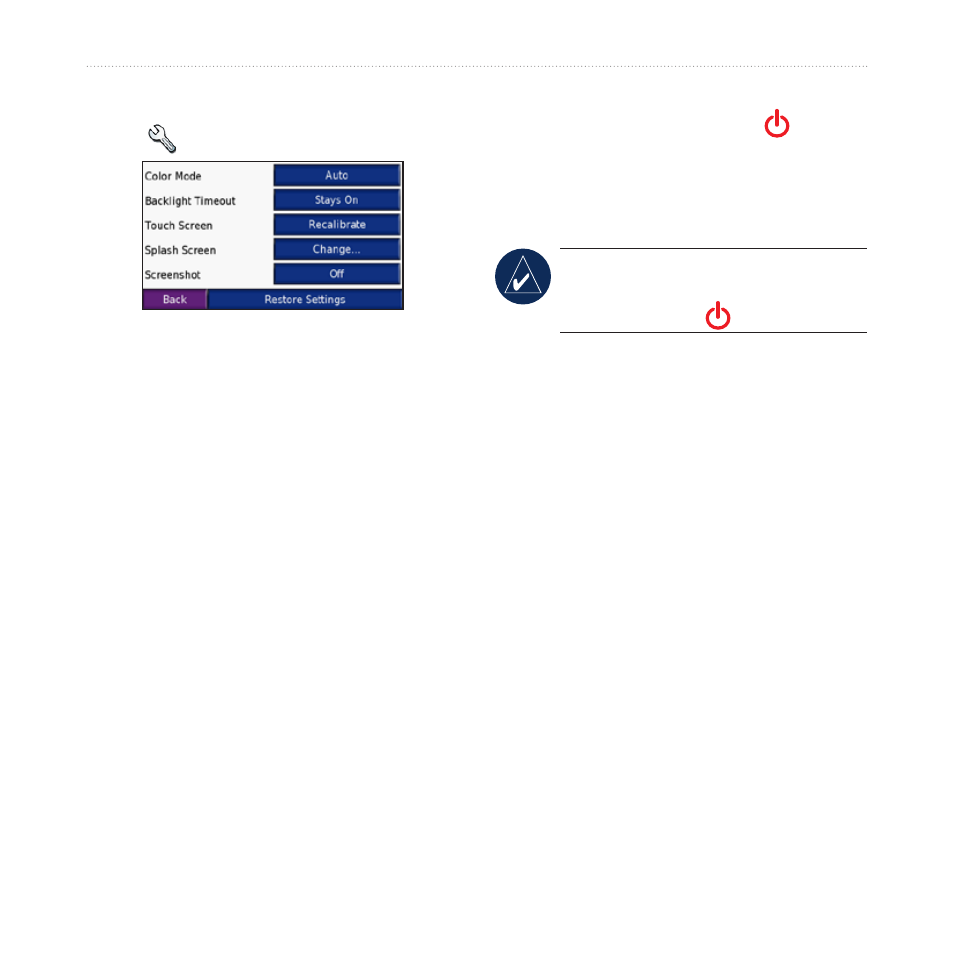
nüvi 600/650 Owner’s Manual
c
UStoMizinG
the
nüvi
Customizing the Display
Touch >
Display
.
Color Mode—select
Daytime
for a
light background,
Nighttime
for a dark
background, or
Auto
to automatically
switch between the two.
Backlight Timeout—touch the length of
time the backlight stays on after external
power is removed. Reducing the time the
backlight stays on increases your battery
life.
Touch Screen—recalibrates (or realigns)
the touch screen to respond properly.
Touch
Recalibrate
and then follow the
directions.
Splash Screen—select an image to be
shown when you turn on the nüvi. First,
load JPEG images. See
Screenshot—enable Screenshot mode.
Quickly press and release the
Power
button to take a screen shot. The picture
bitmap file is saved in the
Garmin\scrn
folder on the nüvi drive.
NOTE: When Screenshot is
On
, the
Quick Settings screen does not open
when you tap the
Power
button.
Restore—restore the original display
settings.
- nuvi 1490 (72 pages)
- eTrex Legend H (68 pages)
- eTrex Legend Cx (96 pages)
- Oregon 450 (52 pages)
- Oregon 450 (8 pages)
- GNS 430 (266 pages)
- GNS 430 (2 pages)
- GNS 430 (22 pages)
- GNS 430 (204 pages)
- Nuvi 265W (64 pages)
- nuvi 800 (76 pages)
- eTrex Legend (68 pages)
- GPSMAP 60CSx (2 pages)
- GPSMAP 60CSx (116 pages)
- Edge 800 (60 pages)
- Edge 800 (16 pages)
- Edge 500 (64 pages)
- Edge 500 (16 pages)
- GPS 12 (66 pages)
- GPSMAP 495 (179 pages)
- GPSMAP 196 (132 pages)
- GPS 190-01219-91 (36 pages)
- eTrex 190-00234-01 (2 pages)
- GPSMAP 7015 (132 pages)
- GPSMAP 190-00683-01 (2 pages)
- zumo 220LMT, Europe (58 pages)
- GPSMAP 7212 (2 pages)
- GPSMAP 76Cx (58 pages)
- 6000 (20 pages)
- GPSMAP 190-00683-00 (152 pages)
- Garmis GPS Smart Antenna GP35-HVS (41 pages)
- Zumo TM 500/550 (74 pages)
- 4010 (2 pages)
- 3000 (10 pages)
- GPSMAP 7215 (136 pages)
- GPSMAP 6208 (20 pages)
- GPSMAP 278 (138 pages)
- GPSMAP 278 (2 pages)
- ZUMO 400 EN (60 pages)
- zumo 450 (2 pages)
- zumo 450 (72 pages)
- 4000 Series (68 pages)
- ZUMO 65309R0 (6 pages)
- 398 (2 pages)
- GPSMAP 190-01155-02 (10 pages)
