Following your route, Adding a stop to the route, Taking a detour – Garmin nuvi 650 User Manual
Page 11: Stopping the route
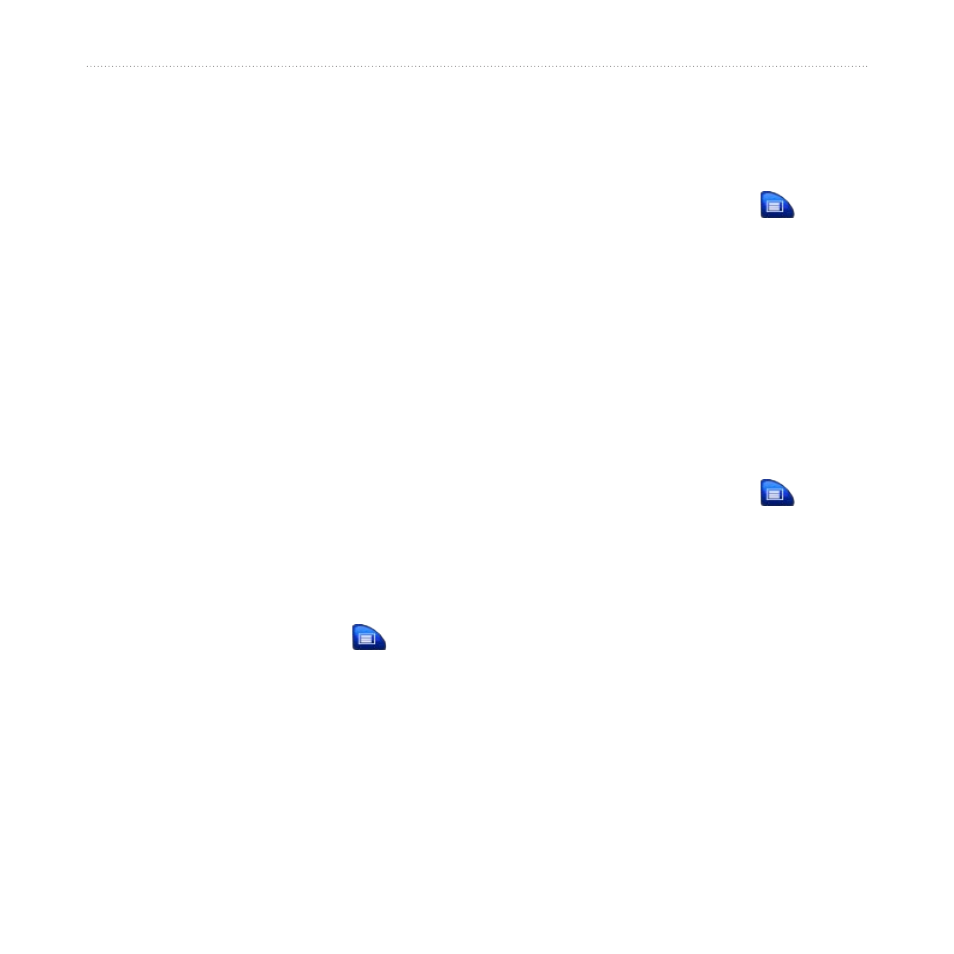
nüvi 600/650 Owner’s Manual
5
G
ettinG
S
tarted
Following Your Route
After you touch Go, the Map page opens
with your route marked with a magenta
line. As you travel, your nüvi guides you
to your destination with voice prompts,
arrows on the map, and directions at
the top of the Map page. A checkered
flag marks your destination. If you
depart from the original route, your nüvi
recalculates the route and provides new
directions.
Adding a Stop to the
Route
You can add one stop (via point) to your
route. The nüvi gives you directions to the
stop and then to your final destination.
1. With a route active, touch
on the
Map page.
2. Touch
Where to
, and then search for
the extra stop.
3. Touch
Go
.
4. Select an option.
Taking a Detour
If a road on your route is closed, you can
take a detour.
1. With a route active, touch
.
2. Touch
Detour
.
The nüvi attempts to get you back
on your original route, as quickly as
possible. If the route you are currently
taking is the only reasonable option, the
nüvi might not calculate a detour.
Stopping the Route
1. With a route active, touch
.
2. Touch
Stop
.
