Using the map pointer – Garmin GPSMAP 198C Sounder User Manual
Page 34
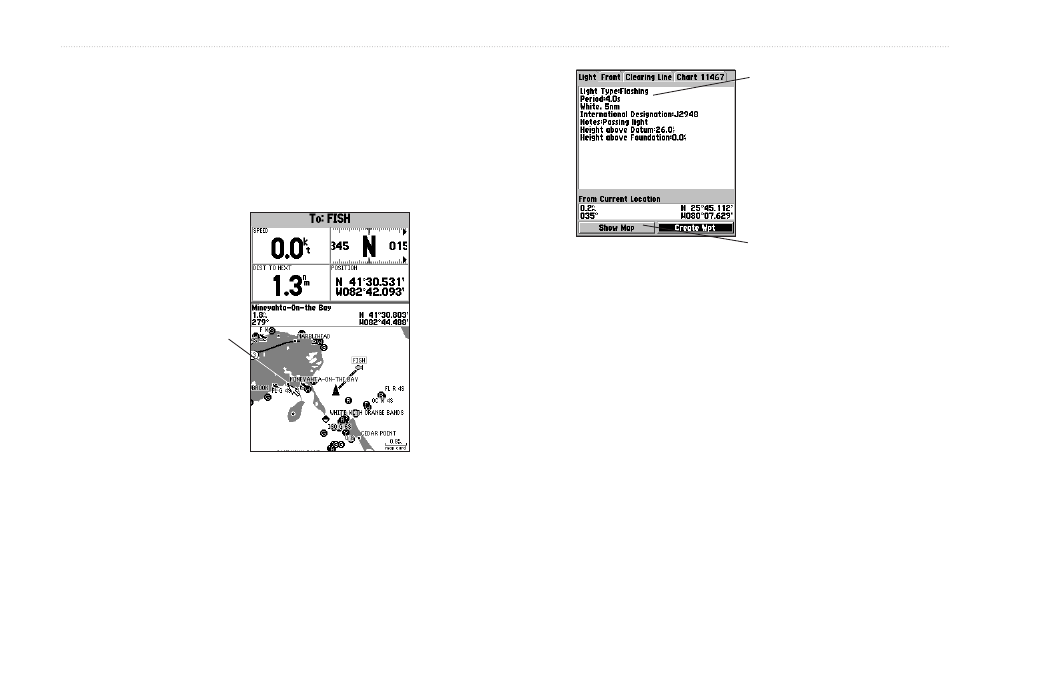
28
GPSMAP 198C Sounder Owner’s Manual
M
AIN
P
AGES
>
M
AP
P
AGE
Using the Map Pointer
The pointer pans away from your present location (even outside
of your current detail coverage.) As you pan past the edge of the
current Map Page, the screen actively scrolls forward to provide
continuous map coverage. An hourglass symbol appears by the
pointer while the unit is busy drawing new map details.
Move the pointer
over an item
on the map to
highlight it.
As you move the pointer, the distance and bearing from your
present location to the pointer is shown in the data window, along
with the pointer’s location coordinates. Keep in mind that when the
pointer is stationary, the distance and bearing from your present
position changes as your location moves. The pointer can also be
used to view on-screen waypoint and map item properties directly
from the Map Page.
Pressing
ENTER while
highlighting a map item
brings up additional
details and options.
Additional
Information Tabs
Additional Options
To select an on-screen waypoint or map item with the
map pointer:
1. Use the
ROCKER to move the map pointer to a waypoint or
map item. (If there are several waypoints grouped closely
together, zoom in closer for a better view.)
2. When a waypoint or map item is selected, it is highlighted
on-screen, with the name and location shown. Press
ENTER
to show details of the map item. When using
BlueChart or MapSource data, additional information tabs
appear. Use the
ROCKER
to highlight the individual tabs,
and shows additional information and options.
3. Press
QUIT to re-center your location on-screen.
