Selecting a go to graphically – Garmin GPSMAP 198C Sounder User Manual
Page 19
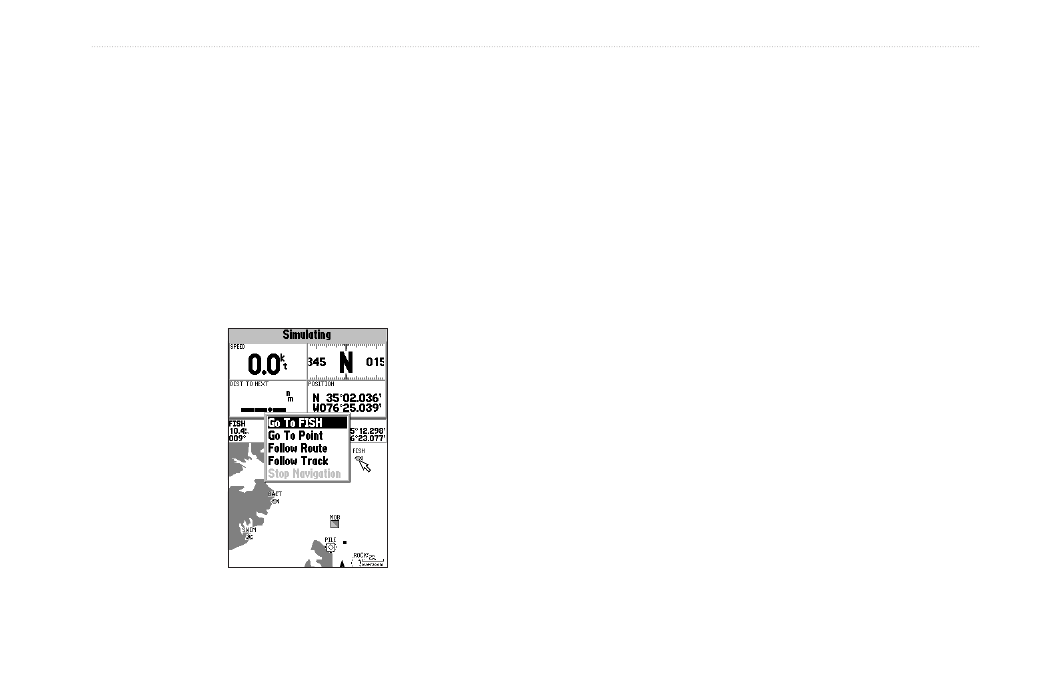
GPSMAP 198C Sounder Owner’s Manual
13
B
ASIC
O
PERATION
>
N
AVIGATING
TO
A
D
ESTINATION
To start a Go To from a point list:
1. Press
NAV. Highlight Go To Point, and press ENTER.
2. From the
Find menu, highlight Waypoints or another menu
option, and press
ENTER.
3. To select a waypoint from the waypoint lists, use the
ROCKER to highlight either the By Name or Nearest tab,
select a waypoint, and press
ENTER.
Or
Select a waypoint from the map, highlight either the
User
or
Nearest tab, and press MENU. With Select From Map
highlighted, press
ENTER. Use the zoom IN and OUT keys
and the
ROCKER to select a waypoint, and press ENTER.
Selecting a Go To Graphically
A graphical Go To can be used to select one of three items from
the Map Page: an existing waypoint, an on-screen map item such
as roads, rivers, cities, and navaids, or a new map point. If you are
selecting a map item as the Go To destination, the GPSMAP 198C
Sounder automatically uses the name of the map item, but the
point is not stored in the waypoint list. See page
waypoints using map items. If you are selecting a new map point
(non-map item) as the Go To destination, the GPSMAP 198C
Sounder automatically creates a waypoint at the pointer location.
To start an existing waypoint or map item as a
Go To from the Map Page:
1. Use the
ROCKER to highlight the waypoint or on-screen
map item, and press
NAV. Go To
appears, then press
ENTER.
Or
Highlight the waypoint or map item, and press
ENTER.
2. Highlight the
Go To button at the bottom of the window, and
press
ENTER.
