Updating the nüvi software using webupdater, Purchasing additional mapsource maps, Updating the nüvi software using – Garmin Nuvi 350 User Manual
Page 67: Webupdater
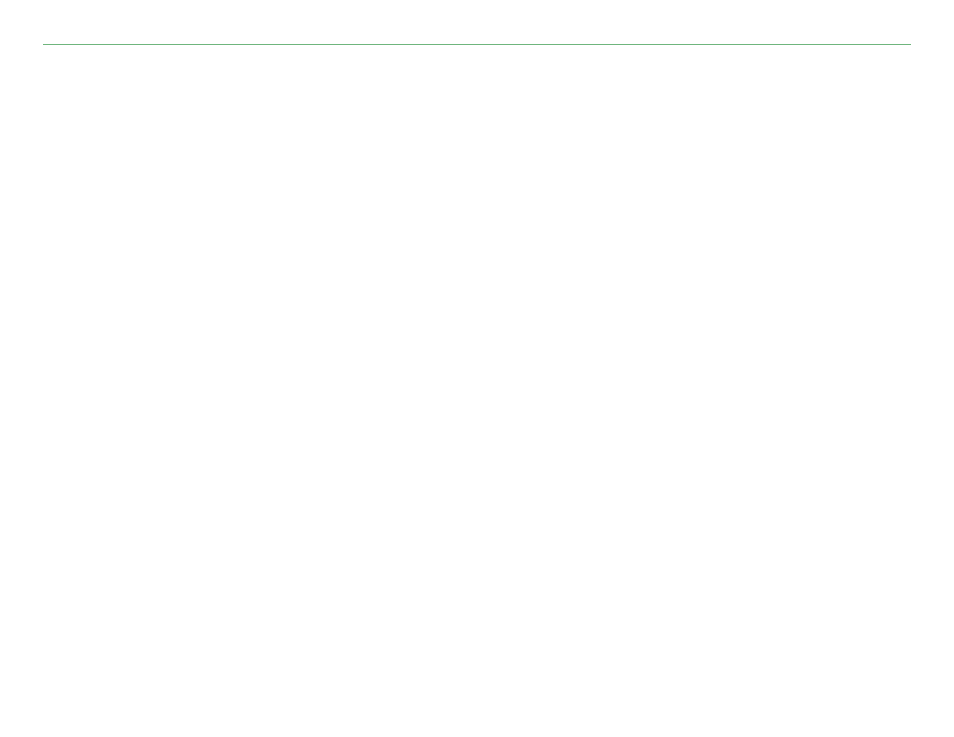
Garmin © 2005–2006
6
nüvi Owner’s Manual
a
PPendix
Updating the nüvi
pdating the nüvi Software Using WebUpdater
1. Go to
to download the WebUpdater program.
2. After downloading WebUpdater onto your computer, connect your nüvi to your computer.
3. Run WebUpdater. Follow the screen prompts to update the software.
You can also download software updates from the nüvi product page on the Garmin Web site
. Click
Software Updates
. Click
Download
next to the nüvi software.
If you register your nüvi, you will receive notification of software and map updates. To register your nüvi,
go to
.
Purchasing Additional MapSource Maps
You can purchase additional MapSource map data from Garmin and load the maps on your nüvi’s internal
memory or on an optional SD card. To enable (unlock) additional maps, you need your unit ID (see
) and serial number (8-digit number located on the back of the unit). Follow the instructions that came
with the new map data to properly install the maps to your computer.
To load maps to your nüvi memory or SD card, select the name for your “nuvi” drive or SD card drive.
Refer to the MapSource Help file for more information about using MapSource and loading maps on your
nüvi.
