Camera and photos, Taking a photo, Camera setup – Garmin GPSMAP 62stc User Manual
Page 26: Viewing photos
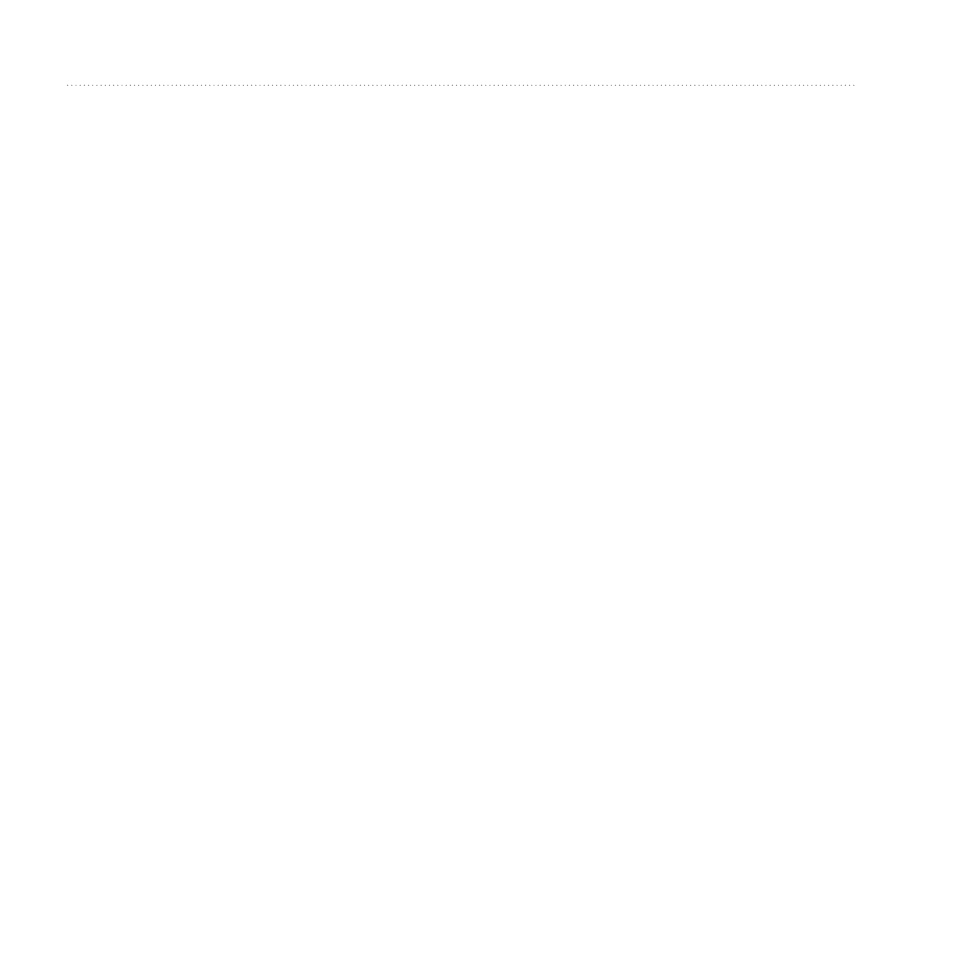
22
GPSMAP 62 Series Owner’s Manual
Camera and Photos
Camera and Photos
You can take photos with the GPSMAP
62sc and GPSMAP 62stc. When you
take a photo, the geographic location
is automatically saved in the photo
information. You can navigate to the
location like a waypoint.
Taking a Photo
1. From the main menu, select
Camera.
2. Turn the device horizontally or
vertically to change the orientation
of the photo.
3. If necessary, press IN or OuT to
zoom in or out.
4. Hold the ENTER button to focus.
5. Release the ENTER button to take
a photo.
Setting the Camera for Low
Light
1. From the main menu, select
Camera.
2. Press MENu.
3. Select Low Light Mode.
Camera Setup
From the camera, press MENu, and
select Setup Camera.
• Photo Resolution—allows you to
select the resolution used to take
photos.
• Save Photos To—allows you to
select where photos automatically
save after they are taken.
Viewing Photos
You can view photos you have taken
with the camera (
page 22
) and photos
you have transferred to the device
(
page 24
).
