Gpsmap 60cs gps navigation using find – Garmin GPSMAP 60CS User Manual
Page 50
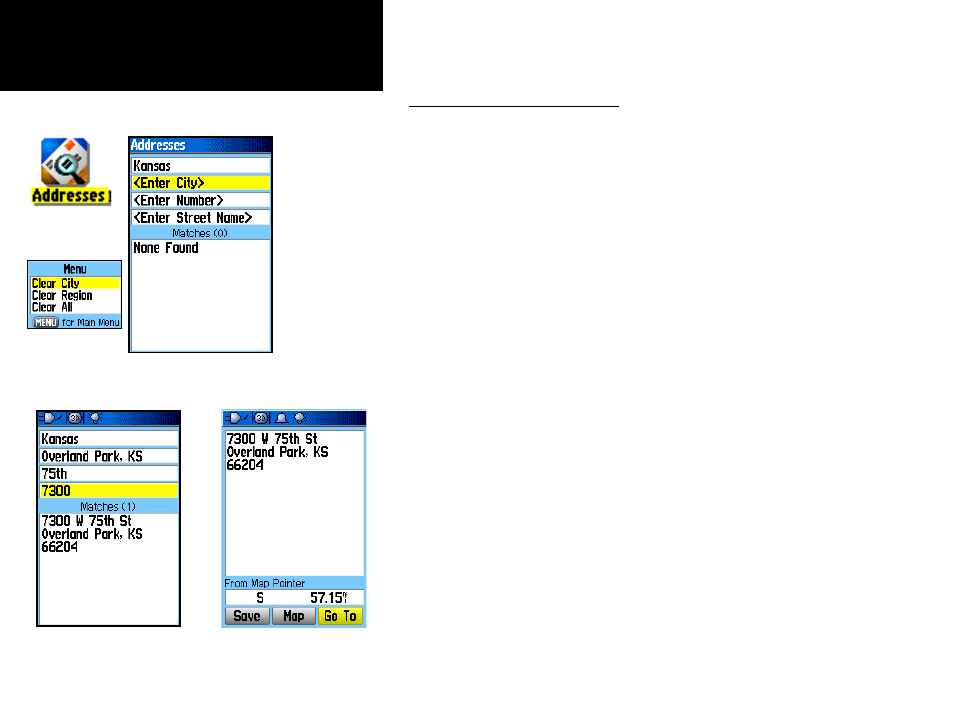
40
GPSmap 60CS
GPS Navigation
Using Find
Find Addresses Search
Page
Find Address Matches
Address Information
Page
Searching for an Address
The Find Addresses feature allows you to search for an address if you
have downloaded detailed mapping data. Enter the street number, street
name and city and the Find Feature matches that data with addresses in
the map database.
To find an Address:
1. Press and hold the MENU/FIND key to display the Find Menu.
2. Highlight the Addresses icon and press ENTER to display the
‘Find Addresses’ page.
3. If your unit has a GPS fix, the “Region” field at the top of the
page will be completed with your current region and the Number> field is highlighted. Identifying a city is not necessary, as the database has information for the entire region. You can enable the “City Filter” option is you want to select a city to reduce the possible number of address matches. 4. Enter the Street Number “ screen keypad. Select “OK” to enter the number. 5. Press ENTER to display the street list. Use the on-screen keypad to enter enough of the street name to display a match on the list below. For name streets, like Main or Elm, enter the core name instead of “E,” “W,” etc., to make the search faster. 6. When done, a list of matches appears below. Select one and press ENTER to display the Information Page.
