Gpsmap 60cs gps navigation, Using find find – Garmin GPSMAP 60CS User Manual
Page 41
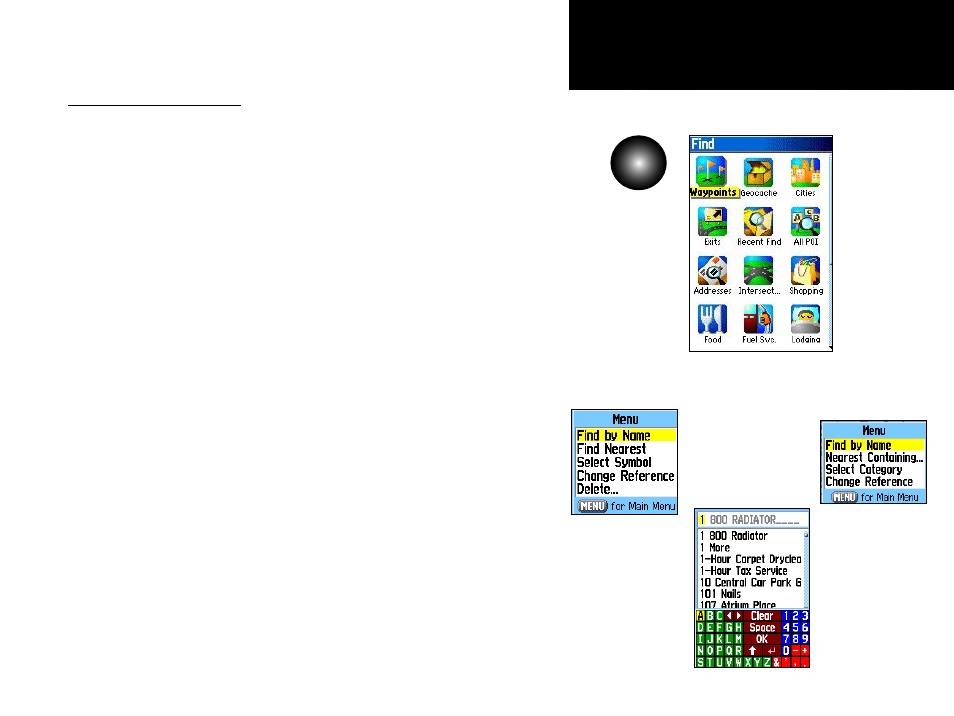
31
GPSmap 60CS
GPS Navigation
Find Menu
Using Find
FIND
Press the
FIND key to
display the
Find Menu
Find By Name
Option
Options Menu
for groups with
Sub-Categories
Options Menu
for Waypoints
Using the Find Menu
The Find Feature provides you with a method for searching for
Cities and Exits, which are included in the GPSmap 60CS basemaps. If
you have downloaded Garmin MapSource mapping data that contains
additional map detail, you can search for Points of Interest, Addresses and
Intersections. If you download BlueChart
®
data,* you can find detailed
Marine items such as Wrecks and Obstructions, NAVAIDS, and Anchor-
ages. If this additional data is not loaded, these options are not available.
Waypoints and Geocache Points are items you can create and add to the
Find Menu.
Searching for a map item is simplified because the map database is
separated into groups, which are shown as icons on the Find Menu Page.
• When you access a Find group list, by default it contains only those
items near your current location or the Panning Arrow (if active).
• To save effort in searching again for an item already found, you can
use the “Recent Finds” group, which contains a list of 50 last found
items of all categories.
The options menu for each map item group offers its own unique
search options such as “Find By Name,” “Find Nearest,” “Select Symbol”
(for Waypoints), “Change Reference” (by moving the map Panning Arrow
to a new location), “Nearest Containing” (a key word you enter) and “Select
Category” (for those groups such as Food and Drink, Lodging, etc.). Using
these options can effectively shorten your search.
* Refer to the Garmin website: http://www.garmin.com//cartography/mapSource/ bluechartCD.jsp
