Gpsmap 60cs getting started, Initialization & the satellite page – Garmin GPSMAP 60CS User Manual
Page 14
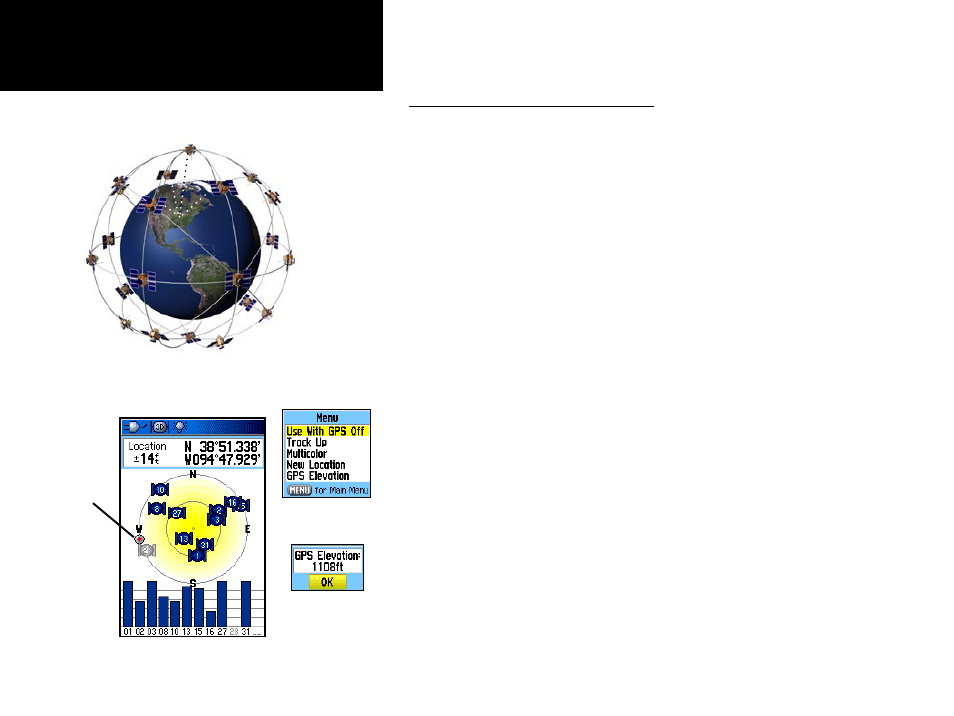
Starting Up the GPS Receiver
When you turn on the GPSmap 60CS, the GPS receiver begins to search
for satellites in order to determine (fix) its location. This process is called
“initialization” and can take from 5 to 15 minutes the first time you use
your unit. Thereafter, if you haven’t moved more than 600 miles from your
original location, it takes only seconds to minutes. In order to receive satel-
lite signals, you must be outdoors and have a clear view of the sky. Satellite
signals cannot pass through solid materials (except glass) or dense overhead
tree cover. To shorten the time required for this first initialization, select
“New Location” from the options menu, then you can use the Panning
Arrow on the Map Page to determine your general location so the GPSmap
60CS can search for just those satellites above your position.
To initialize your GPSmap 60CS:
1. Press and release the POWER key to turn on the unit.
2. Observe the “Power On” Page followed by the Satellite Page.
3. While the GPS receiver is searching for the satellite signals, a
“Locating Satellites” message followed by an “Acquiring Satel-
lites” appears, until enough satellites signals are acquired to fix
its location. If the unit cannot get a satellite fix, a list of solutions
display. Highlight the most applicable and press ENTER.
You will also see a sky view array of the satellites overhead with your
position centered in the array. The outer circle represents the horizon and
the inner circle a position 45
o
from the horizon. The numbers displayed
indicate the number assigned to each satellite. A bar graph at the bottom
of the page displays the strength of signals from each satellite.
4
GPSmap 60CS
Getting Started
Satellite Page Acquiring Satellite Signals
Initialization & the Satellite Page
The GPSmap 60CS locates satellites above its position
Options
Menu
GPS Elevation
display
The Heading
Bug indicates
your direction
of movement.
