Basic phone operation – Garmin NavTalk User Manual
Page 38
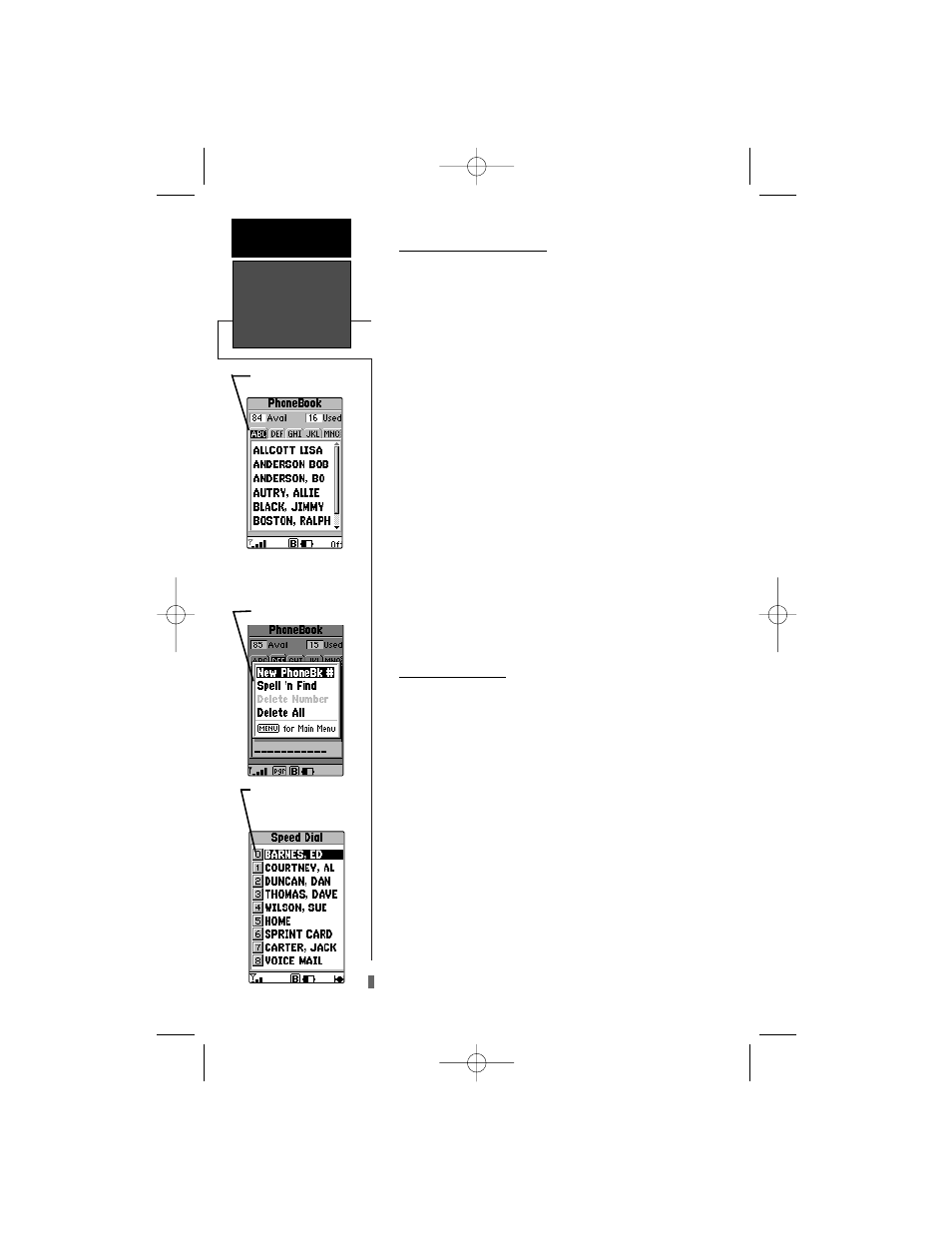
Basic Phone
Operation
SECTION 3
26
3.8 Using the PhoneBook
The PhoneBook is your repository for all recorded
names and phone numbers. It can store up to 100 num-
bers.
To View the PhoneBook Page:
1. Access the PhoneBook Page by pressing thePAGE key
until the PhoneBook page is accessed.
2. Use the LEFT or RIGHT key of the ARROW Rocker
Pad to move from tab to tab through the PhoneBook
and the UP/DOWN Keys to highlight the name you
want to call.
3. Press the SEND key and your call will be placed.
4. The phone number dialed will be placed in the Last
Called directory even if the call is not answered. To
stop an unanswered call from ringing press END. You
can set the Auto-Redial feature to continue calling the
number for up to nine tries if the cellular system is busy.
Refer to the section on Auto-Redial, page 48.
5. To enter names into the PhoneBook directory press
the MENU key after you have accessed the Phone
Book page. Information on programming phone num-
bers is contained on page 44 of the Cellular Phone
Reference section.
3.9 Speed Dialing
The Speed Dial feature allows you to store up to nine
phone numbers from your PhoneBook directory for quick
access for dialing.
1. To access the Speed Dial page, use the PAGE key to
scroll through the pages until you reach Speed Dial.
2. If you know the list number of a name on the page,
press the keypad key with that number for more than one
second to Speed Dial from any display on the NavTalk.
3. You can also highlight a name and press SEND to dial
in a conventional manner.
S
peed Dialing is programmed when you enter a name
and number into the PhoneBook at the New Number
programming page. For information on entering new
numbers, refer to page 46 in the Cellular Phone Reference
Section.
PhoneBook Page
with Index Tabs
Enter this Number to
Speed Dial from any-
where on the NavTalk
Enter Names into the Phone-
Book Using “New PhoneBk #”
Find a Name Quickly by Using
“Spell ‘n Find”
NavTlkOM.qxd 2/1/00 2:45 PM Page 36
