Garmin NavTalk User Manual
Page 30
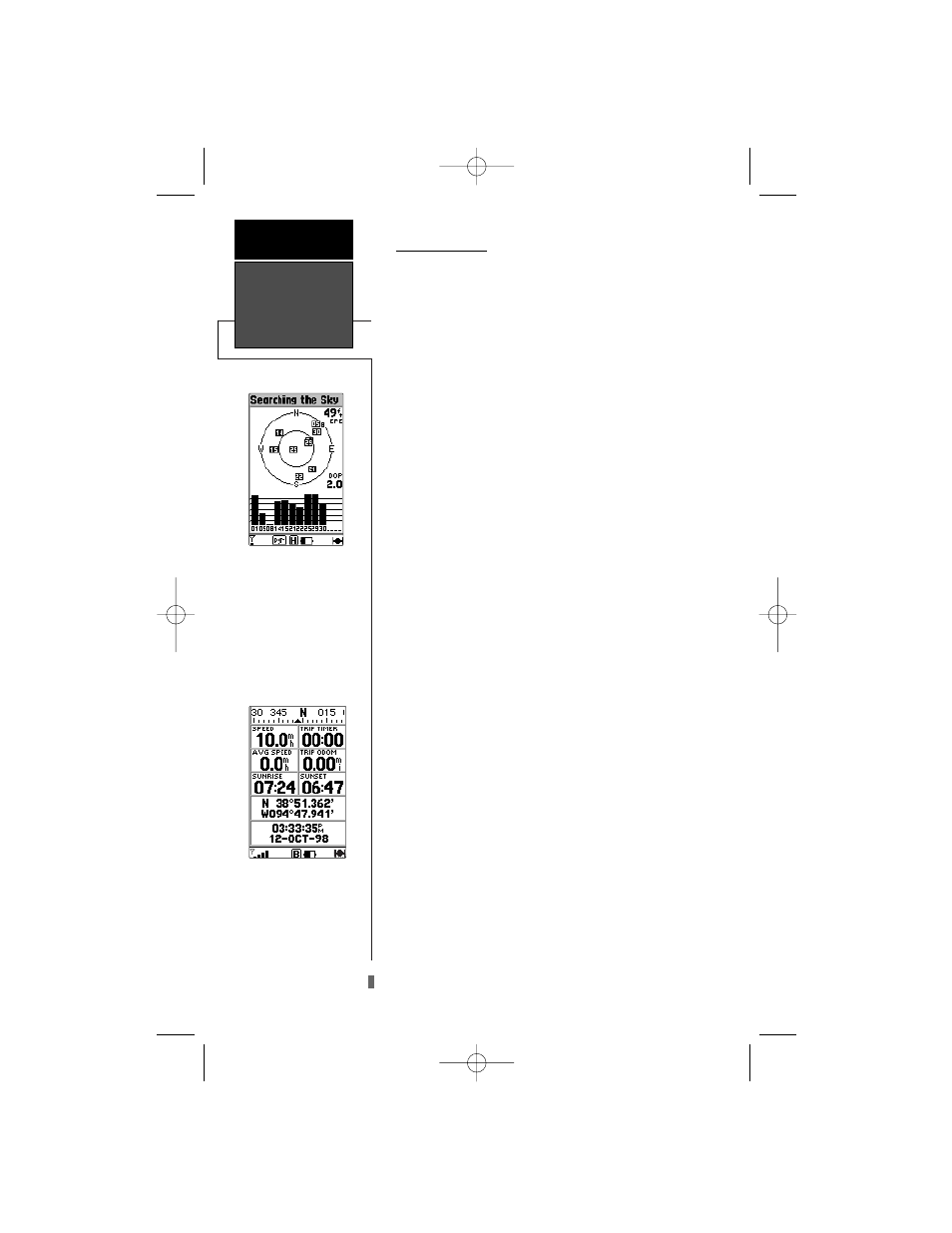
18
section 2
Getting Started
Tour
2.11 GPS Pages
All of the NavTalk’s GPS setup and options are
accessible through six main GPS pages. You can quick-
ly scroll through the six GPS pages in either direction
using the
PAGE or QUIT keys. Let’s briefly look at each
of these pages in order to give you some insight into
how they help you navigate.
Satellite Status Page
Let’s start with the Satellite Status Page. If you’re
not already on this page, press
PAGE or QUIT until it
appears.
The Satellite Status Page shows you satellite status
information that helps you understand what the GPS
receiver is doing.
It features a sky view of available satellites, corre-
sponding signal strength bars, the status of your cur-
rent position fix (acquiring, 2D, 3D, etc.), and your
estimated position error (EPE).
The Satellite Page and all other GPS main pages
display the Status Bar at the base of each page.
Position Page
The Position Page shows you where you are, what
direction you’re heading, and how fast you’re going.
A graphic compass at the top of the page shows
your direction of travel while your moving (your
track), and six user-selectable data fields below show
your current speed, average speed, trip odometer, trip
timer, and sunrise/sunset times at your current posi-
tion.
“User-selectable” means you can change them to
display other information. We’ll cover these fields in
more detail in the reference section. Below the user-
selectable data fields are additional data fields that dis-
play your current position in latitude and longitude
and current time and date.
Position Page
Satellite Page
NavTlkOM.qxd 2/1/00 2:45 PM Page 28
