Playing a disc 145, P145), Compact disc – Acura 2013 ZDX Navigation User Manual
Page 147: Playing a disc, Selecting disc mode audio screen control, Selecting disc mode, Audio screen control
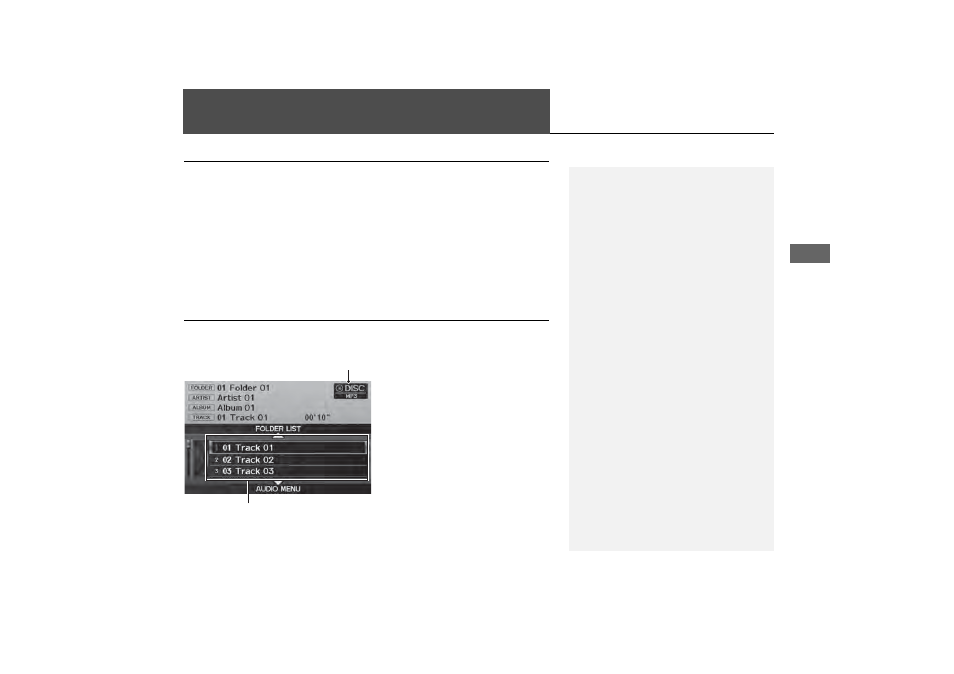
145
Au
d
io
Playing a Disc
Selecting Disc Mode
1. Press the DISC button to play a CD or other disc.
2. Insert a disc into the disc slot.
The disc automatically begins playing.
3. Select a track using the bars (SKIP, TUNE, CATEGORY, SCAN/TITLE).
The track number and elapsed time are displayed on the display. Title
information for audio CDs is displayed if found in the Gracenote® Album Info
(Gracenote® Media Database) stored on the built-in hard disc drive (HDD). Text
information stored on MP3/WMA/AAC discs is also displayed.
Audio Screen Control
H AUDIO button (in DISC mode)
Control the audio system through the navigation screen.
Rotate
i to select a track. Press u.
Move
e to select FOLDER LIST to
display the list of folders on MP3/
WMA/AAC discs having a folder
structure.
Move
r to select AUDIO MENU
to display the Audio Menu.
1
Recording a Note
d “Display audio screen”
You can control the disc using voice control
commands.
2 Disc Commands P. 238
A visual guide helps you operate the audio
system.
2 System Controls P. 4
2 Basic Operation P. 6
In some cases, the name of the artist, album, or
track may not appear correctly.
Do not use discs with adhesive labels. The label
can cause the disc to jam in the unit.
WMA and AAC tracks protected by digital
rights management (DRM) cannot be played.
The audio system displays UNSUPPORTED, then
skips to the next track.
If there is a problem, you may see an error
message on the display.
2 Error Messages P. 215
If you eject the disc but do not remove it from
the slot, the system reloads the disc automatically
after several seconds.
Pausing a Disc
Press the preset 1 button. To resume playing the
disc, press the button again.
Disc mode
Track list
