Audio system – Acura 2009 RL User Manual
Page 269
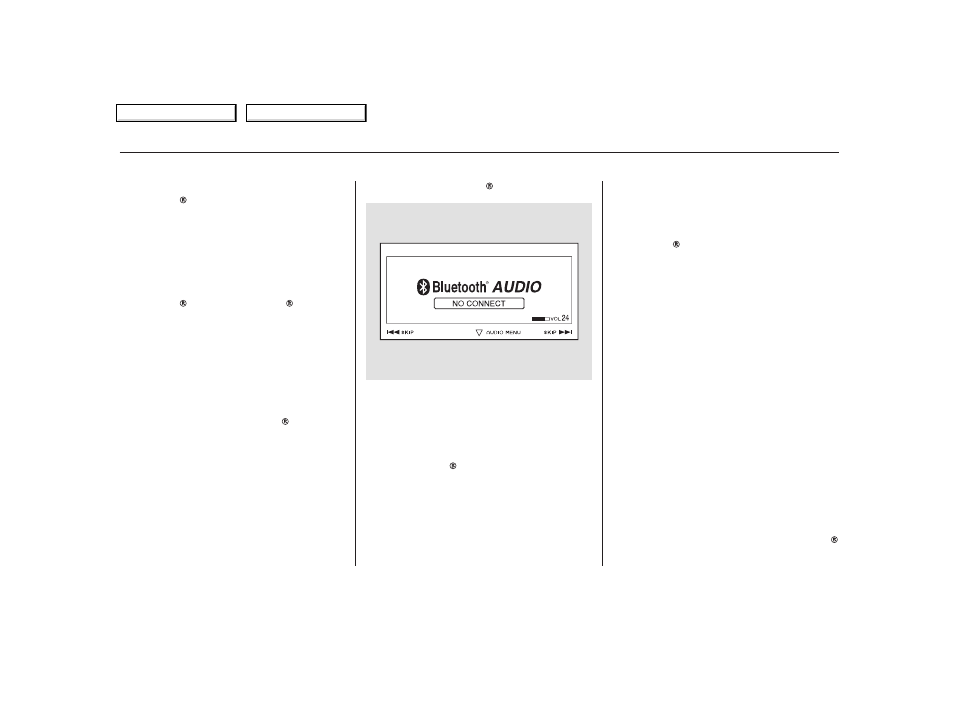
Make sure that your phone is paired
and linked to the HFL.
Press the DISC/AUX button . When
the phone is recognized, you will see
the Bluetooth Audio message on
the upper display and the audio
control display on the navigation
screen (if selected), and the system
begins to play.
Your vehicle is equipped with a
Bluetooth audio system, which
allows you to listen to streaming
audio from your Bluetooth audio
compatible phone. This function is
only available on Bluetooth Audio
Compatible phones that are paired
and linked to the vehicle’s
Bluetooth HandsFreeLink (HFL)
system (see page
).
Once a device is linked, the name of
the device will appear on the screen.
Pressing the DISP button switches
the upper display between the
Bluetooth Audio and the device
name.
If an iPod, USB flash memory
device or audio unit connected
to the auxiliary input jack was
selected as the last mode, you
will see iPod, USB or AUX in the
upper display and the audio
control display on the navigation
screen (if selected). Push the
DISC/AUX button again to play
audio files from your Bluetooth
Audio phone.
If more than one phone is paired to
the HFL system, there will be delay
before the system begins to play.
To begin to play the audio files, you
may need to operate your phone.
Follow the phone maker’s operating
instructions.
In some states it may be
illegal to perform some data device
functions while driving.
Not all Bluetooth-enabled phones
with streaming audio capabilities are
compatible with the system. You can
find an approved phone by visiting
, or by
calling the HandsFreeLink
consumer support at 1-888-528-7876.
In Canada, visit
, or call
1-866-78-ACURA.
:
358
www.acura.com/handsfreelink
www.acura.ca
Audio System
To Play Bluetooth Audio Files
266
NOTE:
2009 RL
Table Of Contents
Main Menu
