Getting started, 2008 mdx, Traffic display legend – Acura 2008 MDX Navigation User Manual
Page 22
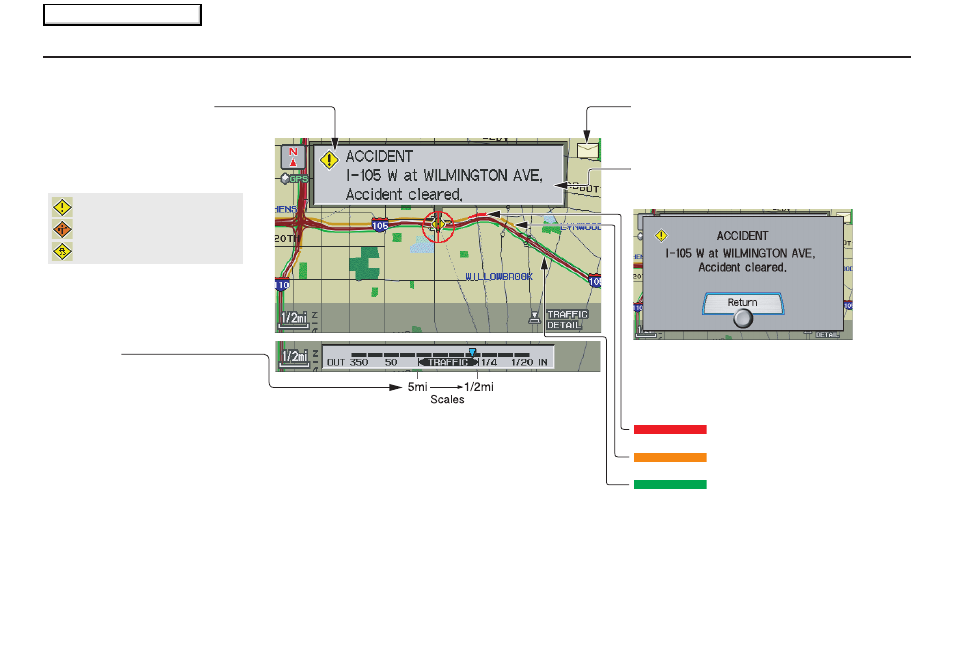
22
Navigation System
Getting Started
Traffic Display Legend
NOTE:
When driving to a destination on freeways that have traffic flow data, the route line is
used to display moderate and heavy traffic flow status instead of the colored bands
on the side of the road. The route line color indicates the following conditions:
• Free Flow Traffic - a section of the blue route line will be bordered with a light
green line (this may be difficult to see)
• Moderate Traffic Flow - a section of the route line will change from blue to
orange
• Heavy Traffic Flow - a section of the route line will change from blue to red
• Unknown Traffic Flow - a section of the route line is blue
Map Scale
Traffic flow and incident icons are
only displayed for the following
scales: 1/2, 1, 2, 5 mile (or 800m,
1600m, 3km, 8km).
Incident Icons
Incident Icon Update Details:
• Typically M–F, 5:00 AM – 7:00
PM (varies by metropolitan area)
• Continuously updated signal is
received.
Accident / Incident (other)
Construction
Weather
Traffic Flow Data
(using bands parallel to the road)
Heavy traffic: 0 – 27 mph
(approx.)
Moderate traffic: 27 – 52 mph
(approx.)
Free flow traffic: 52 + mph
(approx.)
(shown for both sides of the freeway where
available)
Viewing Incident Details:
To view the incident details, use the
Interface Dial to position the cursor
(round red circle below) over an
incident icon and push in.
Hearing Incident Details:
To have the message read to you, push in on
the Interface Dial a second time.
To return to current position, say, or select
Return.
Message Icon
Indicates that you have a message. View
messages by pushing in on the Interface Dial.
See page
75
.
Traffic Flow Data Update Details:
• Available 24 hrs a day, 7 days a week
• Continuously updated
2008 MDX
Main Menu
