Acura Embedded AcuBrite 21″-Nav User Manual
Page 28
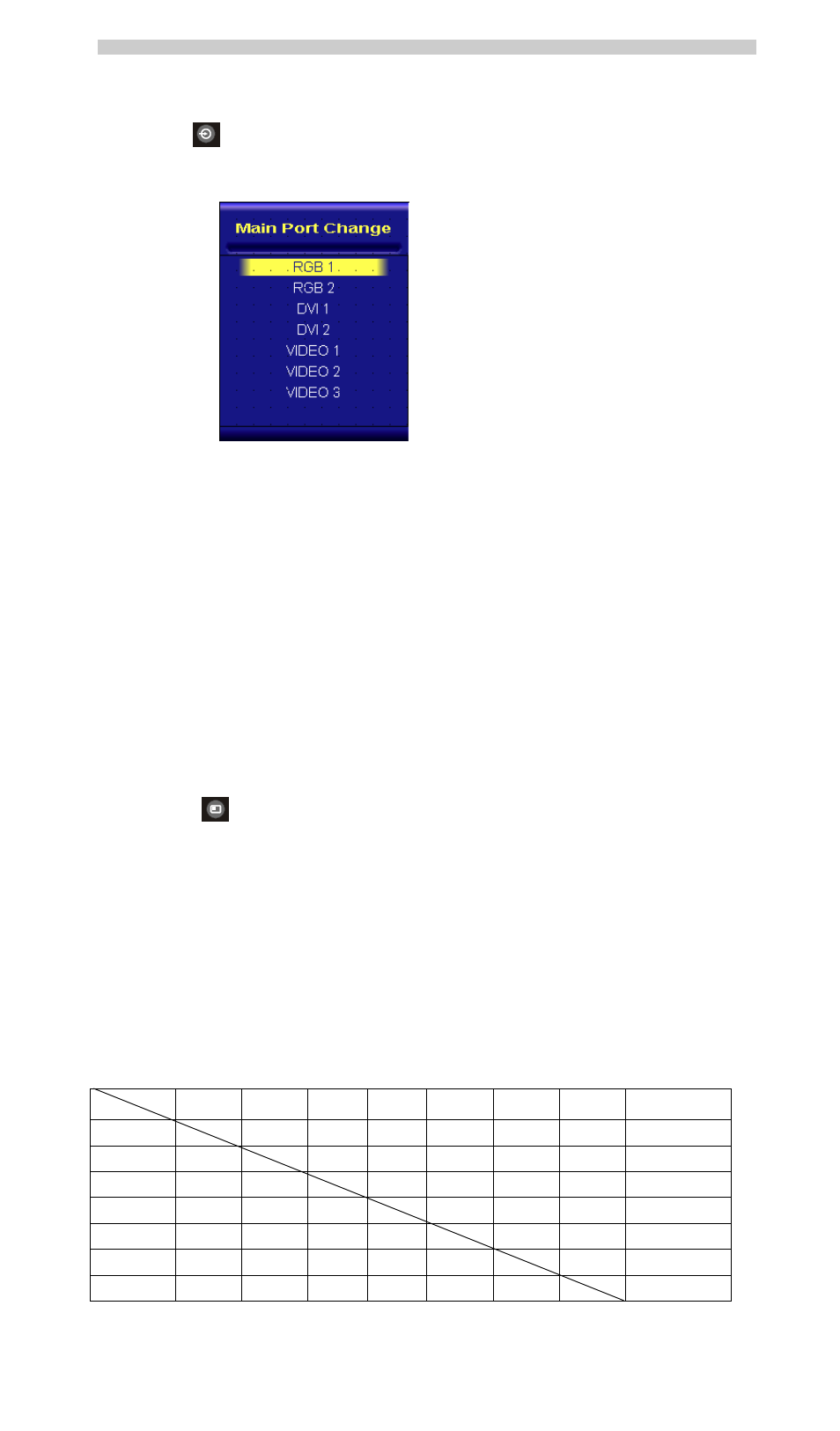
AcuBrite 21-Nav Manual
INPUT KEY
When you press “INPUT” KEY, the screen will pop up the following image:
You can press the “UP”/ ”DOWN” KEY for the menu item selection above. It will remain at “VIDEO 3” position if
you keep pressing “DOWN” KEY to the end. And it will also remain at “RGB1” position if you keep pressing
“UP” KEY to the end.
When you press and hold the “INPUT” KEY, the menu screen will show as
.... RGB1
RGB2 . . VIDEO3 VIDEO2 . .
If you release the “INPUT” KEY for 5 seconds without any action, the menu selection screen will be closed. And
it will remain at the item which you’d selected.
When you press “MENU”, “BRIGHTNESS”, “PIP” Key, you will enter the menu item selection.
Any modified or changed parameter setting will be automatically saved if you power off or Exit the menu setting
screen.
PI P KEY
1. Default main screen shows at RGB1 & RGB2 Press “PIP” KEY Figure 1
2. Default main screen stays at DVI1 & DVI2 Press “PIP” KEY Figure 2
3. Default main screen stays at VIDEO 1 Press “PIP” KEY Figure 3_1
4. Default main screen stays at VIDEO 2 Press “PIP” KEY Figure 3_2
5. Default main screen stays at VIDEO 3 Press “PIP” KEY Figure 3_3
PIP Function Supporting Table
Sub
Main
RGB 1
RGB 2
DVI 1
DVI 2
VIDEO 1
VIDEO 2
VIDEO 3
RGB 1
OK
OK OK OK OK Figure
1
RGB 2
OK
OK OK OK OK Figure
1
DVI 1
OK OK
OK OK OK Figure
2
DVI 2
OK OK
OK OK OK Figure
2
VIDEO 1
OK OK OK
OK OK OK Figure
3_1
VIDEO 2
OK OK OK OK OK
OK Figure
3_2
VIDEO 3
OK OK OK OK OK OK
Figure
3_3
Page 27
