Acura Embedded AcuBrite 21″-Nav User Manual
Page 21
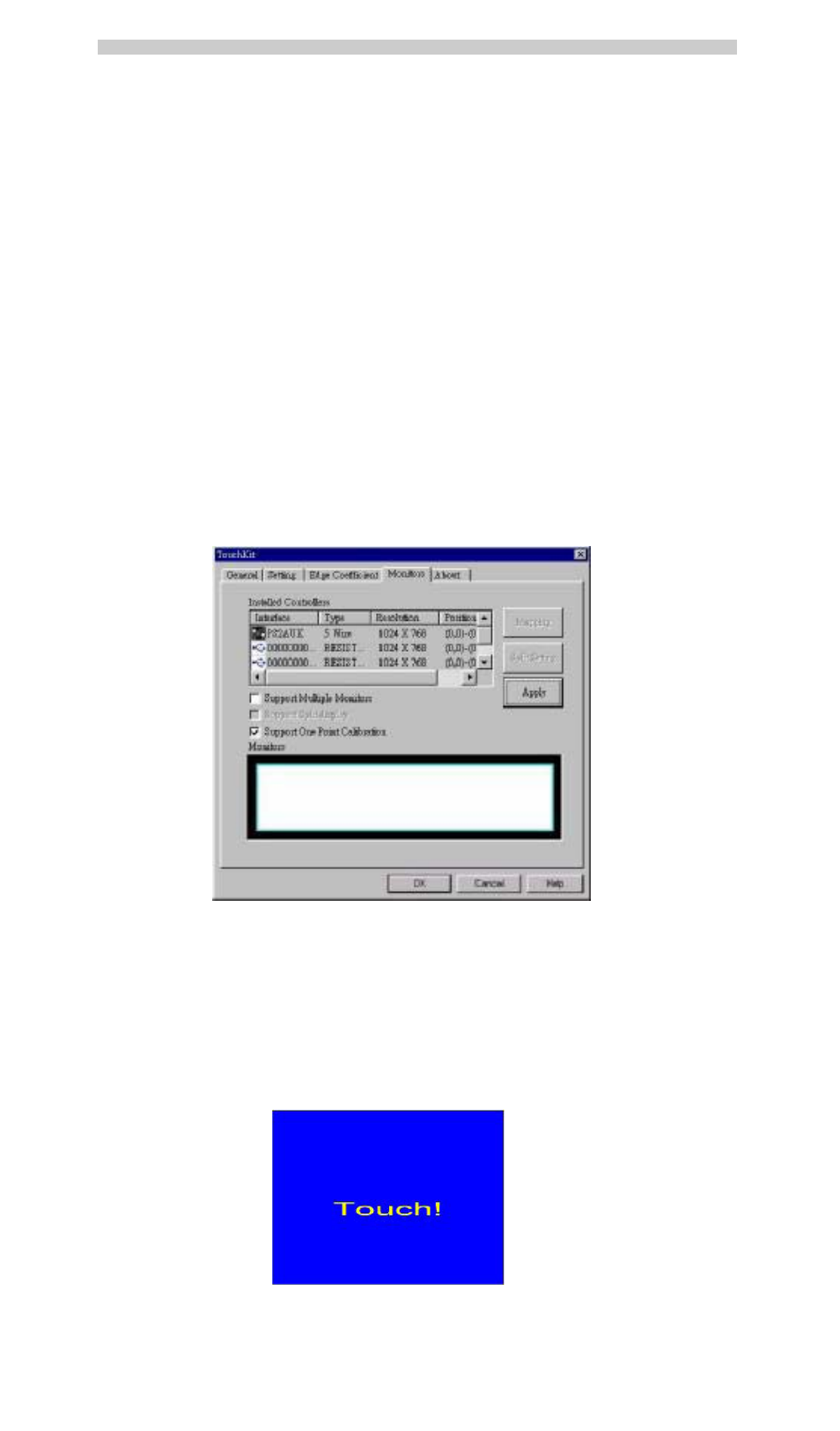
AcuBrite 21-Nav Manual
Users can choose Edge compensation Enable / Disable from left bottom corner of Touchkit Utility.
Using +10% and -10% button to adjust the smaller or larger of edge. If users press +10% button, the top,
bottom, left and right edges will extend 10% of orientation to touch screen, and cursor will be moved 10 pixel
of X and Y Axis to right and top. If users press -10% button , the top, bottom, left and right edges will
contract 10% of orientation to touch screen, and cursor will be moved 10 pixel of X and Y Axis to left and
bottom.
If users want the value back to the default value, choose Default button.
Monitors
There are three functions in this property page, and they are Multiple Monitors, Split Monitor and One
point Calibration. Such a trendy and yet innovated design provides viewing pleasures, viewing flexibility
and convenience to users.
To configure the mapping relationship between the monitors and the touch panels, select the monitor page
as below.
Set the check box (Use Multiple Monitors) to enable multiple monitors mapping.
Uncheck this box will disable multiple-monitor configuration, and all of the touch panel controllers will be
mapped to the primary monitor. The gray shadow area is the monitor mapped the selected controller/panel.
The button [Mapping] is used to find the mapping relationships between the monitors and touch panel
controllers. Press the [Mapping],the software will guide users to touch the corresponding monitor to obtain
the mapping relationship.
After finish monitor mapping, Press [Apply] to apply the mapping relation.
Page 20
