Acura Embedded AcuBrite 21″-Nav User Manual
Page 27
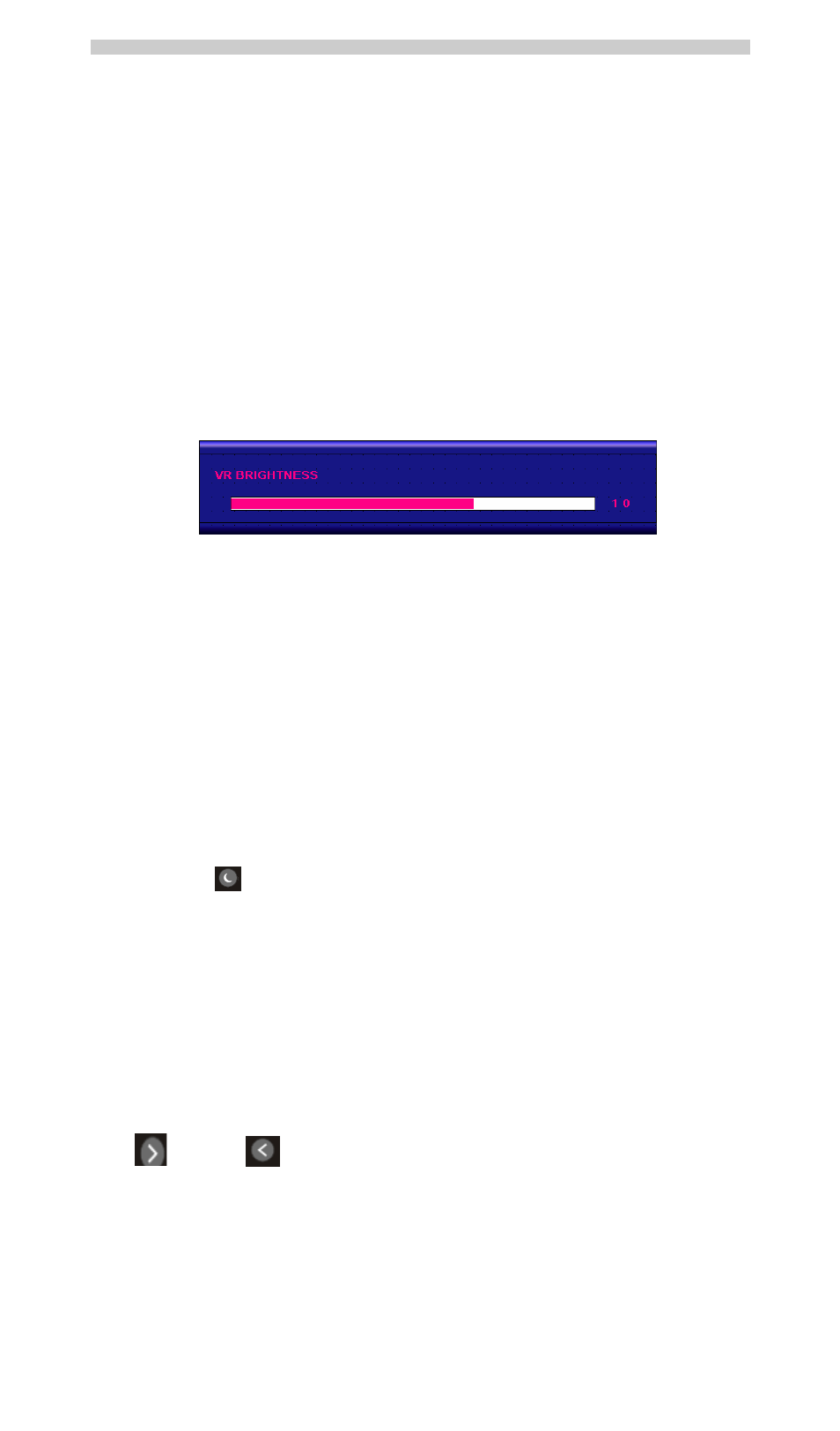
AcuBrite 21-Nav Manual
If you keep pressing “BRIGHTNESS” Key and hold it, the brightness will appear as following status:
. . . .2
1 2 3 . . . 48 49 50 49 48 . . . .
And if you release the “BRIGHTNESS” Key around 5 seconds with any action, the brightness bar will disappear.
When you press “BRIGHTNESS” Key and other Key (not including Up/Down Key), the BRIGHTNESS status
bar image will disappear.
When you press NIGHT MODE KEY or choose VR adjustment, the BRIGHTNESS KEY will be no function if
you press it.
VR BRIGHTNESS Key
If you want to enable the VR Brightness function, you need to press “MENU” KEY and then choose VR function.
When you rotate the VR knob, the VR BRIGHTNESS status bar will appear as below image (dimming range
from 1~50):
When you enter the VR BRIGHTNESS mode, it will be no function if you press the BRIGHTNESS KEY. And if
you release the VR knob without any action around 5 seconds, the VR BRIGHTNESS Status bar image will be
closed.
When you enter the “NIGHT MODE” or choose “BRIGHTNESS” Key for brightness adjustment, it will be no
function if you control the VR knob.
When you press “MENU”, “DISP”, “PIP” Key, you will enter the menu item selection. And the VR
BRIGHTNESS status bar image will be closed.
Any modified or changed parameter setting will be automatically saved if you power off or Exit the
BRIGHTNESS status bar.
NIGHT MODE KEY
When you press the “NIGHT MODE” KEY, the dimming will be down to under 0.5 nit directly. And if you press
“BRIGHTNESS” KEY or “VR” knob at this moment, it will be no function until you press the “NIGHT MODE”
KEY again to release this restriction.
When you press “MENU”, “DISP”, “PIP” Key, you will enter the menu item selection.
Any modified or changed parameter setting will be automatically saved if you power off or Exit the NIGHT
MODE.
UP / DOWN KEY
It works as menu item selection use, the “UP”KEY can be used as “RIGHT” KEY and the “DOWN” KEY can be
used as “LEFT”KEY.
Page 26
