Acura Embedded AcuBrite 21″-Nav User Manual
Page 18
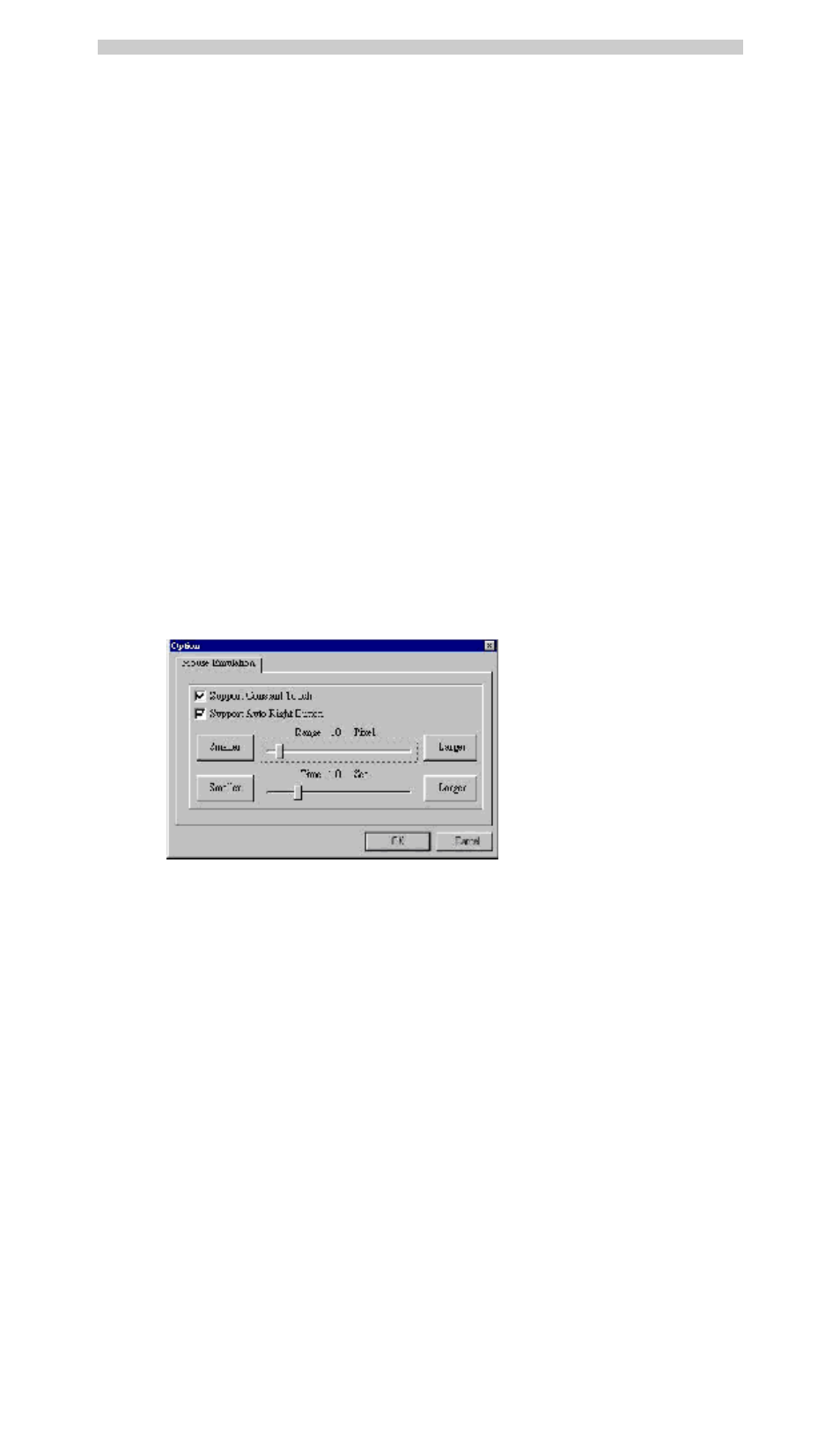
AcuBrite 21-Nav Manual
There are five modes in shutdown utility for user convenience.
[Standby] to enter standby mode that saves power consumption.
[Shutdown] to turn off PC.
[Reboot] to restart PC.
[Cancel] to escape from the Shutdown utility dialog.
[Exit] to disable the Shutdown utility.
Please notice that Windows NT does not support this function.
There are three kinds of mouse mode users could choose,
[Normal Mode]
It provides all the mouse functions, including the dragging function.
[Click on Touch]
Click action is executed as soon as users touch the panel.
[Click on Release]
Click action will not be executed until finger leaves the panel.
Touchkit provides an option for advanced Mouse Emulation setting. When the Option button is pressed, a
setting property sheet will be popped up. Support Constant Touch and Support Auto Right Button check
boxes are shown in the property sheet to enable / disable Constant touch and Auto right button support.
[Constant Touch]
Enable Constant Touch to force driver to stop reporting touch point when the movement is within the range
which users can adjust. Therefore, the user can see a stabilized cursor instead of a chattering cursor when
users touch the same point with unwanted noise.
[Auto Right Button]
Enable Auto Right Button to force driver to report a right click mouse event to OS when users do a
continuing touch till time out. It no longer needs to touch the right button in the Touch tray to activate a
right click. This feature makes users to do right click more easily with touch screen.
Cursor visibility function provides users to hide the cursor in the display. Please go to Start / Control Panel /
Mouse / Pointers / Scheme , and choose TouchKit Hide Cursor. Press [Apply] to make setting change,
and press [OK] to escape the property page.
Page 17
