Acura Embedded PowerBrick 4.0 User Manual
Page 3
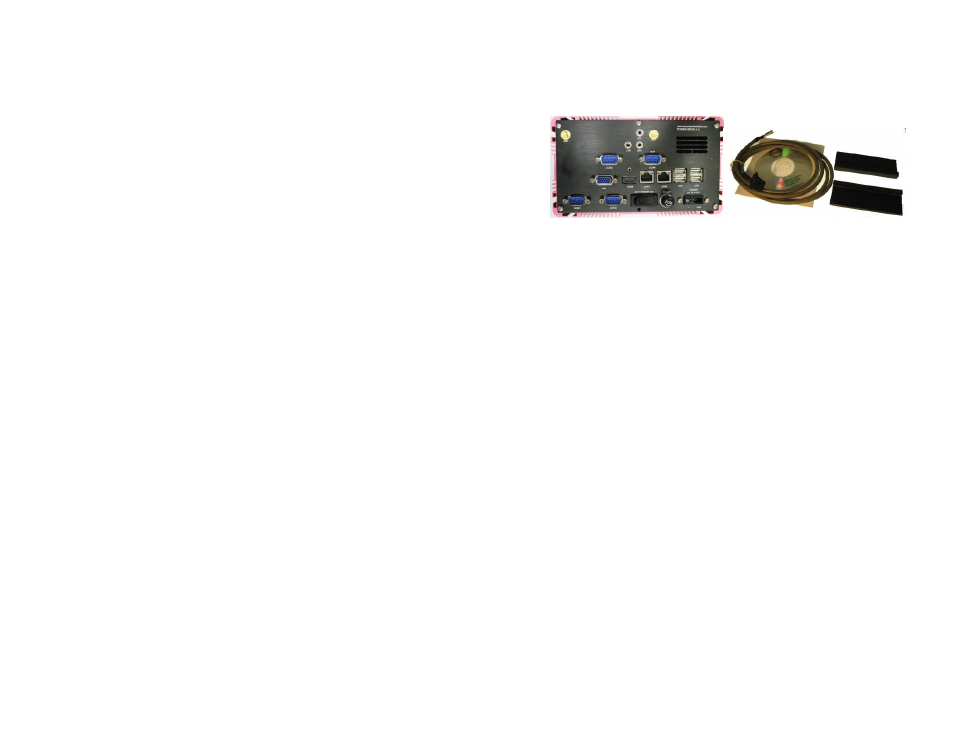
PowerBrick
™ Quick Reference Manual
1. Overview
The PowerBrick is a
Intel® Core™ 2 Duo system with P8700 processor
speed. This small, rugged and powerful computer is the premium choice
when desktop computer performance is required in industrial computing
applications. Small size does not necessarily mean limitations in
computing power.
The state-of-the-art PowerBrick comes loaded with an impressive video
card, fast hard drive (optionally flash drive) and memory, all at a
competitive price. It is designed and built for great performance in a variety
of applications and environments. The design focuses on elements
essential for industrial use wile excluding unneccesary hardware. The
architecture is modular which allows for easy upgrading and expansions.
Areas of applications include:
Fire engines and rescue vehicles
Security and patrol vehicles
Other emergency or public safety vehicles
Cash carriers
Seaport terminal container yard management
Fleet management
The main features are:
Intel® Core™2 Duo P8600 processor(2.4 GHz)
Dual Standard 2.5" hard disks, 320GB
,upgradeable to 2 TB
4GB DDR3 RAM, upgradeable to 8GB
4 x RS232 Port
4 x USB 2.0 Port
2 x On-board 10/100/1000 MB LAN Port
Audio Jacks
Built-in 8~30 VOLT DC
Embedded OS (optional)
Wireless 802.11g/n
GSM/GPRS/WiFi/CDMA/CDPD options
GPS/AVL options
Dimensions: 7.6” x 5” x 4.13” (W x L x H)
For installation, mounting and cable connections please see
Section 2. Technical information is available in Section 3.
Page 1
2. Installation
2.1 Contents of the Computer Box
Figure 2.1 Box major components
In the box you will find the following items: PowerBrick computer, power
plug, mounting plate equipped with rubber suspension, 4 bolts
If you have purchased Windows or Linux operating system with your
computer, these CD’s should be included. Keep them in a safe place.
Please see your separate monitor packaging for installation and other
information for the touch screen monitor.
Do not turn power on until you have read the next section and
all cables are connected.
2.2 Connecting Cables and Getting Started
In order to get familiar with your system before mounting it at your vehicle
(or final location), we suggest you look at the connections on both ends of
the computer such as shown in Figs. 2.2 and 2.4, connect up the unit, and
place it into operation.
Also, PowerBrick offers a hard disk changeable feature. It shows in Figs
2.3.
Page 2
