Atrx biometric 1000 quick start, Enrolling employee for punch confirmation, How to” for employees – Acroprint ATRx Biometric 1000 User Manual
Page 2: Trouble shooting the hp1000
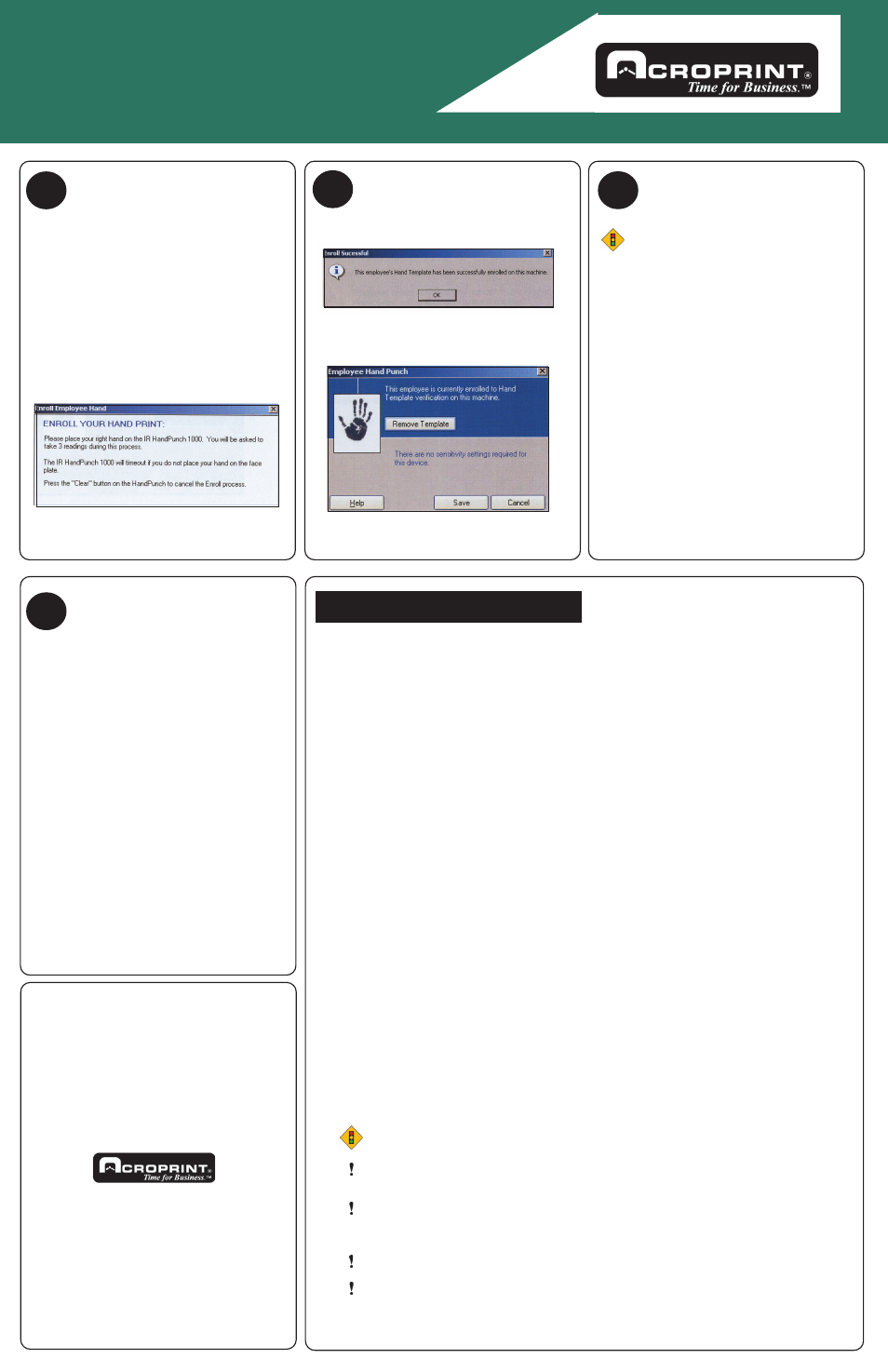
ATRx Biometric 1000
Quick Start
www.acroprint.com
7
b
Enrolling Employee for
Punch Confirmation
7
c
Enrolling Employee for
Punch Confirmation
7
d
8
5640 Departure Drive
Raleigh, NC 27616
1-800-334-7190
www.acroprint.com
PN: 06-0326-000 Rev. A
4. Select an employee record from the list by left
clicking one time on the Last Name field.
5. Left click one time on the Enroll Hand button
at the bottom of the screen.
6. Left click one time on the Enroll Employee
button.
7. Select Yes to the message Enroll for PIN and
the employee PIN displayed.
8. Message about enrolling your handprint will
display. Follow the on-screen instructions
placing the employee’s hand in the hand
punch 3 times.
Enrolling Employee for
Punch Confirmation
Successful enrollment of hand will display:
9. Select OK.
10. Select Save on the employee Hand
Punch window.
NOTE
When your employees have been
successfully enrolled in the software and
HP1000 they are ready to clock in/out.
1. Employee enters assigned PIN
number on the keypad of HP1000.
2. Press Enter. (red placement lights will
display).
3. Place right hand into the HP1000 as
shown on the front panel of the hand
punch.
4. A green light will display with a
message confirming Okay and a
Read Score to let the employees know
their punch was good. *
* A Read Score reflects how accurately the
employee is placing their hand in the HP1000.
Score will vary greatly. Scores above 50
indicate incorrect hand placement.
“How To” for Employees;
Using the Handpunch 1000
Trouble Shooting the HP1000
Repeat this process as needed to continue
enrolling employees. Also perform this
process for new hires.
11. After completing this process, select
Save in the Employee record main window.
Employees may begin using the HP1000
immediately after successful enrollment.
For instructions on preparing the
HandPunch for wall mounting, routing of
wiring, and wiring connections, please
refer to the user manual on pages 15-21.
Be sure to test and enroll the employees
prior to mounting the Handpunch.
To contact the Acroprint Support Department:
Email: [email protected]
Web:
support.acroprint.com
Phone: 1-800-334-7190 option 3
Fax:
919-872-5967
I am trying to enroll my employee’s hands and do not see the “Enroll Hand” button on the
employee screen.
Check to confirm HP1000 biometric device has been enabled in the software.
Please refer to steps 6a, 6b and 6c.
I am trying to enroll my employee’s hand in the HP1000 and the following message displays:
“Attendance Rx is unable to communicate with the HandPunch 1000 reader, please make
certain the device is properly connected.”
Are you using the communications cable and adapter that came with the
ATRx Biometric 1000 package? This cable and adapter is specifically wired for PC
to HP1000 RS232 communication.
Is the communication cable and adapter secure on the PC serial port and in the back
of the HP1000?
Is the power transformer for the HP1000 plugged into a functional wall outlet?
Is the communication cable and adapter attached to a functional PC serial port?
Confirm your PC has available functional serial communication ports. (Contact the manufacturer of your
computer equipment for assistance). Many newer PC models come standard with one serial port and many
USB ports. Most PC’s have an internal modem installed. It is common for a modem to be assigned to a
virtual communications port, which may be using the same IRQ as the physical serial communications port
you have the HP1000 plugged into. Each serial port has an IRQ (Interrupt Request) value. That value
allows a device such as a modem, a printer, a HP1000 to interrupt the processes of your computer to send
and receive a signal to perform another task. Your printer uses an IRQ to send a message to the computer
to print. When a printer has finished printing, it sends an interrupt signal to the computer that interrupts the
computer so that it can decide what process to do next. Multiple signals to the computer using the same
interrupt value can cause one or more devices to NOT function as expected. To avoid this problem each
device must have a unique IRQ.
Is the HP1000 exposed to excessive airborne dust?
Avoid mounting the Hand punch in direct sunlight or in areas with excessive dust.
Do NOT spray cleaning chemicals directly on HP1000. Use a clean cloth with a light
spray of solution to clean the HP1000.
Dramatic weight gain or loss may prevent employee from using the hand punch until he
or she is re-enrolled in the software. Please see Steps 7a -7d to Enrolling Employee for
Punch Confirmation.
Deep or multiple cuts on hand can cause punch failure.
Foreign objects on hand such as band-aids and or bandages may cause punch failure.
NOTE
NOTE: This equipment has been tested and found to comply with the
limits for a Class B digital device, pursuant to Part 15 of the FCC
Rules. These limits are designed to provide reasonable protection
against harmful interference in a residential installation. This
equipment generates, uses and can radiate radio frequency energy
and, if not installed and used in accordance with the instructions, may
cause harmful interference to radio communications. However, there
is no guarantee that interference will not occur in a particular
installation. If this equipment does cause harmful interference to radio
or television reception, which can be determined by turning the
equipment off and on, the user is encouraged to try to correct the
interference by one or more of the following measures: Reorient or
relocate the receiving antenna; Increase the separation between the
equipment and receiver; Connect the equipment into an outlet on a
circuit different from that to which the receiver is connected; Consult
the dealer or an experienced radio/TV technician for help.
