Right view – Acer Aspire 8943G User Manual
Page 11
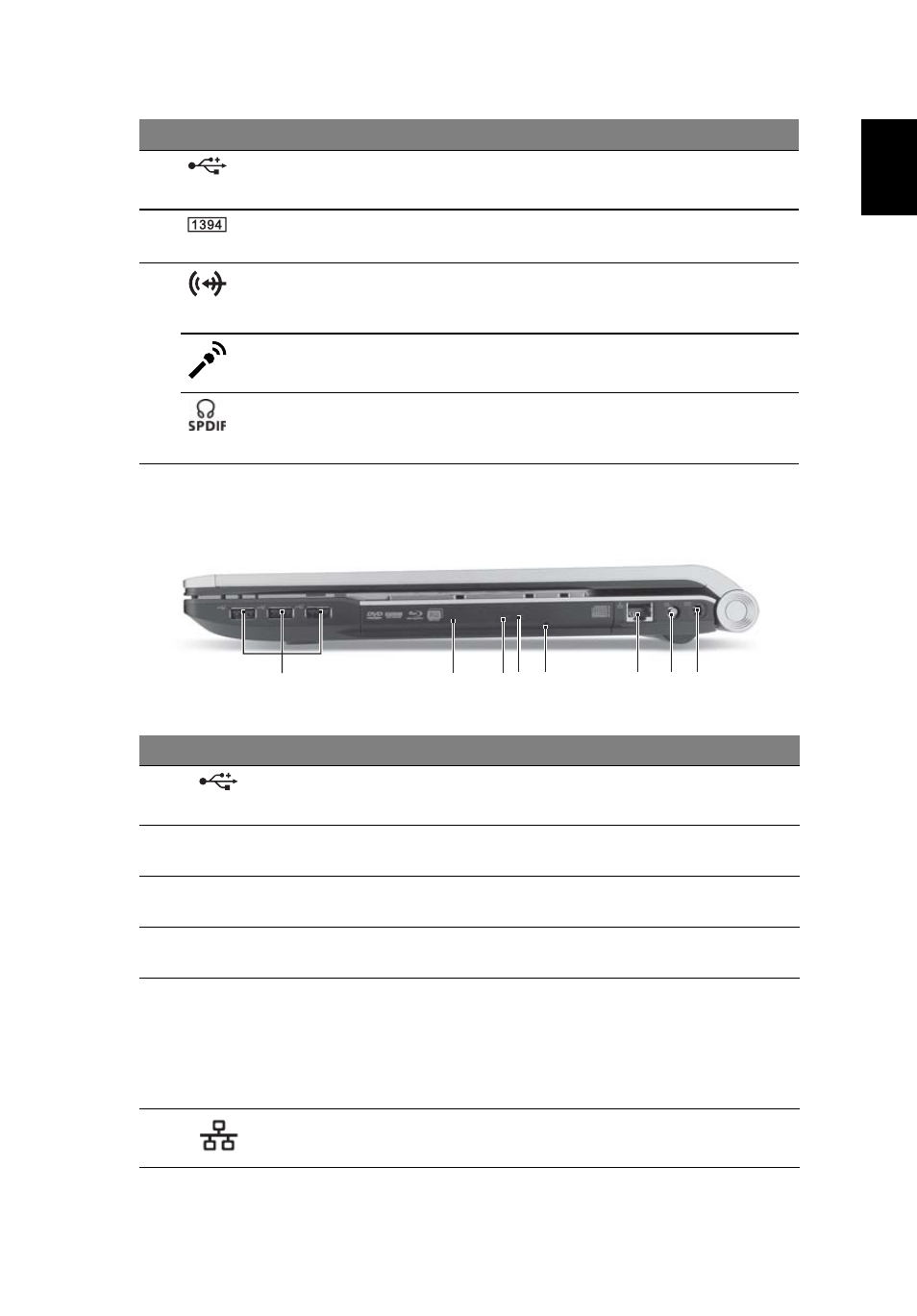
9
Eng
lis
h
Right view
2
1
3
5
6 7 8
4
6
USB 2.0 port
Connects to USB 2.0 devices (e.g.,
USB mouse, USB camera).
7
4-pin IEEE 1394 port
Connects to IEEE 1394 devices.
8
Line-in jack
Accepts audio line-in devices (e.g.,
audio CD player, stereo walkman,
mp3 player)
Microphone-in jack
Accepts inputs from external
microphones.
Headphones/speaker/
line-out jack with
S/PDIF support
Connects to audio line-out devices
(e.g., speakers, headphones).
#
Icon
Item
Description
1
USB 2.0 ports
Connect to USB 2.0 devices
(e.g., USB mouse, USB camera).
2
Optical drive
Internal optical drive; accepts CDs or
DVDs.
3
Optical disk access
indicator
Lights up when the optical drive is
active.
4
Optical drive eject
button
Ejects the optical disk from the drive.
5
Emergency eject
hole
Ejects the optical drive tray when the
computer is turned off.
Note: Insert a paper clip to the
emergency eject hole to eject the
optical drive tray when the computer
is off.
6
Ethernet (RJ-45)
port
Connects to an Ethernet 10/100/1000-
based network.
#
Icon
Item
Description
- Aspire 5741ZG (2345 pages)
- Aspire 5741ZG (313 pages)
- TravelMate 5330 (14 pages)
- Extensa 7230 (86 pages)
- AOD257 (1810 pages)
- AO753 (374 pages)
- AO533 (4 pages)
- AOD255 (299 pages)
- AO522 (1810 pages)
- Aspire V5-531G (2484 pages)
- Aspire EC-471G (10 pages)
- Aspire M3-581TG (11 pages)
- Aspire M3-581PTG (10 pages)
- Aspire M3-581TG (3478 pages)
- Aspire 8950G (378 pages)
- Aspire EC-471G (11 pages)
- Aspire V5-571PG (3604 pages)
- Aspire E1-571 (308 pages)
- Aspire E1-521 (11 pages)
- Aspire S5-391 (111 pages)
- Aspire S5-391 (11 pages)
- Aspire M5-581TG (10 pages)
- Aspire M5-581TG (11 pages)
- Aspire V3-471G (362 pages)
- Aspire V3-471G (11 pages)
- Aspire M5-481TG (11 pages)
- Aspire 9420 (109 pages)
- Aspire 9520 (123 pages)
- 3280 (106 pages)
- 4600 (128 pages)
- Aspire 1300 (96 pages)
- 4330 (198 pages)
- TravelMate 3250 (98 pages)
- 1450 (99 pages)
- 2420 (108 pages)
- 310 (2 pages)
- 310 (130 pages)
- 3690 (123 pages)
- 5010 (113 pages)
- 3250 (124 pages)
- 5560 (112 pages)
- 5230 (176 pages)
- 420 series (78 pages)
- 3000 (109 pages)
- 3200 Series (90 pages)
