Using on-screen menu icons, Common procedures – Yamaha DVD-S80 User Manual
Page 13
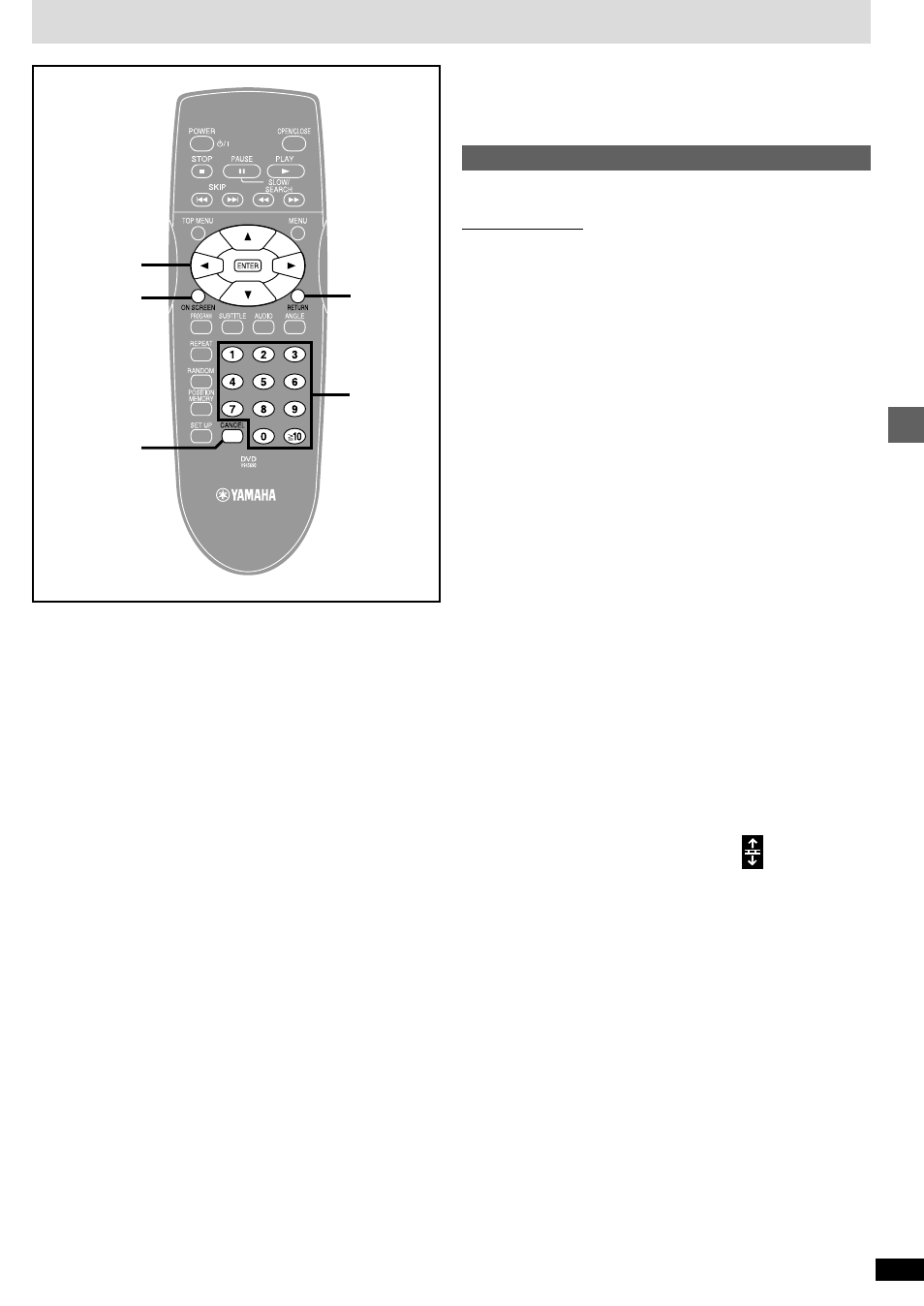
13
RQT6573
Advanced operations
Using On-Screen Menu Icons
RETURN
3
,
4
,
2
,
1
ENTER
ON SCREEN
CANCEL
Numbered
buttons
On-Screen Menu Icons are menus that contain information about the disc
or unit. These menus allow you to perform operations by changing this
information.
Common procedures
[DVD-V]
[CD]
[VCD]
Remote control only
1
Press [ON SCREEN].
Each time you press the button:
Disc information
e
Original display
(-=
Unit information (
➡
step 2)
2
[Unit\information\only]
While the leftmost icon is highlighted
Press [
3
,
4
] to select the menu.
Each time you press the button:
Play menu
(------)
Video menu
e
e
u
u
Display menu
()
Audio menu
3
Press [
2
,
1
] to select the item.
4
Press [
3
,
4
] to select the setting.
≥
Items with “
3
” or “
4
” above and below can be changed by [
3
,
4
].
≥
Press [ENTER] if the setting does not change after pressing
[
3
,
4
].
≥
Some items require different operations. Read the following expla-
nations.
For your reference
≥
Depending on the condition of the unit (playing, stopped, etc.) and the
type of software you are playing, there are some items that you cannot
select or change.
≥
When numbers are displayed (e.g. title No.), the numbered buttons are
also effective for setting. After entering numbers, press [ENTER] to reg-
ister the setting.
To clear the icons
Press [RETURN] until the menus disappear.
∫
To change the position of the icons
1. Press [
2
,
1
] to select the rightmost icon.
2. Press [
3
,
4
] to move the icons.
(There are 5 positions.)
_)
