Video, Player controls – Acer Aspire 4552G User Manual
Page 41
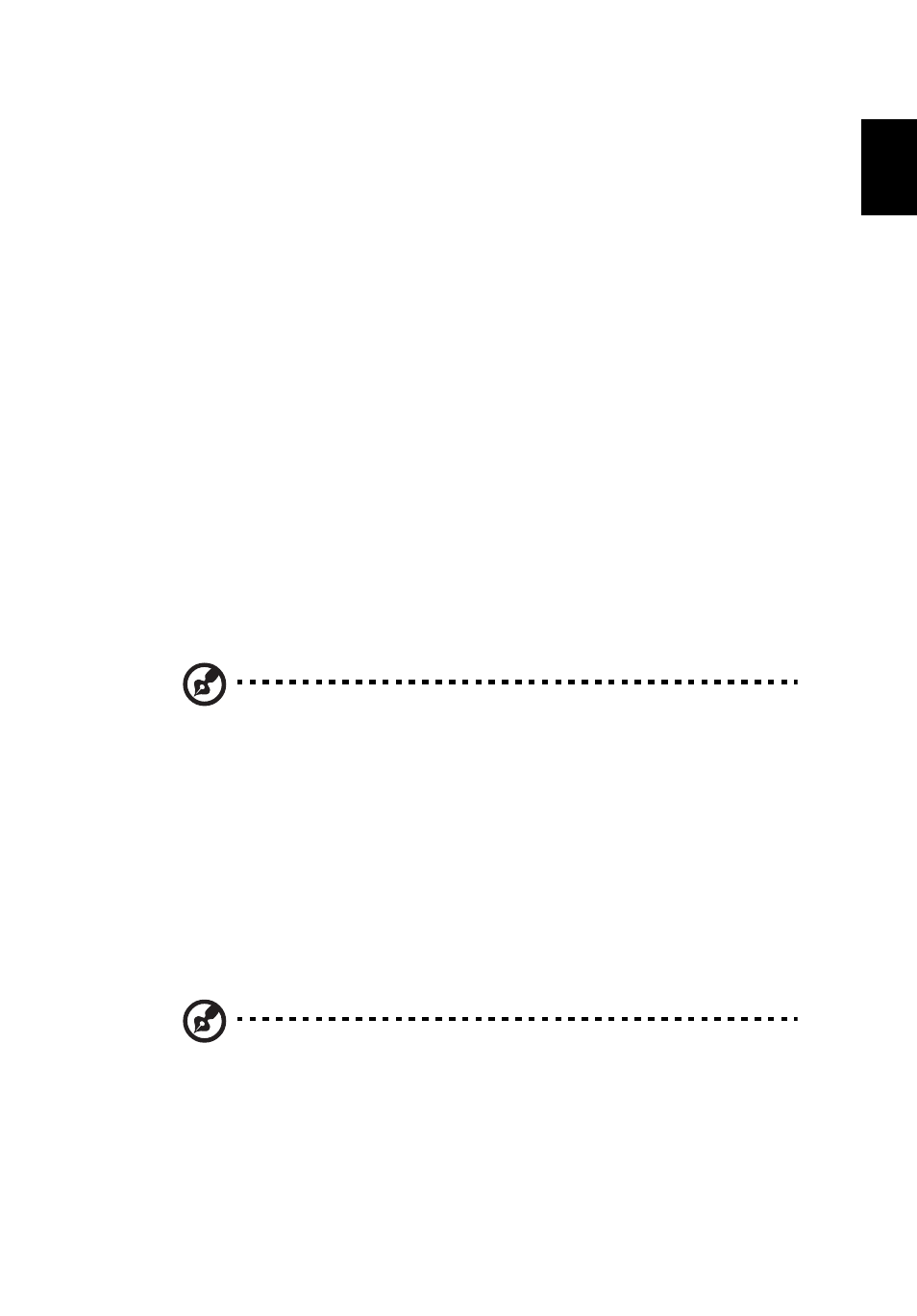
19
Eng
lis
h
Video
Double-click the icon for a movie or video clip that you want to watch.
Depending in the type of optical drive installed in your computer, you can play
movies from Blu-Ray discs, standard DVDs and video CDs (VCDs) with the
Cinema function of Acer Arcade Deluxe. This player has the features and
controls of a typical DVD player.
When you insert a disk into the DVD drive, the movie begins playing
automatically. To control the movie, the pop-up player control panel appears at
the bottom of the window when you move the pointer.
When viewing DVDs, the following special controls are added to the pop-up
panel:
•
DVD Menu
•
Subtitles
•
Language
•
Snapshot
•
Angle
If you move your mouse/cursor while you’re watching a movie, a menu bar will
appear at the bottom of the screen. This contains buttons to control the movie
playback, select subtitles, adjust volume, select soundtrack language and set
advanced features.
Note: Function availability will depend on what the optical disc
being played supports.
Clicking the stop button will stop the movie playback, and return you to the
Videos screen. At the bottom of the screen are buttons that allow you to
resume the movie from the point it was stopped, restart the movie from the
beginning or eject the disc.
Player controls
At the bottom of the window, the player controls — used for video, slideshows,
movies and music — are shown. They provide standard playback controls (play,
pause, stop, etc.) and volume controls (mute and volume up/down).
Note: When playing movies from optical discs, there are
additional controls added to the right of the volume controls.
These are discussed in more detail in the Cinema of this guide.
