Hotkeys – Acer TravelMate 8472Z User Manual
Page 7
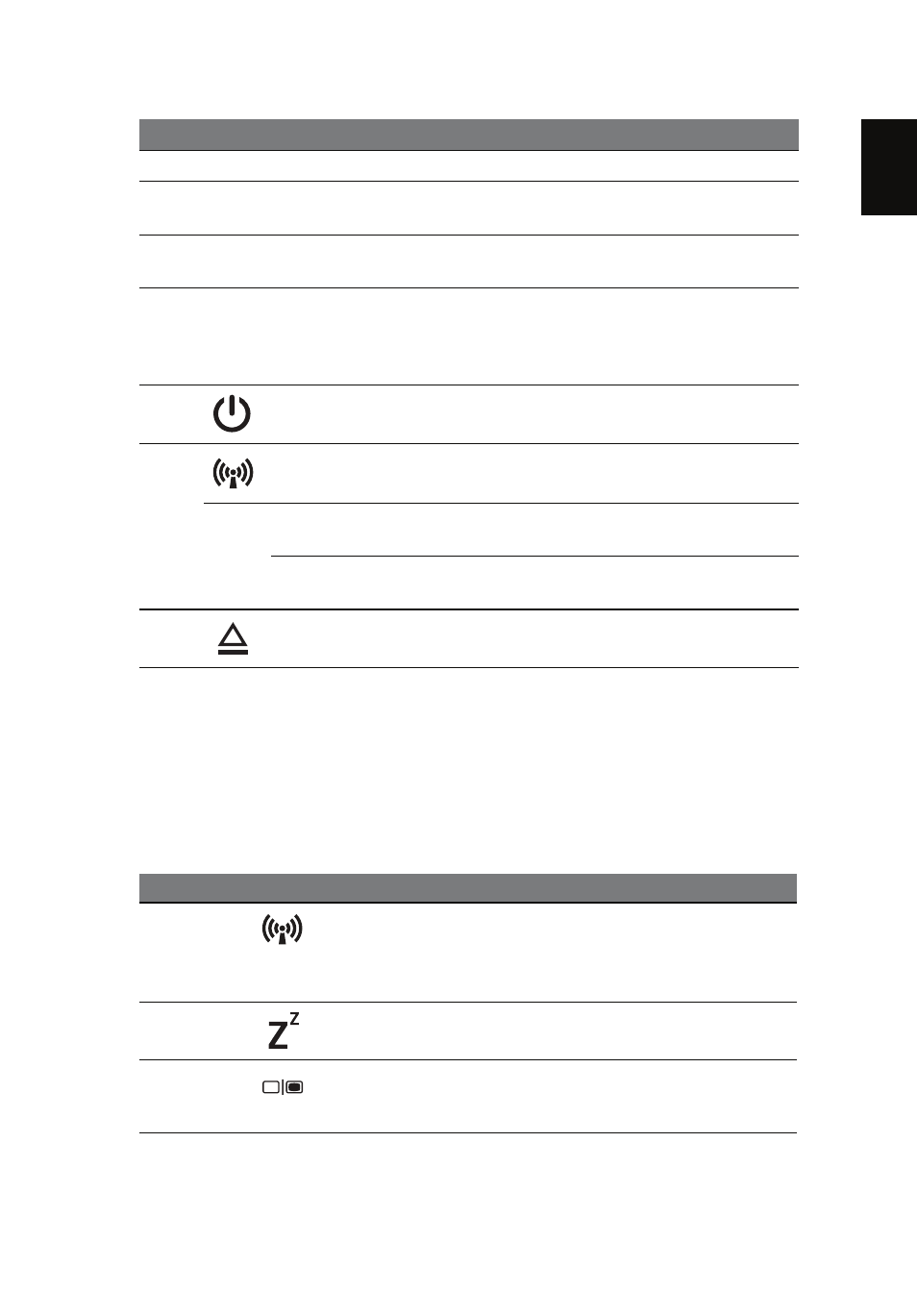
5
Eng
lis
h
Hotkeys
The computer employs hotkeys or key combinations to access most of the
computer's controls like screen brightness and volume output.
To activate hotkeys, press and hold the
in the hotkey combination.
4
Keyboard
For entering data into your computer.
5
Touchpad
Touch-sensitive pointing device which
functions like a computer mouse.
6
Click buttons
(left and right)
The left and right buttons function like
the left and right mouse buttons.
7
Acer Bio-
Protection
fingerprint reader
The center button serves as the Acer Bio-
Protection fingerprint reader, supporting
Pre-Boot Authentication (PBA) computer
protection, Acer FingerLaunch.
8
Power switch
Turns the computer on and off.
9
Communication
indicator
Indicates the computer’s wireless
connectivity device status.
P
Acer PowerSmart
key
Puts your computer into power-saving
mode (configuration may vary by model).
P key
Programmable key (configuration may
vary by model).
10
Optical drive eject
button
Ejects the optical disk from the drive.
Hotkey
Icon
Function
Description
Communication Enables / disables the computer’s
communication devices.
(Communication devices may vary by
configuration.)
Sleep
Puts the computer in Sleep mode.
Display toggle
Switches display output between the
display screen, external monitor (if
connected) and both.
#
Icon
Item
Description
