Left view – Acer TravelMate 4750ZG User Manual
Page 9
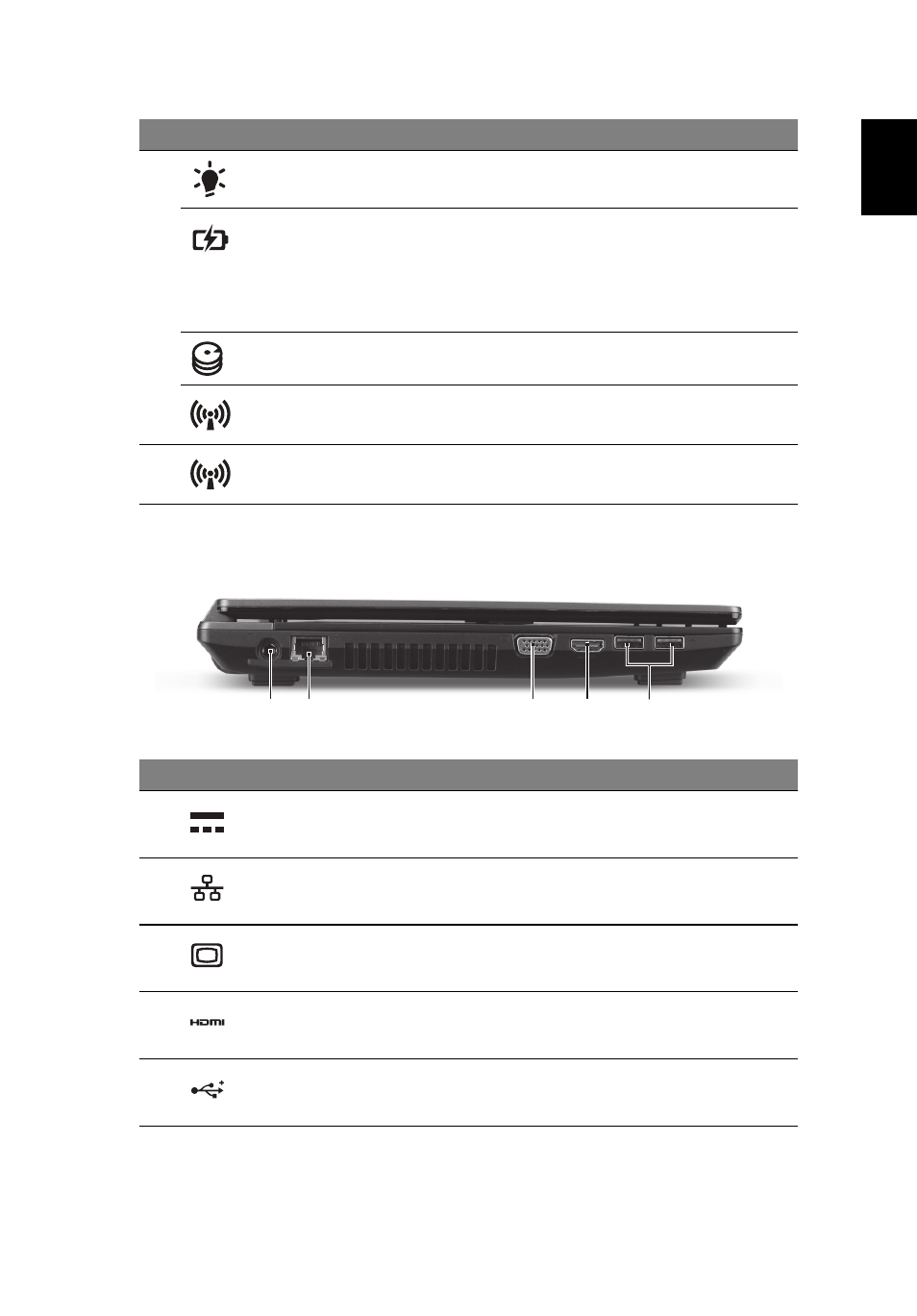
7
Eng
lis
h
Left view
2
Power indicator
Indicates the computer's power status.
Battery indicator
Indicates the computer's battery status.
1. Charging: The light shows amber
when the battery is charging.
2. Fully charged: The light shows blue
when in AC mode.
HDD indicator
Indicates when the hard disk drive is
active.
Communication
indicator
Indicates the computer’s wireless
connectivity device status.
3
Communication
switch
Enables/disables the computer’s
communication devices.
#
Icon
Item
Description
1
DC-in jack
Connects to an AC adapter.
2
Ethernet (RJ-45) port
Connects to an Ethernet 10/100/1000-
based network.
3
External display
(VGA) port
Connects to a display device (e.g.,
external monitor, LCD projector).
4
HDMI port
Supports high-definition digital video
connections.
5
USB 2.0 ports
Connect to USB 2.0 devices (e.g., USB
mouse, USB camera).
#
Icon
Item
Description
2
3
1
4
5
