Acclaim Lighting ART 8D User Manual
Page 6
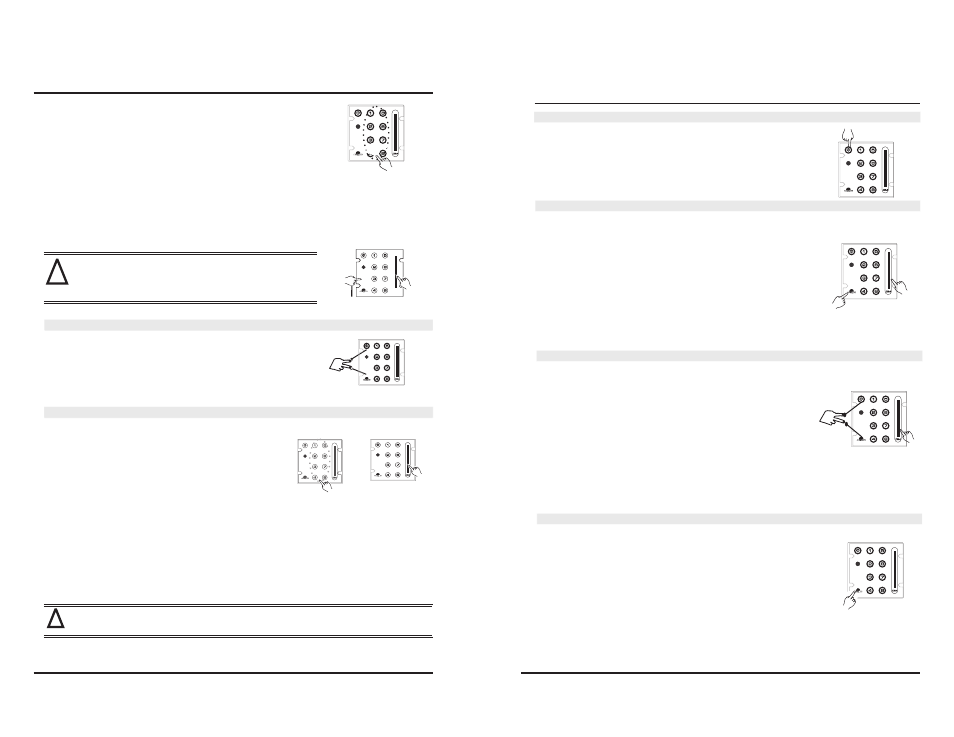
4
Way B
Press the M2 button and power switch for 2s to activate
the Switch Off fade-time setting mode, release the
power switch and the procedure for setting the value
of Switch Off fade-time is the same as setting Fade-in-time.
Way B
Additionally, when fade-in-time setting mode is
activated, the fade-in-time value can also be set via the
DIM SLIDER within the range of 1-88.
Note:
!
!
Keep pressing
User Mode
a. In this mode, press any figure button between
1-8 for 0.5s can recall scene 1-8, then use the
DIM SLIDER to adjust the intensity for the
selected scene.
b. Tap any figure button to select DMX channel for
the current scene within the range of 1-8, the DMX
value for the selected scene can be adjusted via the
DIM SLIDER.
Notes: If the interval between pressing two buttons is less than 0.8s, user can select more
channels(max 8 channels).
Adjust intensity
Raise a scene
Step4. Release the M2 button after confirmation, the setting will be
saved automatically.
Step3. Press two figure buttons, and the very first one will be set
as the tens digit, while the second will be set as ones digit.
The back light of tens digit will blink while the ones digit’s
will be lit. For example, the first digit is 5, and the second
is 6, the back light of 5 will blink, and the 6’s is lit, indicating
that the current value is 5*10+6=56.
Step 2&3.
5
Other Functions
Power ON/OFF
Tap the power switch button softly to turn ON or OFF the unit,
press any key to turn on this unit while it’s OFF.
Front Panel Lock
Keep pressing the M1 button and adjust the DIM SLIDER to lock
or unlock the unit.
a. when the back light of DIM SLIDER is full on, the front panel
is locked, all the buttons are no longer functioned.
b. when the back light of DIM SLIDER is out, the front panel is
unlocked.
Press and hold on "M1" for 10 seconds may send all the data
from the current unit to the others, at this time the
starts to chase, about 10 seconds later, all the online devices
will restart and the data sending will be completed.
DIM_SLIDER
Programme Lock
Data Copy
Keep pressing M1 and power switch buttons, adjust the DIM
SLIDER at the same time.
a. when the back light of DIM SLIDER is full on, all the programs
are locked, in this stage, users don’t have the access to any
programs or save any revised scenes.
b. when the back light is out, all the programs will be unlocked.
