Creating your own color—user color, English 31 settings – JVC KD-R901 User Manual
Page 31
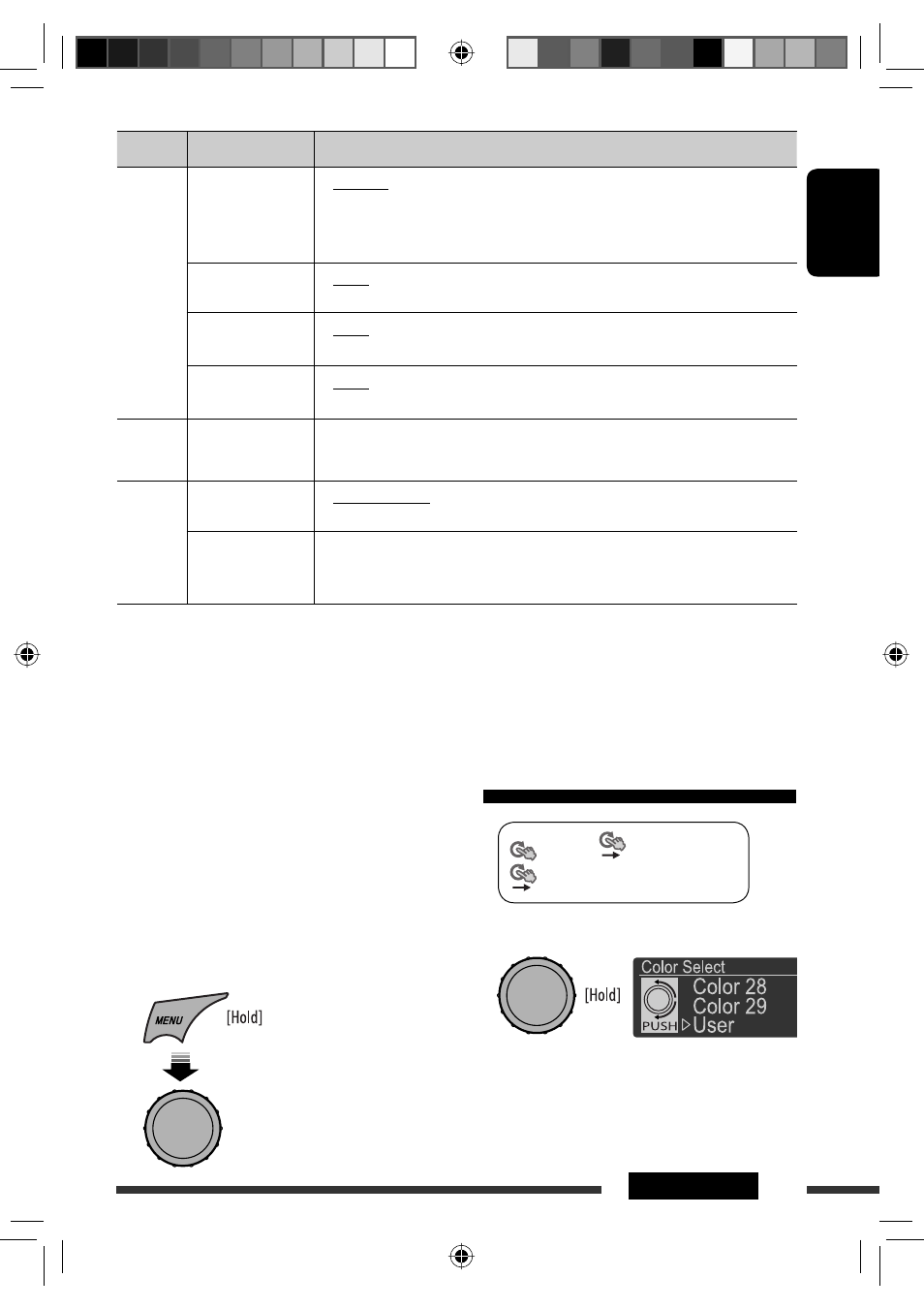
ENGLISH
31
SETTINGS
You can create your own colors—<Day Color> or
<Night Color>.
<Day Color> : Color for the display and buttons.
<Night Color> : Color for the display and buttons
when the display is dimmed.
To dim the display, see <Dimmer>
on page 29.
1
Category Menu items
Selectable settings, [reference page]
Source Select
Ext Input
*
14,
*
15
External input
• Changer
• Ext In
: To use a JVC CD changer, [20], an Apple iPod/iPhone,
[21], or DAB tuner, [23].
: To listen to a portable audio player (connected to the CD
changer jack), [25].
AM Source
*
16
• Show
• Hide
: Enable “AM” in source selection, [6].
: Disable “AM” in source selection.
AUX Source
*
17
• Show
• Hide
: Enable “AUX IN” in source selection, [6].
: Disable “AUX IN” in source selection.
Bluetooth
Audio
*
18
• Show
• Hide
: Enable “BT FRONT/BT REAR” in source selection, [6].
: Disable “BT FRONT/BT REAR” in source selection.
USB
*
19
Drive Change
: Select to change the drive when a multiple drives device is connected to the
USB input terminal (FRONT/REAR).
iPod
*
20
iPod Switch
iPod/iPhone control
• Headunit Mode
• iPod Mode
: Controls iPod playback through the unit.
: Controls iPod playback through the iPod/iPhone.
Audiobooks
Speed control of
“Audiobooks”
• Normal
• Faster
• Slower
: You can select the playback speed of the “Audiobooks”
sound file in your iPod/iPhone.
• Initial selected item depends on your iPod/iPhone setting.
*
14
Displayed only if any source other than “CD-CH/iPod/EXT IN” is selected.
*
15
Not required for Bluetooth.
*
16
Displayed only when any source other than “AM” is selected.
*
17
Displayed only when any source other than “AUX IN” is selected.
*
18
Displayed only when any source other than “ BT FRONT/BT REAR” is selected.
*
19
Displayed only when the source is “ USB FRONT/USB REAR.”
*
20
Displayed only when the source is “ iPod FRONT/iPod REAR.”
<Color>
<Color Select>
<User>
2
Enter
[Turn]
=
[Press]
Creating your own color—User Color
Continued on the next page
EN28-37_KD-R901_003A_1.indd 31
EN28-37_KD-R901_003A_1.indd 31
5/2/09 11:13:47 AM
5/2/09 11:13:47 AM
