Changing display design – JVC KW-AV50 User Manual
Page 35
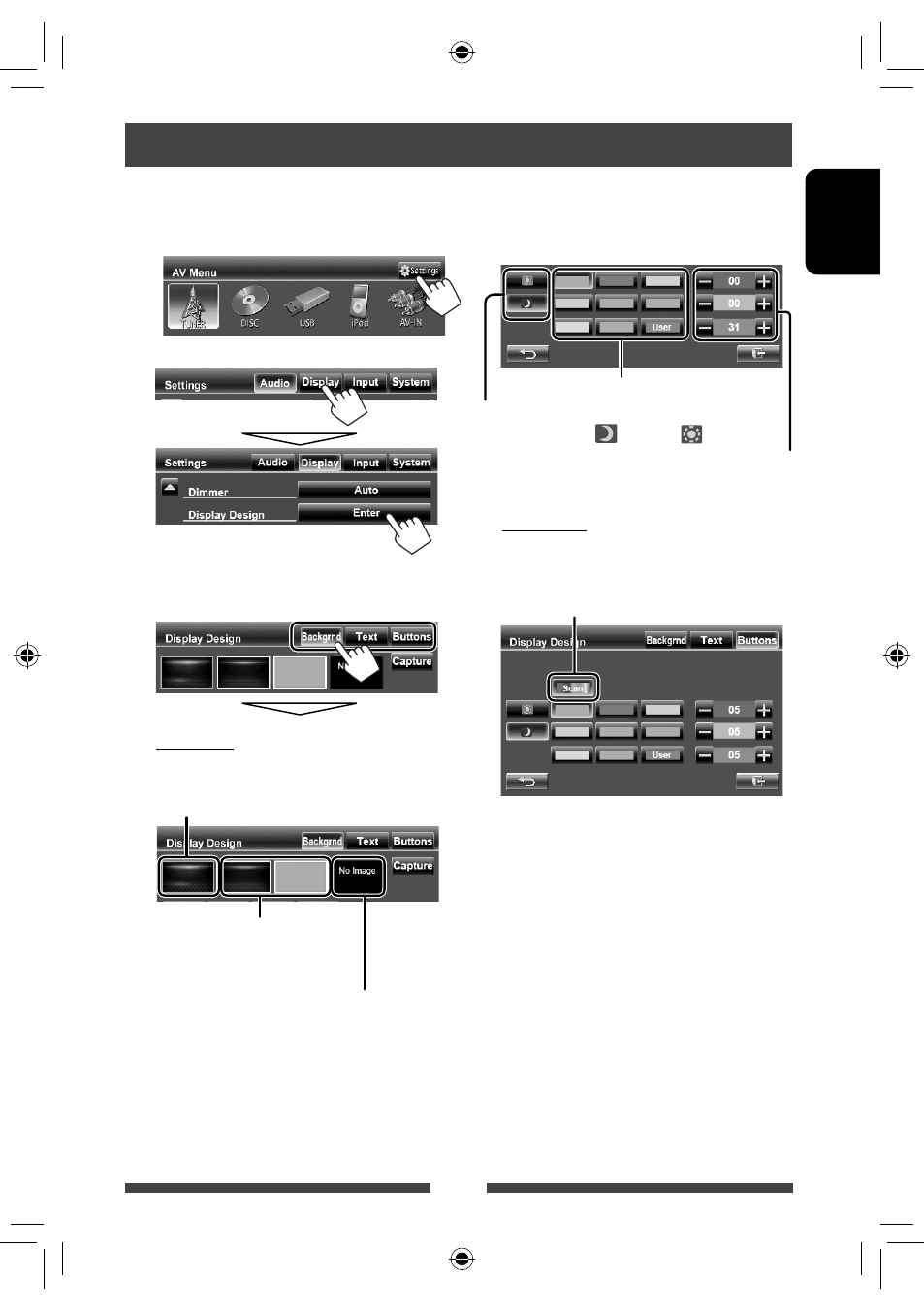
35
ENGLISH
1
On <AV Menu>:
2
3
Select an item (
Background
1 Select a background
Basic image (default)
You can select a color on the color
palette or adjust the color on the user
color adjuster (☞ the right column)
For setting your favorite scene as the background,
☞ page 36
Changing display design
You can change the background, the color of text, touch panel buttons, and monitor panel buttons.
2 Select/
adjust
the color
User color adjuster: You can make your own
color adjustment stored in <
User
>
Dimmer setting: You can make selections for each
dimmer setting—<
> (On) or <
> (Off)
Color palette
Text/Buttons
For setting the color, ☞ above.
Variable color illumination*
• Illumination color changes gradually.
* Appears only for button color selection screen.
When variable color illumination is selected, you
cannot adjust the color.
EN_KW-AV50E.indb 35
EN_KW-AV50E.indb 35
11/09/07 14:44
11/09/07 14:44
- KD-LH1000R (4 pages)
- KD-LH2000R (58 pages)
- KD-LH1101 (62 pages)
- KS-F500 (24 pages)
- KS-FX473R (4 pages)
- KS-RF150 (6 pages)
- KS-FX850R (182 pages)
- KD-AVX33 (6 pages)
- KD-AVX33 (382 pages)
- KD-AVX33 (285 pages)
- KD-LH5R (54 pages)
- KD-S717 (24 pages)
- KD-SX855R (38 pages)
- KS-F363R (28 pages)
- KD-S713R (28 pages)
- KD-G632 (86 pages)
- KS-FX922R (40 pages)
- KS-F525 (38 pages)
- KD-G407 (36 pages)
- KD-LX10R (56 pages)
- KD-S811R (4 pages)
- KD-DV5000 (82 pages)
- KS-F162 (4 pages)
- KD-S6060 (82 pages)
- KD-LX330R (44 pages)
- KS-FX470R (106 pages)
- KD-SX979R (4 pages)
- KD-LX555R (58 pages)
- KS-LH60R (48 pages)
- KD-LX50R (80 pages)
- KS-FX845R (46 pages)
- KD-S711R (32 pages)
- KD-G302 (46 pages)
- KD-G801 (124 pages)
- KD-G401 (44 pages)
- KD-G531 (80 pages)
- KD-G731 (117 pages)
- KD-DV5101 (211 pages)
- KD-AVX11 (177 pages)
- KD-DB711 (98 pages)
- KD-DB711 (4 pages)
- KD-S1501 RU (68 pages)
- KD-S1501 (4 pages)
- KD-PDR51 (74 pages)
- KD-G612 (111 pages)
