Installation – JVC GR-DVL9200 User Manual
Page 10
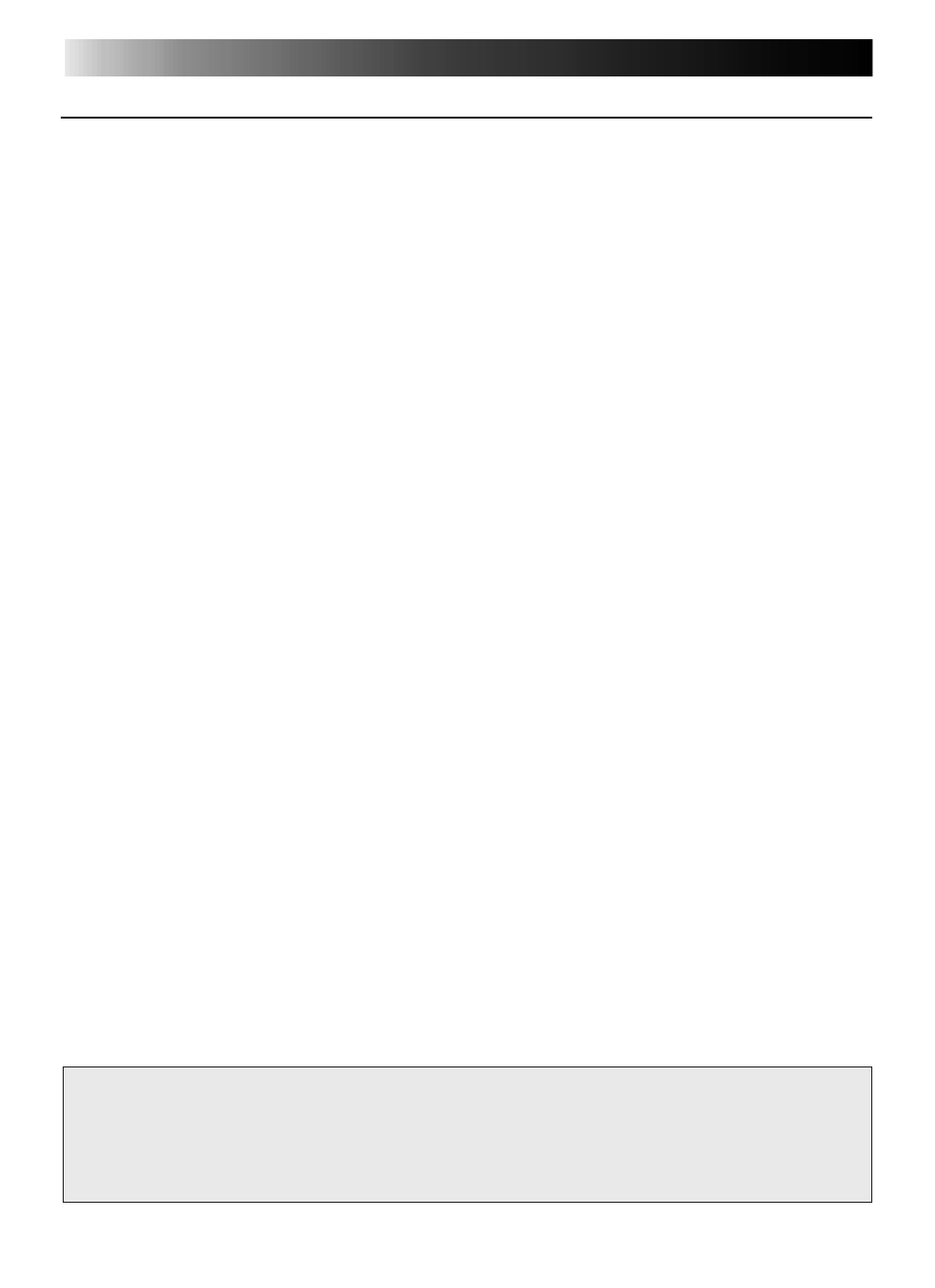
8
EN
INSTALLATION
INSTALLATION
Refer to the Windows
®
95/98 manual or your computer’s manual for details on basic
Windows
®
95/98 operating procedures.
Installing JLIP Video Capture
1. Start up Windows
®
.
• Close any other applications that are running.
Make sure that there are no icons of other applications on the task bar.
2. Insert the CD-ROM into the CD-ROM drive.
Click Start on the task bar — Run.
3. Click Browse — CD-ROM icon in the Look in: column.
4. Double-click the JVC folder.
5. Double-click the Jcpt folder.
6. Double-click the Setup.exe icon.
7. Click OK.
The set-up programme will load. Follow the instructions that appear on the screen.
Installing JLIP Video Producer
1. Start up Windows
®
.
• Close any other applications that are running.
Make sure that there are no icons of other applications on the task bar.
2. Insert the CD-ROM into the CD-ROM drive.
Click Start on the task bar — Run.
3. Click Browse — CD-ROM icon in the Look in: column.
4. Double-click the JVC folder.
5. Double-click the Vdpro folder.
6. Double-click the Setup.exe icon.
7. Click OK.
The set-up programme will load. Follow the instructions that appear on the screen.
Installing Adobe
®
Acrobat
®
Reader 3.0
1. Start up Windows
®
.
• Close any other applications that are running.
Make sure that there are no icons of other applications on the task bar.
2. Insert the CD-ROM into the CD-ROM drive.
Click Start on the task bar — Run.
3. Click Browse — CD-ROM icon in the Look in: column.
4. Double-click the Reader folder.
5. Double-click the Setup.exe icon.
6. Click OK.
The set-up programme will load. Follow the instructions that appear on the screen.
NOTES:
• Close any other programmes running on the PC.
• Disable programmes that operate in the background, such as screen savers, e-mail
and communication software, virus checkers, schedulers, etc.
• Turn off file and printer sharing.
