Map screen description, Displaying current location, Getting started – HONDA 2012 Accord Navigation User Manual
Page 20
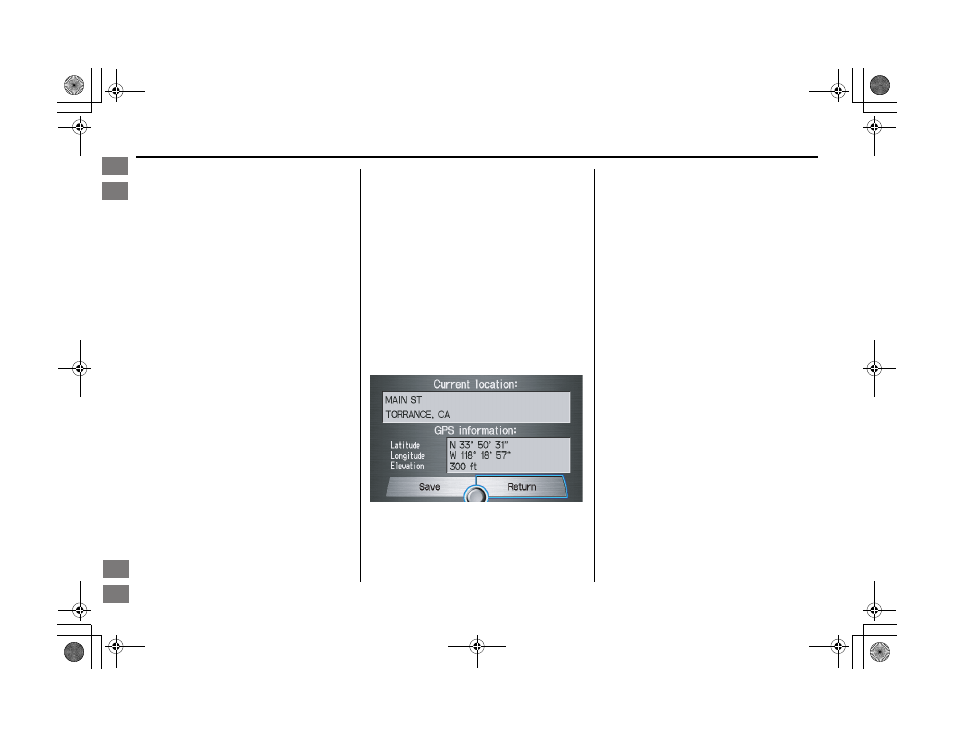
20
Navigation System
Accord 2D4D_KA 31TA5840
Getting Started
Map Screen Description
Zoom In/Out
Rotate the Interface Dial knob to
change the map scale. Zooming in
increases the detail, while zooming out
gives you a wide area view. After
changing the scale, give the system a
few moments to update the display.
Map Scrolling
To view other map areas, move the
Interface Dial left, right, up, or down.
The map will shift in that direction. To
return the map to your current location,
press either the MAP/GUIDE,
CANCEL, or NAVI BACK button on
the steering wheel.
Displaying Current Location
You can see the current address,
latitude, longitude, and elevation at any
time by doing one of the following:
• Use the voice control system and say
“Display current location.”
• Push in on the Interface Dial, select
Show Icon on Map, push in on the
Interface Dial again, and then move
the Interface Dial left to select the
CURRENT LOCATION.
The
Current location
screen will
appear on the display.
NOTE:
The elevation will not appear when the
system is temporarily lacking proper
GPS information. The system elevation
may not agree with elevations shown on
roadside elevation signs, and may
fluctuate plus or minus 100 feet or more.
You can save the current location in
your Address Book by doing one of the
following:
• Use the voice control system and say
“Save current position.”
• Push in on the Interface Dial. The
system will prompt you to save the
address for User 1 or User 2. Select
Save, and then push in on the
Interface Dial again.
Select Return to return to the previous
screen.
00_Accord 2D4D_KA.book 20 ページ 2011年7月21日 木曜日 午後1時59分
Intro
Index
Home
SEC
Getting Started
2012 Accord
