Calculating the route 77, Calculating the route, Ination – HONDA 2013 CR-Z Navigation User Manual
Page 79: 2 calculating the route, P. 77
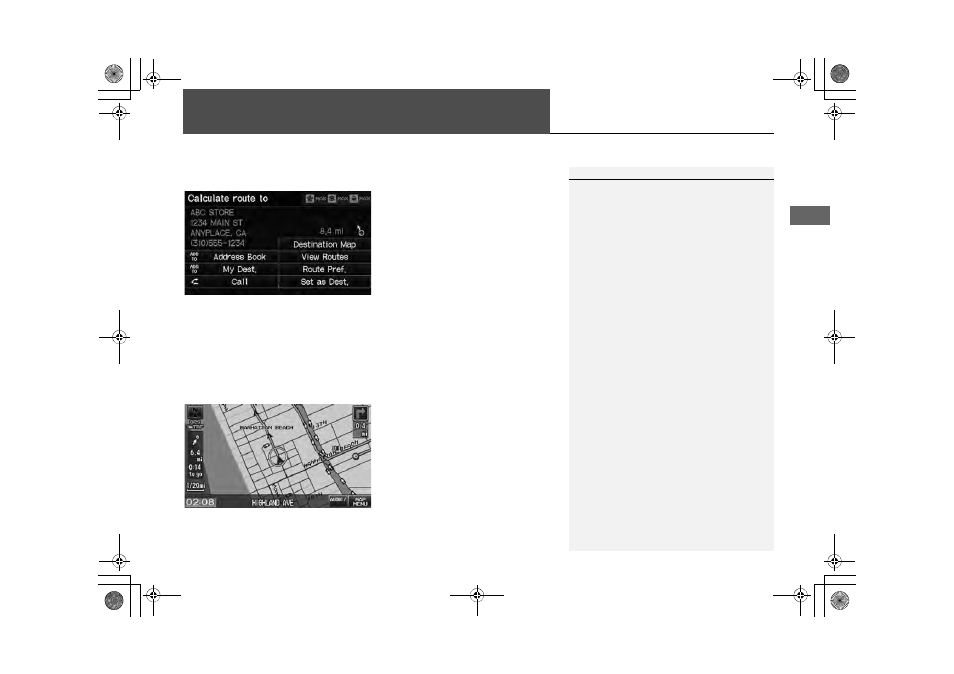
77
Nav
igation
Calculating the Route
This section describes how to calculate your route.
1. Select Set as Dest.
The system calculates and
displays the route line on the
map screen.
The following items are available:
• Route Pref.: Changes the route preferences (calculating method).
2 Changing the Route Preference
• View Routes: Displays three different routes.
• Destination Map: Displays a map of the destination.
2 Calculating the Route on the Destination Map
2. Follow the route guidance to your
destination.
The system provides you with
pop-up messages if your route
passes through unverified areas,
avoid areas, or areas with traffic
restrictions.
1
Calculating the Route
The current route preferences are displayed as
icons on the top right of the Calculate Route
screen. The straight line distance (as the crow
flies, not driving distance) and direction to the
destination are shown.
You cannot use voice commands while the
system is calculating the route.
Add to Address Book
You can add the destination address to the
address book.
2 Adding an Address Book Entry P. 31
Add to My Dest.
You can add the address to the destination list.
2 Editing My Destination P. 107
Call
You can place a telephone call to the destination
phone number.
2 Bluetooth® HandsFreeLink® P. 144
