2 video playing mode – Edimax Technology WP-S1000 User Manual
Page 26
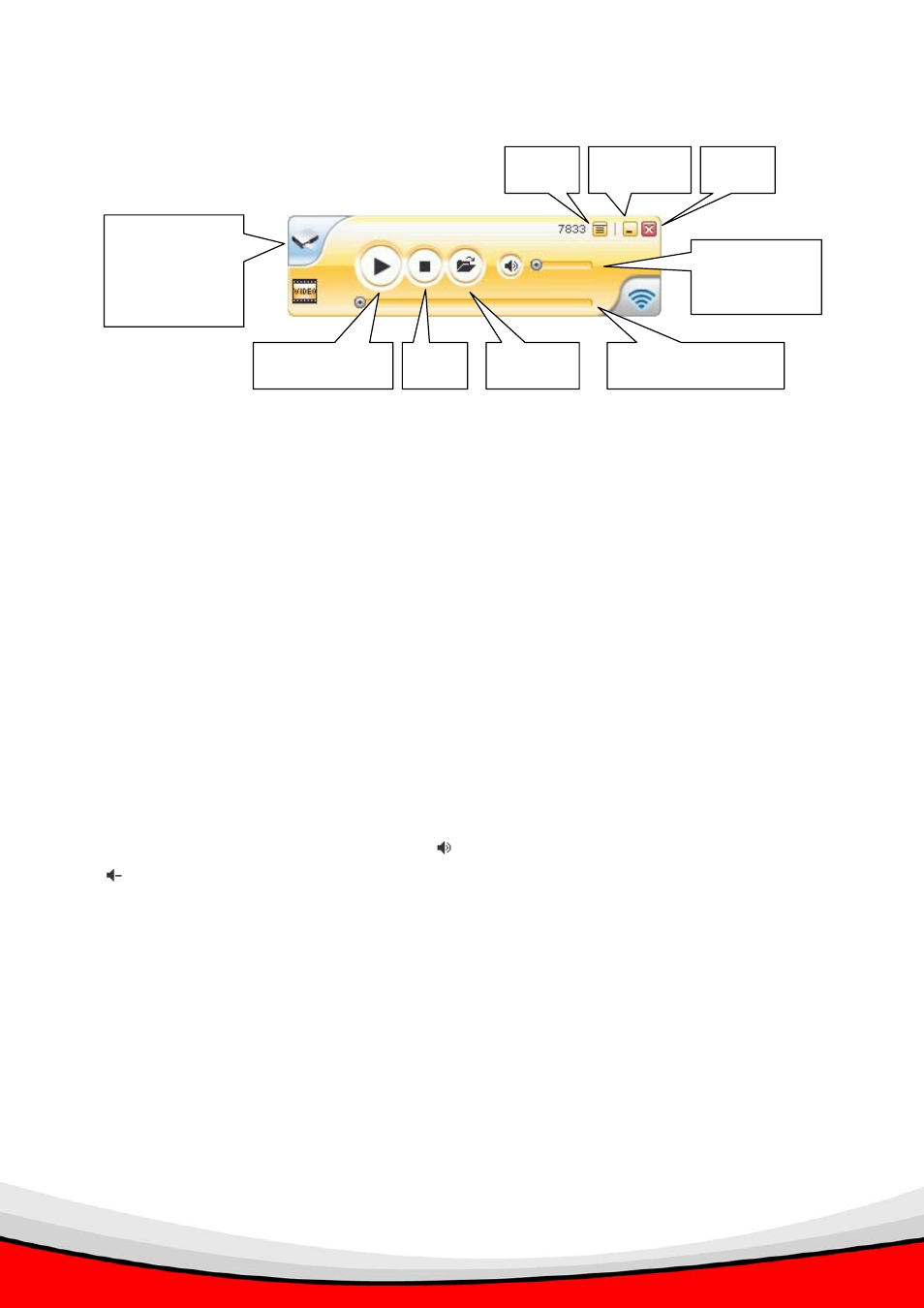
25
3.2 Video Playing Mode
Here are descriptions of all buttons:
Play / Pause: Click this button to toggle video play / pause mode. After a video file has been
loaded, click this button to play the video; you can click this button during video play, to
pause playing video.
Stop: Stop playing video.
Open: Click this button to open a video file. You’ll be prompted to provide the location of
video file. Supported video file formats are: MPG / MPEG, DAT, VOB, WMV9, ASF, DivX, and
Xvid.
Progress Indicator: When video is playing, the progress indicator will move from left to right,
to show the progress of video play. You can also drag the progress indicator to move to
specific position within video file.
Mute / Volume: You can click mute button
to mute audio, and the icon will be displayed
as
. To resume, click mute button again. If you want to adjust volume, drag volume control
to left will decrease volume, and drag volume control to right will increase volume.
Close: Click this button to close client software, your computer will be disconnected from
WP-S1000 projector server. If you want to reconnect again, you have to launch client
software again and input correct login code.
Minimize: Minimize (hide) client software window, so it will not be shown during
presentation.
Menu: Click this button for menu (for more functions of client software).
Switch to Presentation Mode: Return to presentation mode (see previous page).
Play / Pause
Stop
Open
Close
Switch to
Presentation
Mode
Minimize
Menu
Progress Indicator
Mute /
Volume
