Printing photos in windows – Epson Stylus C86 User Manual
Page 13
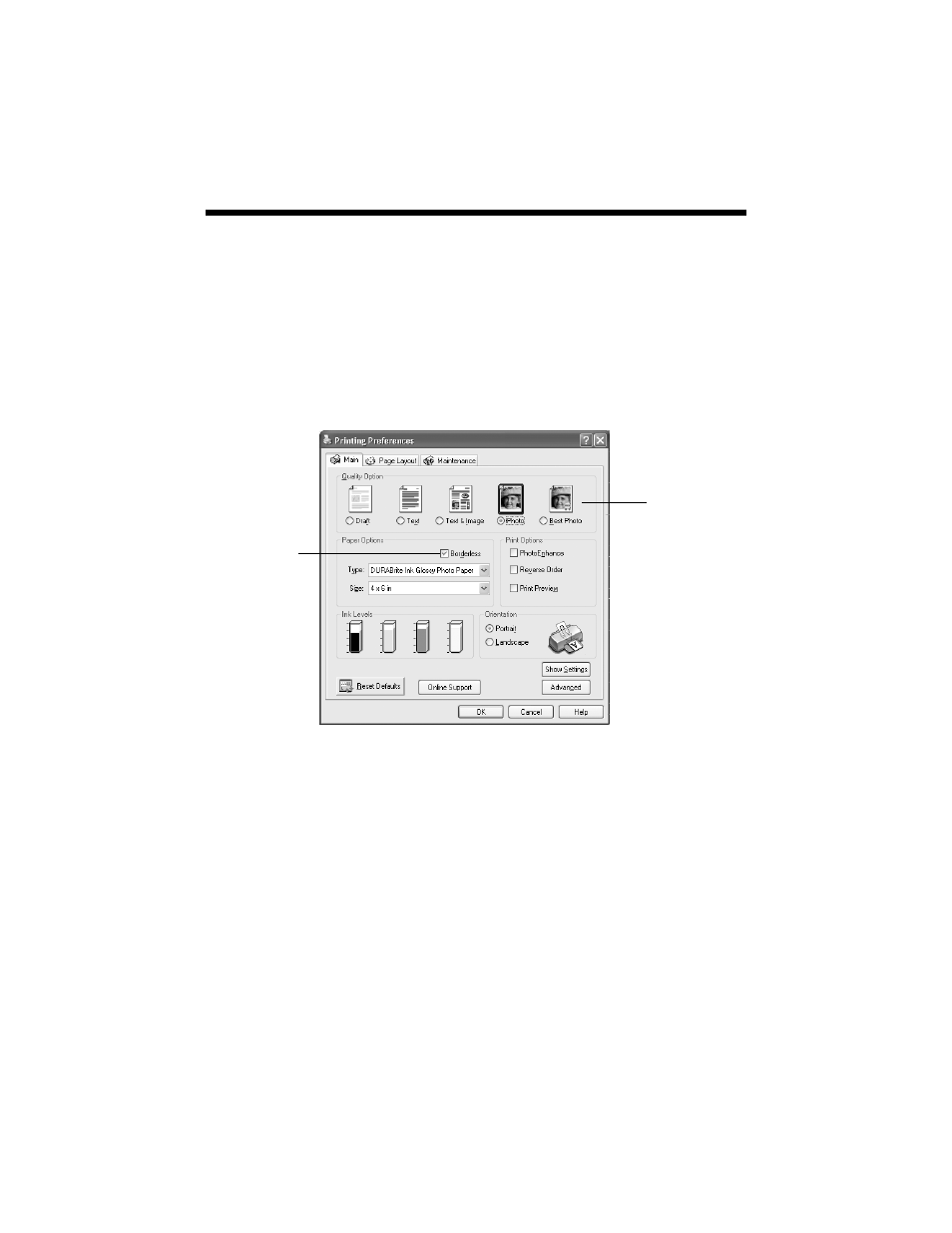
Printing Photos in Windows
13
Printing Photos in Windows
1. Start your photo program and open your photo file.
2. Open the File menu and click
.
Make sure your printer is selected, then click
Properties
or
Preferences
. (If
you see a
Setup
,
Printer
, or
Options
button, click it. Then click
Properties
or
Preferences
on the next screen.)
You see a window like this one:
3. Select
Photo
or
Best Photo
as the Quality Option setting.
4. Select the paper
Type
for the paper you’re using.
5. For pictures without white borders, click the
Borderless
checkbox. Read the
message and click
OK.
6. Select your paper
Size
setting.
7. Select
Portrait
or
Landscape
as the orientation setting.
8. Do one of the following:
■
Click
OK
, then click
OK
or
.
■
If you want to print at the highest resolution possible, or use special
settings, continue with the steps in the next section.
Select Photo or
Best Photo
Click here for
photos without
white borders
- Stylus Pro 7800 (11 pages)
- Stylus Pro 4000 (49 pages)
- Stylus Photo R300 (2 pages)
- Stylus Pro 7000 (147 pages)
- AcuLaser C3000 (316 pages)
- Stylus Pro 7900 (24 pages)
- Stylus Pro 4450 (21 pages)
- 1000 (272 pages)
- T034120 (4 pages)
- T580300 (4 pages)
- 300 (91 pages)
- B 510DN (190 pages)
- B 510DN (218 pages)
- Stylus NX510 (8 pages)
- Stylus Photo RX580 (95 pages)
- T549300 (4 pages)
- AculaserCX11NF (5 pages)
- B 500DN (168 pages)
- 480SXU (24 pages)
- 4500 (317 pages)
- STYLUS RX500 (99 pages)
- 2100 (13 pages)
- Stylus NX215 (2 pages)
- T098320 (4 pages)
- T041020 (4 pages)
- R210 (8 pages)
- All-In-One Stylus Photo RX600 (164 pages)
- 777I (53 pages)
- T033120 (4 pages)
- Stylus CX7000F (8 pages)
- 60 (113 pages)
- T034220 (4 pages)
- WorkForce 40 Series (36 pages)
- T054220 (4 pages)
- Stylus CX3200 (11 pages)
- Stylus CX7800 (18 pages)
- T060220 (4 pages)
- 2500 (180 pages)
- AcuLaser CX11N (32 pages)
- AcuLaser CX11N (4 pages)
- 2000P (16 pages)
- T606600 (4 pages)
- Stylus CX6000 (18 pages)
- FS-4000DN (2 pages)
- MSDS T544700 (4 pages)
