Xerox Phaser 7750 User Manual
Page 5
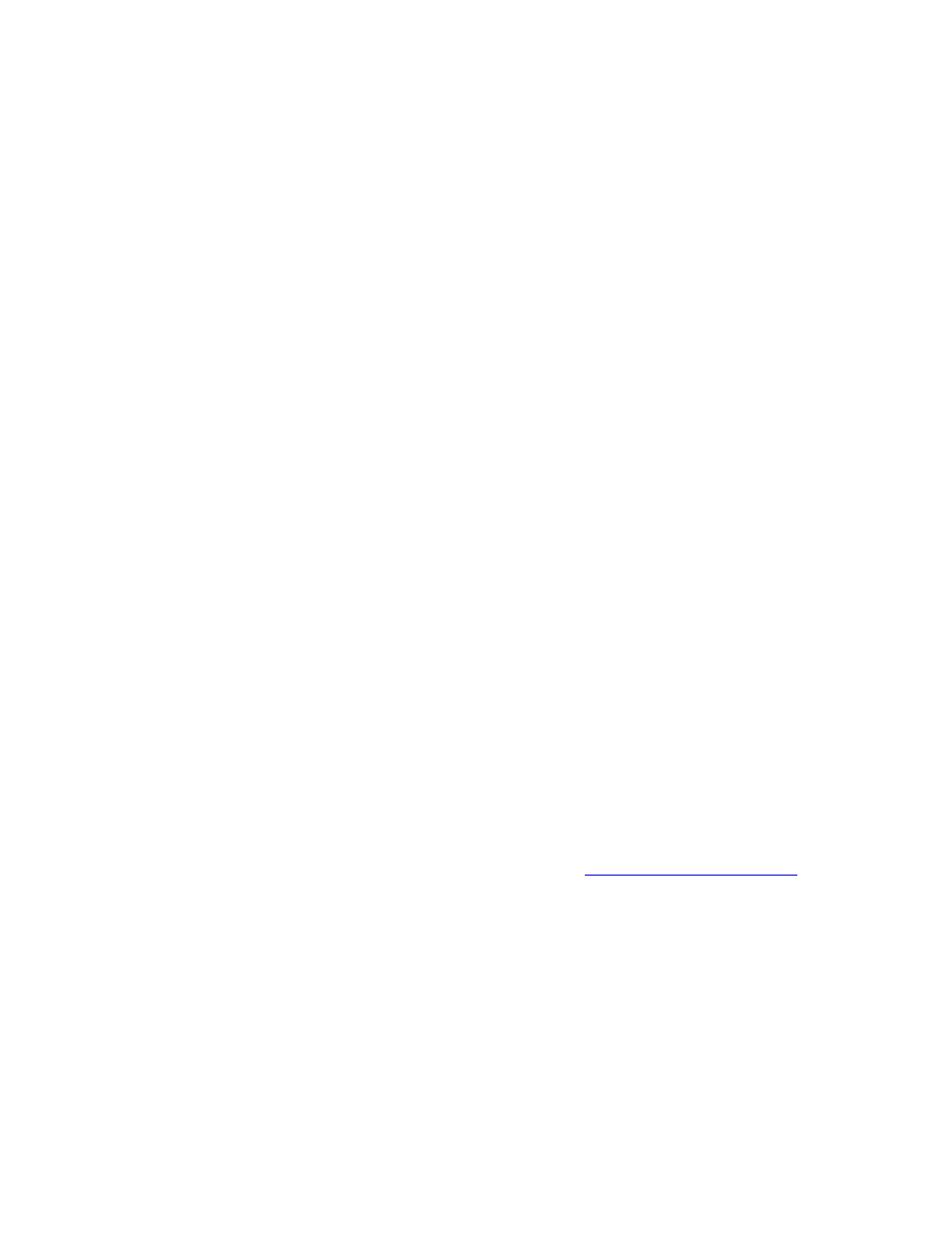
Novell NetWare
Phaser® 7750 Color Laser Printer
3-42
Novell NetWare Software Step-By-Step
1.
Verify that CentreWare DP and a Phaser printer driver have been loaded on the
workstation.
2.
Click Start, click Settings, then click Printers to verify that the printer is installed.
Launching CentreWare DP
1.
Click Start, click Programs, then click CentreWare DP.
2.
Select the desired printer. If a communications error message appears, your printer is not
able to communicate with your workstation. Verify your printer’s settings, then return to
this document.
3.
With the printer selected, click the Printer drop-down list, then select Advanced Setup.
4.
Select one of the following connection methods:
■
Novell Directory Services
■
Bindery
5.
Verify that the information displayed is also contained on the “Configuration Page”. Verify
these items:
a.
The queue name of the Phaser printer is set to service. If necessary, create a new
queue to test the printer.
b.
The Primary Server lists the server name on the “Configuration Page”
Printing a Document
1.
Click the Tools drop-down list.
2.
Select the Send File... menu item, then select the appropriate directory and file for
downloading. Verify that this is a valid file with no errors.
3.
Click OK. The file is sent to the printer. If the document does not print, review the Novell
Menu settings on the “Configuration Page”.
Verifying the Network Settings
1.
At the CentreWare DP main screen, click the Printer drop-down list, click Properties,
then click Connections.
2.
Click the Network Card tab. A new dialog box displays information about frame type and
connectors.
3.
Verify that the printer is enabled and the connector and frame type are correct. If changes
are made, reset the printer from the front panel.
4.
Re-print a test page. If the test print
.
