Check your connections – 2Wire HOME PORTAL 100S User Manual
Page 15
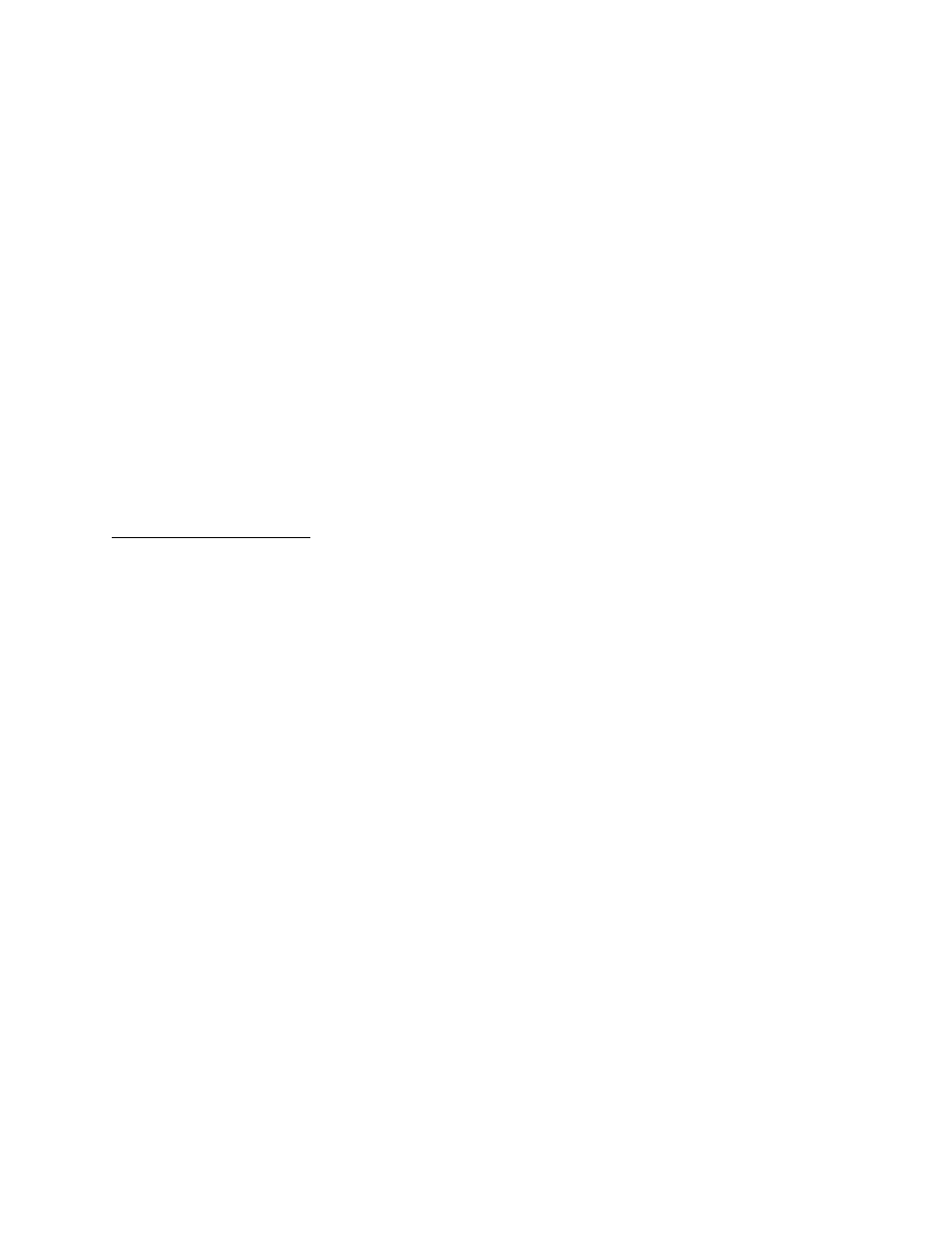
11
3.
Connect the provided AC power adapter from the HomePortal’s
POWER
port to an electrical outlet.
The green
POWER
light on the front of the HomePortal should come on.
4.
Connect the remaining cable from the broadband modem to your broadband service (cable or DSL
wall jack).
5.
Install your HomePNA adapter according to the manufacturer’s instructions.
Note:
If you are installing a phoneline filter, it must be installed directly between the telephone and the
wall jack, as shown in the diagram. Do not connect the telephone line from the HomePNA adapter to the
phoneline filter. The network will not work properly if the phoneline filter is connected directly to the
HomePNA adapter. You can use the provided Y-adapter to connect both the HomePNA adapter and the
phoneline filter to the same phone jack.
Note:
Your HomePNA card or adapter is not the analog V90 dial-up modem that may be integrated in
your computer. Please make sure that you connect both separately.
IMPORTANT: Don’t forget to reboot your cable or DSL modem after new connections are made and make
sure that your modem is powered on before proceeding.
Check your connections
With your computer completely started, verify the
POWER
and
HOME NETWORK
indicator lights on the
front of the HomePortal are green. If they are not, see “Diagnosing connection problems” on page 22. The
BROADBAND
LINK
indicator light will not turn green until the HomePortal software has been installed and
an Internet connection has been established.
Continue from here to Step 3 “Install the HomePortal Software” on page 15.
