Xerox Phaser 340 User Manual
Xerox Printers
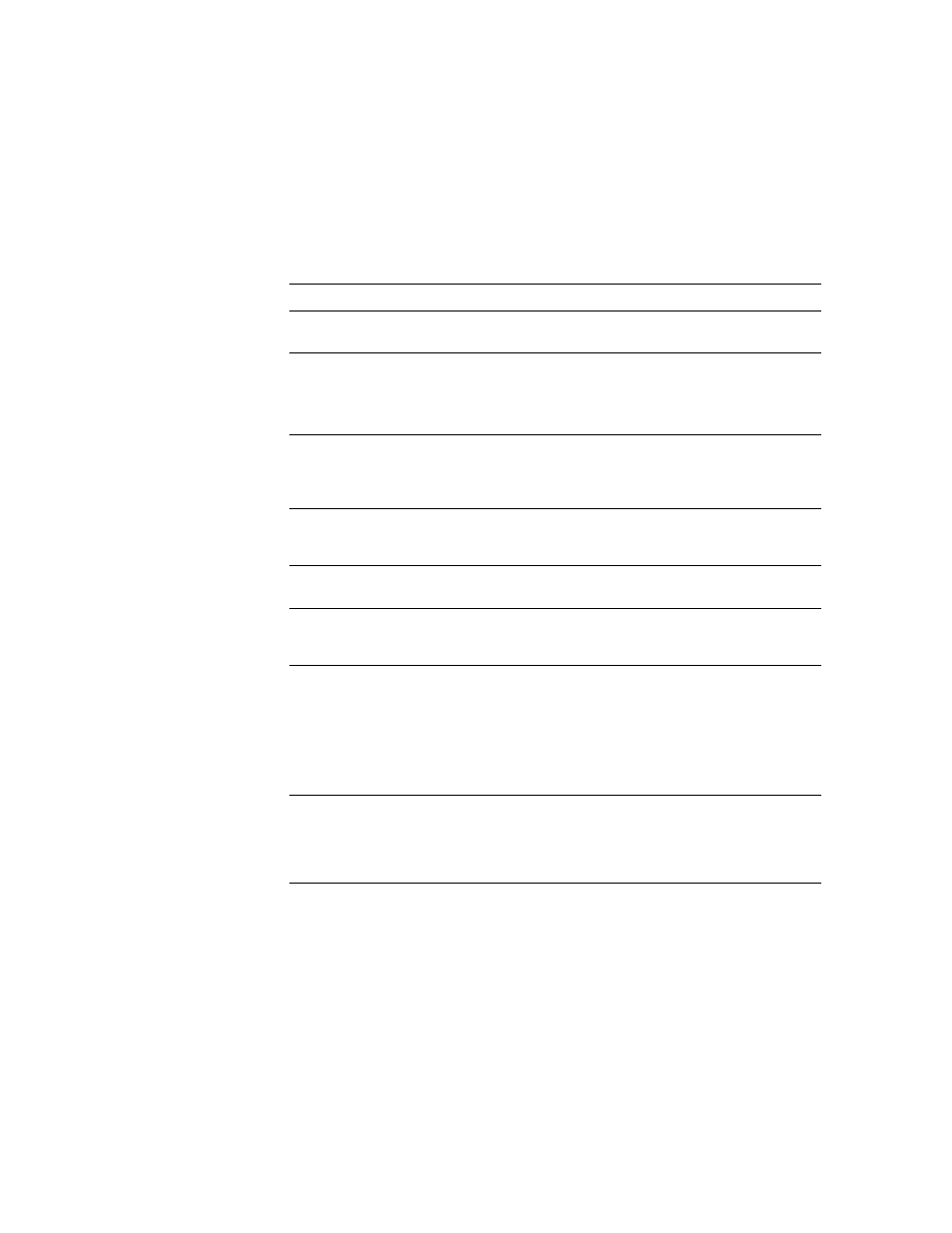
Image quality problems
Symptom
Solution
Missing or light color
stripes on prints.
Refer to the cleaning procedure “Cleaning for light
stripes: printhead.”
Ink streaks or oil on front,
back or edges of print.
Do not print on both sides of the media. Ink may be
offset onto the internal paper path.
Refer to “Identifying a cleaning procedure” for a complete
list of cleaning procedures.
Transparency print
quality poor.
Use Tektronix premium transparency media. Use the
transparency tray for printing transparencies and specify
Transparency
in the Tektronix printer driver.Refer to
“Transparency printing” for more information.
600 x 300 dpi prints look
like 300 dpi quality.
600 x 300 dpi mode is for paper only and is not included
in the Phaser 340 standard configuration. Refer to “Print
quality modes” for more information.
Print is wrinkled.
You may be using paper that is too thick or thin. Refer to
“Paper and transparency media” for more information.
Paper edge is rippled.
You may be using the wrong grain paper. Load
long-grained paper. Refer to “Paper and transparency
media” for more information.
Printed image is shifted,
the wrong color, or
margins are not correct.
■
You may have to make adjustments in the application
or print driver.
■
Make sure that the paper is not curled. Refer to the
cleaning procedure “Cleaning for ink smears: paper
feed rollers.”
■
Microsoft PowerPoint users need to leave
Background
Printing
in the
Chooser
set to
Off
.
Colors do not print as
expected.
Refer to the
Phaser 340 Drivers and Utilities Printing
Reference
manual for details on how to select TekColor
color corrections. You may have attempted to print
transparency loaded in a paper tray but did not specify
transparency as the print media in the printer driver.
