3M Dynatel M-Series User Manual
Page 22
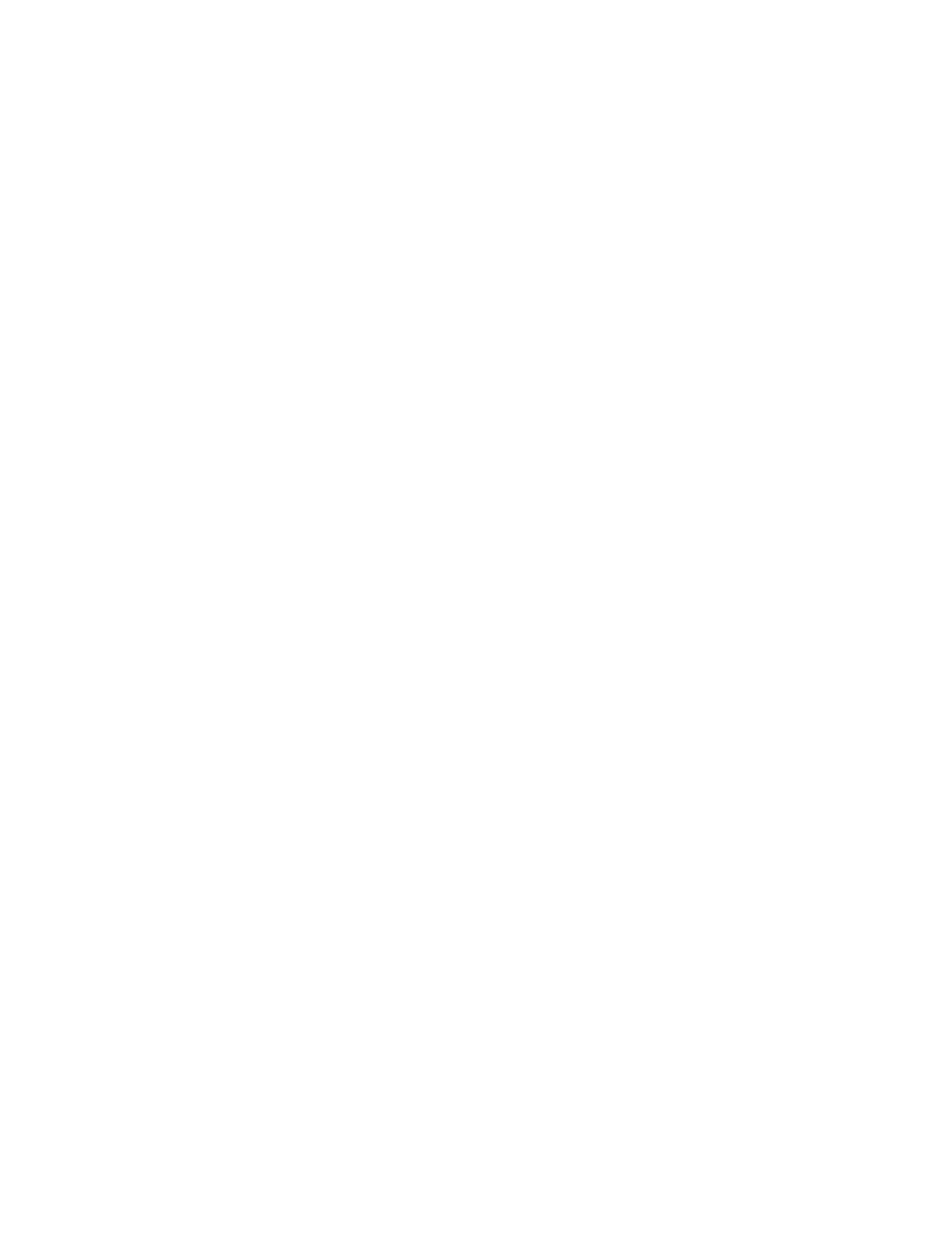
6. Tap OK. Tap OK again.
Create iD Marker Dictionary as follows:
1. Tap the SECTION LIST and SELECT DATA
2. Tap the SUB SECTION BOX and SELECT FILE MANAGER
3. Choose File Type:
Dictionaries
4. Tap the Option button and choose New dictionary.
5. Create dictionary file: "Dynatel"
6. Tap OK
7. Tap the Option button and choose Edit dictionary.
8. Tap the Edit and select New Feature
9. Enter the Feature Name:
"ID Marker"
10. Select Feature Classification as Point
11. Tap OK.
12. Tap the Edit and select New Attribute
13. Select New Attribute type as Text
14. Tap Add
15. Enter Attribute Name: " iD Data "
16. Enter Length:
"100"
17. On Creation: Normal
18. On Update: Normal
19. No increment
20. Tap OK
21. CLOSE
22. Tap Save
23. tap OK.
Please refer to the section “3M™
Dynatel™ Locator Setup” for more details on
how to setup the Locator.
• Connect the Trimble™ GeoXT™ to the 3M™ Dynatel™ M-series Locator
using a standard DB9 cable as provided with the 3M™ Dynatel™ Locator.
Note: Do not use the null modem adapter!
Start a new logging job on the Trimble™ as follows:
1. Tap the Section List in the upper left hand corner and tap Data.
2. Tap the Sub-Section BOX in the upper left hand corner and tap New File.
3. Enter the logging file name.
4. File Type:
Rover
5. Select Dictionary Name:
ID Marker
6. Tap Create and confirm Antenna Height.
7. Turn on the 3M™ Dynatel™ Locator and go to the marker locate mode.
8. When a marker has been located and the GPS device has acquired a
position with adequate precision for your needs, press the Read key on
the 3M™ Dynatel™ Locator.
22
