3. mouse connection, 4. cable connections, Caution – 3M MP8750 User Manual
Page 9
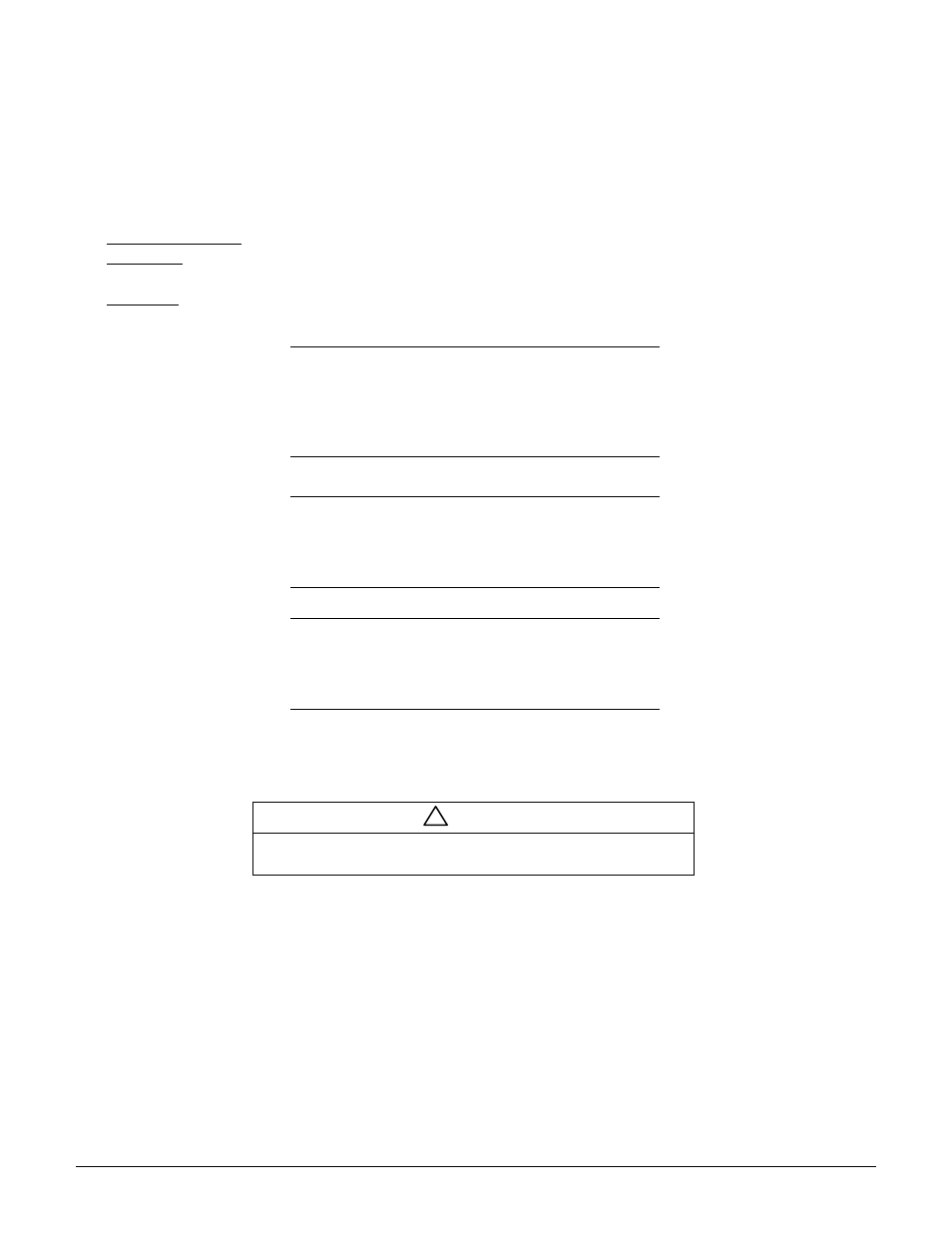
4
3M
Multimedia Projector MP8750
3M 1999
3-3.
Mouse Connection
The MP8750 has mouse emulation capability. Connect your computer mouse to the MP8750 and control computer mouse
functions using the remote control.
1. Power down the computer and projector.
2. Remove the mouse cable connection from your computer mouse port.
3. Connect the 9-pin D-Sub plug on the mouse cable to the RS-232 port on the projector.
4. RS-232 Serial Mouse: Connect 9-pin D-Sub plug on mouse cable to the serial port on the computer.
PS/2 Mouse: Connect 9-pin D-Sub plug on mouse cable to PS/2 adapter and connect the 6-pin Mini-DIN adapter plug to
the PS/2 port on the computer.
MAC ADB: Connect 9-pin D-sub plug on mouse cable to the Mac ADB adapter and connect the 4-pin Mini-DIN plug
on ADB adapter to the ADB port on the computer.
(The Mac ADB adapter is an accessory item that must be ordered separately)
ь
ь
Note
For serial mouse connections to a laptop computer,
refer to the manufacturer’s operating instructions.
The internal pointing device or serial port
configurations may need to be changed.
5. First, power on the projector, then power on the computer.
ь
ь
Note
Mouse emulation only works, when all cable
connections are established and the proper start up
sequence is followed. See section 4–1.
ь
ь
Note
The recommended mouse drivers for mouse
emulation is the Standard Microsoft Mouse, Serial
or PS/2.
3-4.
Cable Connections
1. Turn off all power to the projector and input sources during cable hook up.
!
Caution
To prevent damage to equipment, all power to MP8750 and input
sources must be turned OFF during cable hook up.
2. Connect cables being careful not to bend any pins in the cable plug or input terminal (Figure 3-1).
3. Start up projector then start up input sources. Section 4–1.
