When you have finished using this unit, Bgv (background video) function – Yamaha RX-V596RDS User Manual
Page 24
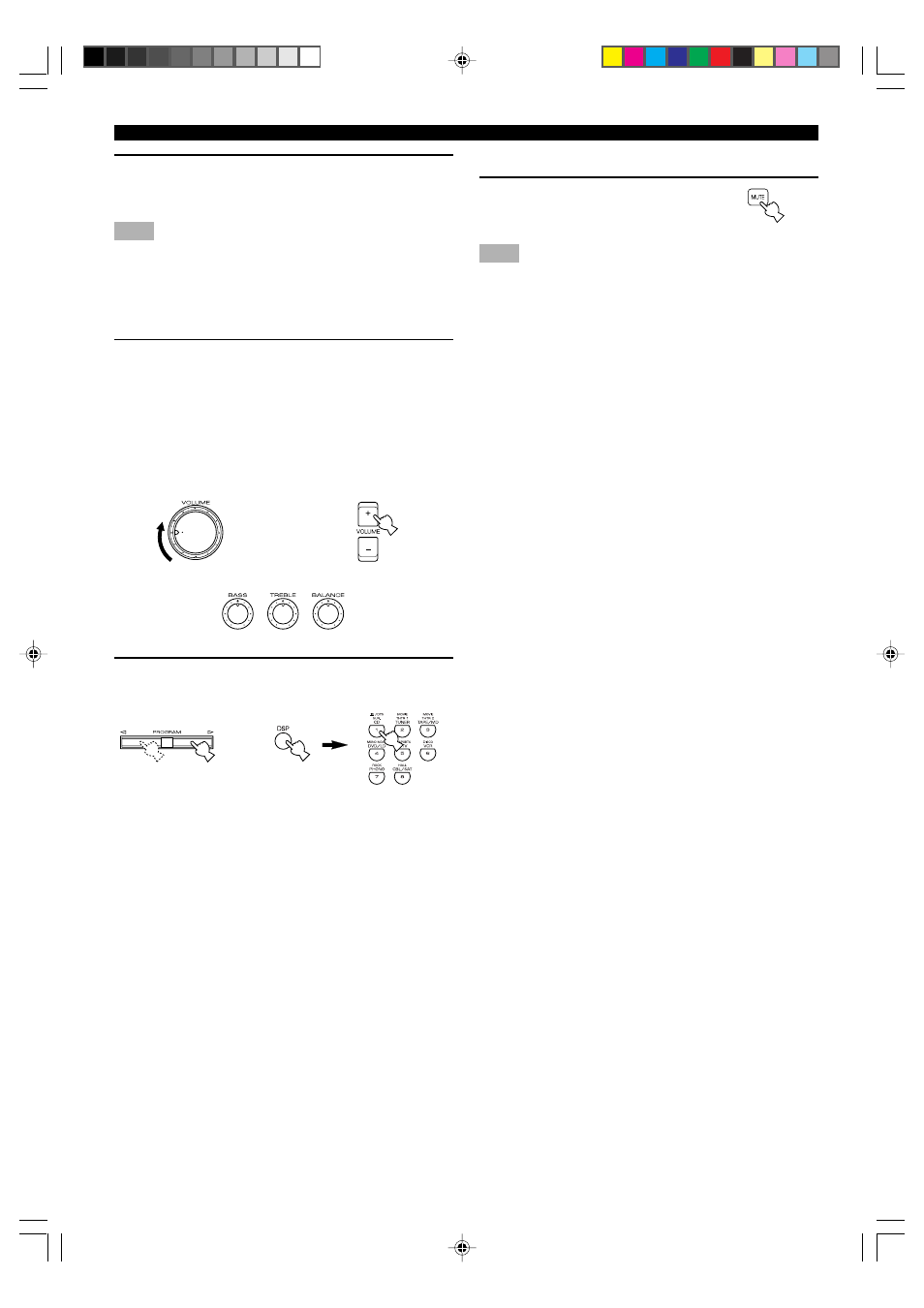
22
5
Play the source.
Refer to the instructions for the source component (and
page 27 for details about tuning).
Note
• When controlling an audio/video component (tape deck, MD
recorder, CD player, DVD/LD player, etc.) with the remote
control, set the selector dial to the appropriate position (TAPE/
MD, CD, DVD/LD, etc.), corresponding to the component you
want to control. Refer to “PRESET REMOTE CONTROL” on
page 45.
6
Adjust the volume to the desired output level.
If desired, adjust BASS, TREBLE, BALANCE, etc.
These controls are only effective for sound from the
main speakers.
• BASS controls the low-frequency response.
• TREBLE controls the high-frequency response.
• BALANCE adjusts the balance of the output volume
from the right and left main speakers.
7
Use the digital sound field processor.
Refer to page 25.
PLAYING A SOURCE
■
To mute the sound
Press MUTE on the remote
control.
To cancel mute, press MUTE.
Note
• During muting, “MUTE ON” appears on the display.
■
When you have finished using this
unit
Press STANDBY/ON (or STANDBY) to set this unit in the
standby mode.
■
BGV (background video) function
The BGV function allows you to combine a video image
from a video source with a sound from an audio source.
(For example, you can listen to classical music while you
are watching a video.) This function can only be controlled
with the remote control.
Play a video source, and then select an audio source with
the input selector buttons on the remote control. The BGV
function does not work if you select the audio source with
INPUT SELECTOR on the front panel.
Remote control
Front panel
or
L
R
–
+
–
+
Front panel
Front panel
Remote control
or
0104V596RDS21-26_EN
2/29/0, 3:29 PM
22
