Internet setup, Wireless setup – ZyXEL Communications P-870H-51a v2 User Manual
Page 8
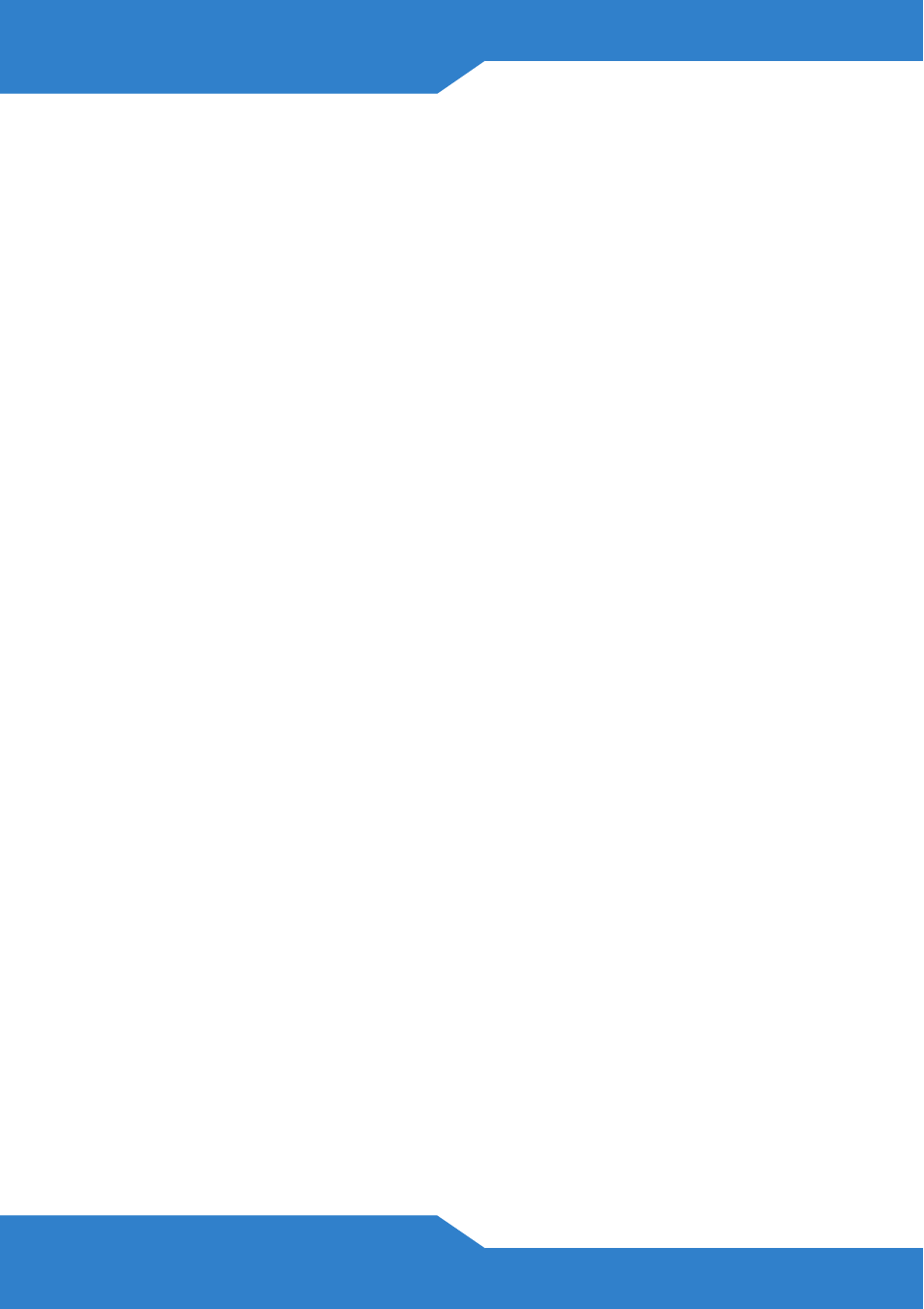
8
If the login screen does not display, make sure you allow
web browser pop-up windows, JavaScripts and Java
permissions. Your computer should be also set to get an IP
address automatically from a DHCP server. See the
appendices in your User's Guide for more information.
Internet Setup
Go to Network > WAN > Internet Connection. Enter the Internet
access information exactly as given to you by your ISP in the Internet
Connection screen and click Apply. See your User’s Guide for detailed
information.
When your Internet connection is setup correctly, the DSL and
INTERNET lights should be green.
If you cannot access the Internet and the INTERNET light is
off, make sure you enter the correct information in the WAN
screens.
If you are using a new Internet account, contact your ISP to
make sure it is active.
If you are trying to access the Internet wirelessly, make sure
the wireless and security settings in your wireless client are
the same as the settings in the P-870H/HW-51a v2.
Wireless Setup
This section applies to the P-870HW-51a v2 only.
To create a wireless network the P-870HW-51a v2 and your wireless
computer(s) must all use the same SSID (network name), channel and
security settings.
1. Go to Network > Wireless LAN.
