Scanning to a computer or ftp server, Ethernet – Xerox 6180MFP User Manual
Page 10
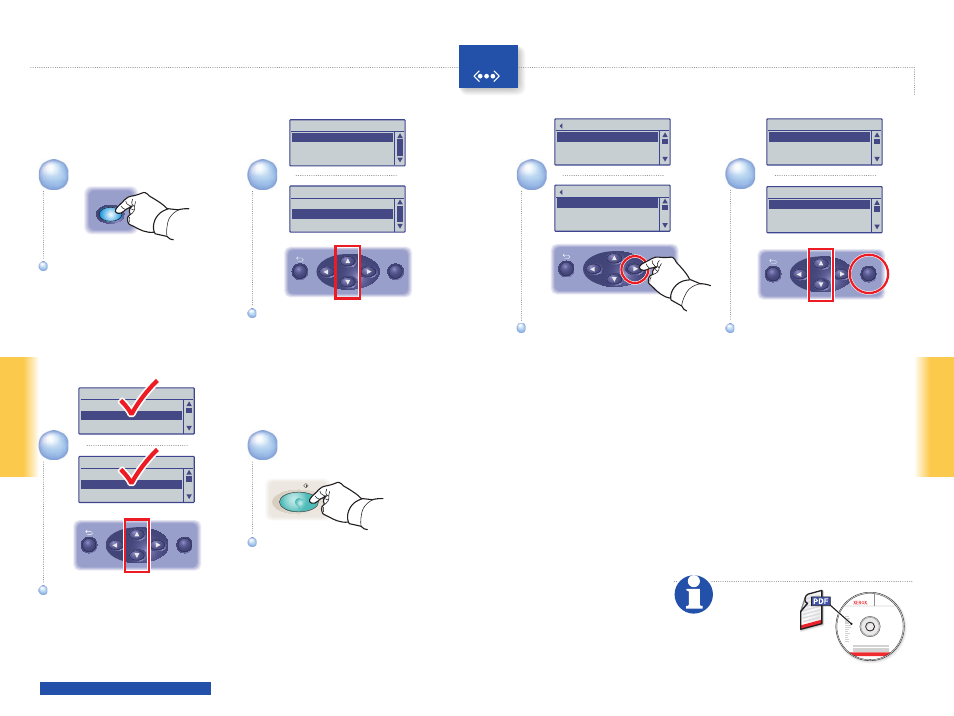
10
Scanning
Scanning
5
4
6
2
3
1
Ethernet
Start
Scan
Service
Computer (Network)...
Server (FTP)...
Computer (USB)...
Service
Computer (Network)...
Server (FTP)...
Computer (USB)...
[ ] Detail, [Enter]: Save
01 MyComputer
02 Jack Computer
03 Lab Computer
[ ] Detail, [Enter]: Save
05 ftp.mycolor.com
09 ftp.maxserver
Ready to Scan: 01 MyComputer
Scan to:
01 MyComput...
File Format...
MultipageTIFF
Resolution...
150 x 150
Ready to Scan: 05 ftp,mycolor.com
Scan to:
05 ftp.mycolo...
File Format...
MultipageTIFF
Resolution...
150 x 150
OK
OK
x2
OK
Ready to Scan: 01 MyComputer
Scan to:
MyComput...
File Format...
MultipageTIFF
Resolution...
150 x 150
OK
Ready to Scan: 05 ftp,mycolor
Scan to:
05 ftp.mycol...
File Format...
MultipageTIFF
Resolution...
150 x 150
063-0000-00a
Phaser
®
6180MFP Software and
Documentation CD-ROM
Printer Drivers
and Utilities
Installation Video
Windows®,
Mac OS®
Scanning to a computer or FTP server
Scroll to select other settings.
Scroll to select other settings.
Scroll to select an address, and
then press the OK button.
Scroll to select an address, and
then press the OK button.
Scroll to select
Computer (Network)...
or Server (FTP)...
Scroll to select
Computer (Network)...
or Server (FTP)...
Press twice to display the
address menu.
Press twice to display the
address menu.
Press the Scan button.
Press the Scan button.
Press the Start button.
Press the Start button.
See
Scanning
in the User Guide for
more information.
