Clearing a learned function or macro – Yamaha DSP-AZ1 User Manual
Page 81
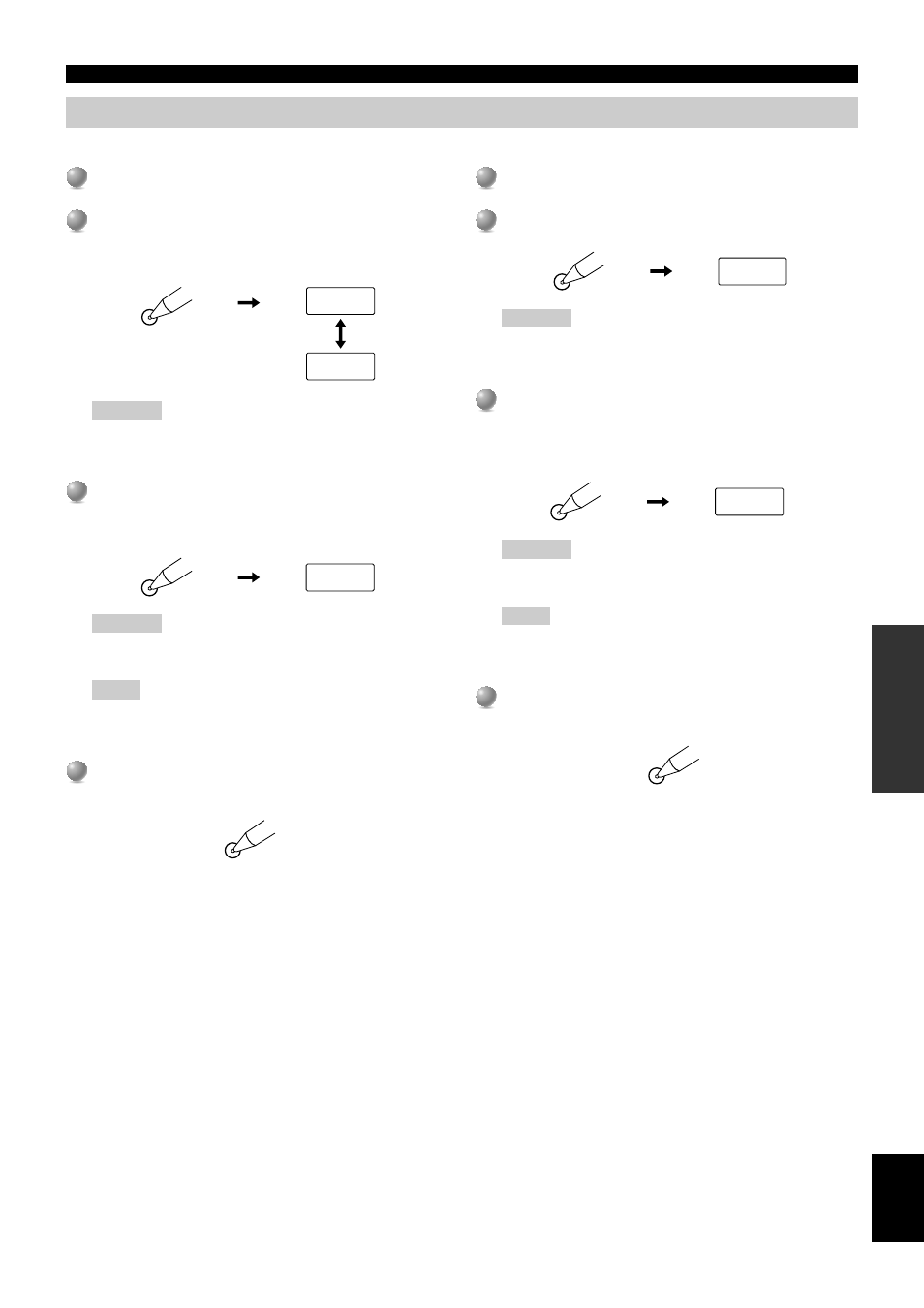
E-
79
AD
V
ANCED
OPERA
TION
English
REMOTE CONTROL FEATURES
Clearing a learned function or macro
■ To clear a learned function
1
1
Press an input selector button to select the source
component you want to clear the function.
2
2
Press LEARN by using a ballpoint pen or similar
object.
“LEARN” and the selected component name appear alternately
in the display window.
Caution
• If you do not press any button within 30 seconds after step 2,
the clearing process is canceled. If this happens, start over
from step 2.
3
3
Press the button that you want to clear for 3 seconds
as pressing CLEAR by using a ballpoint pen or
similar object.
“C:OK” appears in the display window.
Caution
• “C:NG” appears in the display window if the operation is
unsuccessful. In this case, try step 3 again.
Note
• You can clear other learned functions at this time by holding
down CLEAR again and pressing the other buttons for which
those learned functions have been programmed.
4
4
Press LEARN again to exit from the clearing mode.
Once you have cleared a learned function for a button, the
button reverts to the factory setting.
LEARN
LEARN
DVD
CLEAR
C:OK
LEARN
■ To clear the macro function
1
1
Press an input selector button to select the source
component for which you want to clear the function.
2
2
Press MACRO to clear a programmed macro by using
a ballpoint pen or similar object.
Caution
• If you do not press any button within 30 seconds after step 2,
the clearing process is canceled. If this happens, start over
from step 2.
3
3
Press and hold CLEAR by using a ballpoint pen or
similar object, and at the same time press the button
for which you want to clear the macro for about
3 seconds.
“C:OK” appears in the display window.
Caution
• “C:NG” appears in the display window if the operation is
unsuccessful. In this case, try step 3 again.
Note
• You can clear other macros at this time by holding down
CLEAR again and pressing the other buttons for which those
macros have been programmed.
4
4
Press MACRO again to exit from the clearing mode.
Once you have cleared a macro for a button, the button reverts
to the factory setting.
MACRO
MCR ?
CLEAR
C:OK
MACRO
