P310 i plastic card printer – Zebra Technologies P310i User Manual
Page 22
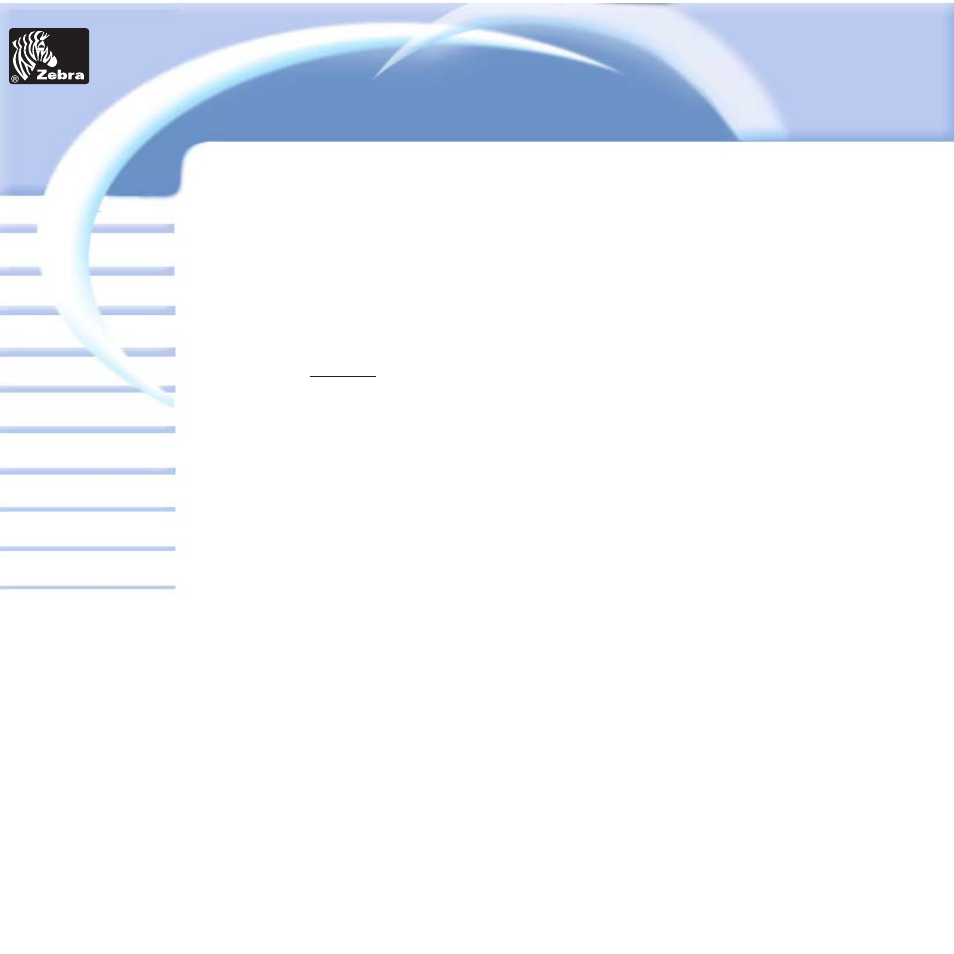
Se t Printer Driver Options:
The P310i Printer screen appears. Change the options as follows:
On the Printer tab configure the magnetic encoder feature. If your printer is
equipped with a magnetic Encoder Option, select With Magnetic Encoder
option.
On the Card tab select card orientation:
Landscape or portrait - Select “Landscape”.
For P310i: with i Series ribbon, the ribbon, the printer will automatically
detect which ribbon is installed and configure the Windows driver
accordingly.
In the Ribbon tab, go to Black Panel area and select Text Only. This option
allows the text printing using the Black Resin Panel from the Color Ribbon.
Close the Zebra P310i Printer Properties screen.
Now that you have loaded media and set up the printer driver, the P310ii
Printer is ready to print.
15
Card
Printer
Solutions
General information
Getting started
Operation
Cleaning
Specifications
Appendix A
Appendix B
Troubleshooting
Printing a card
Appendix C
P310
i Plastic Card printer
