P310 i plastic card printer, Indicators and controls – Zebra Technologies P310i User Manual
Page 10
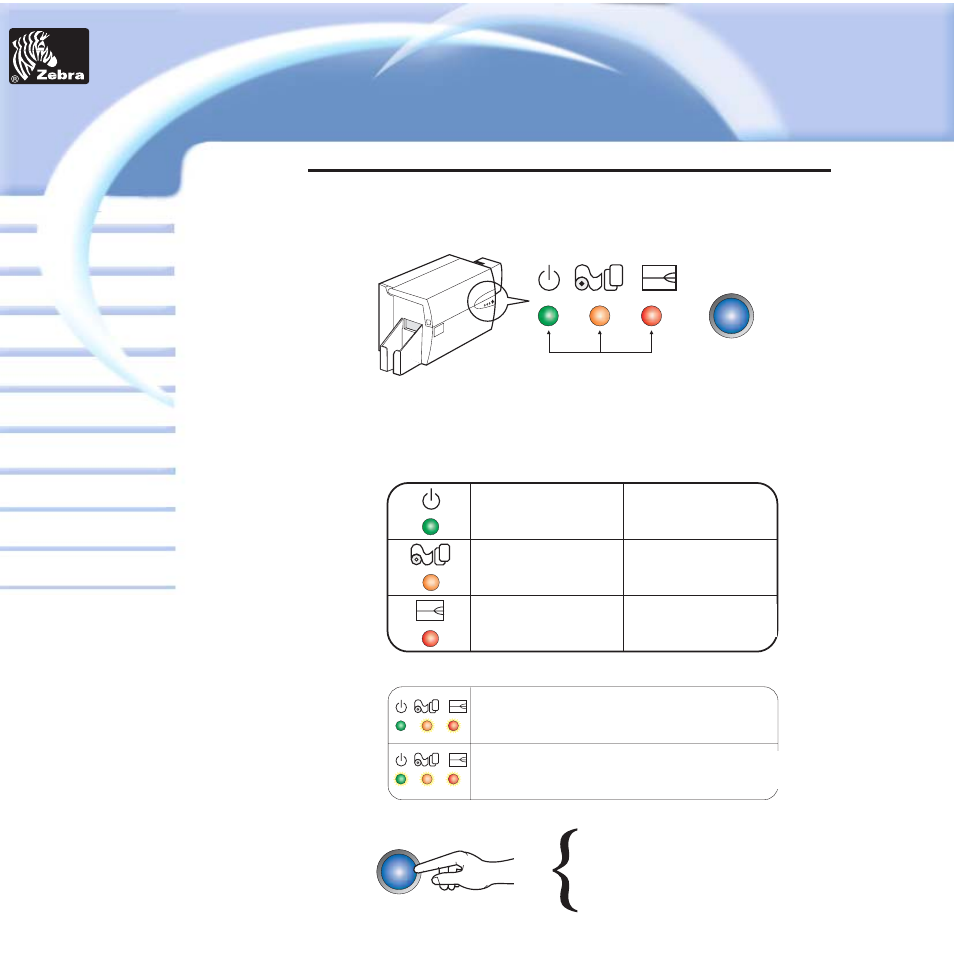
INDICATORS
(green, amber & red) signal printer
activity by illuminating or flashing, a follows:
3
Card
Printer
Solutions
General information
Getting started
Operation
Cleaning
Specifications
Appendix A
Appendix B
Troubleshooting
Printing a card
Appendix C
P310
i Plastic Card printer
Your P310i printer has three Status indicators and
a panel button on the front and power switch on
the rear :
INDICATORS
AND CONTROLS
PANEL
BUTTON
INDICATORS
INDICATOR
ON
FLASHING
POWER ON
LOAD CARDS
PROCESSING
REPLACE RIBBON
ENCODER ALERT
REFER TO TROUBLESOOTING
PRINTER ALERT
REFER TO TROUBLESOOTING
OTHER ALERTS
PANEL
BUTTON
AMBER & RED
FLASHING
PRINTER CLEANING
PROCESS REQUIRED
ALL FLASHING
PRINT HEAD COOL DOWN MODE
PRINTING WILL RESTART
SHORTLY
This is a push button to operate the printer for:
- CLEAN ERROR
- CLEANING PROCESS
SEE CHAPTER 4
- TEST CARD
SEE CHAPTER 2
- TLP 2824 (60 pages)
- 400 (78 pages)
- 2824 (21 pages)
- S600 (94 pages)
- Printers (69 pages)
- 2844 Printer (47 pages)
- 3742 (30 pages)
- R-140 (126 pages)
- ZEBRA Z4M H-974 (57 pages)
- P520i (2 pages)
- Mobile Printer (40 pages)
- R110XiTM (184 pages)
- XiIII Series (116 pages)
- PrintServer (157 pages)
- Z4000 (98 pages)
- Z SERIES 79695L-002 (156 pages)
- ZEBRA P205 (42 pages)
- 105Se (106 pages)
- 2722 (30 pages)
- Zebra S Series 105SL (130 pages)
- XiIIIPlus (40 pages)
- Zebra LP 2824-Z (62 pages)
- ZEBRA XI4TM (190 pages)
- P310C (46 pages)
- R170XI (184 pages)
- R402 (72 pages)
- SL5000r/T5000r (50 pages)
- T402 (62 pages)
- TTP 7030 (128 pages)
- Zebra P330i (66 pages)
- Zebra Z6000 (98 pages)
- XiII-Series (118 pages)
- P1013372-001 REV. A (216 pages)
- ZebraNet ZM600TM (130 pages)
- RW SERIES (84 pages)
- LP 2824 (56 pages)
- TTP 8000 (132 pages)
- ZEBRA QL UMAN-QLP-001 (86 pages)
- LP 2844 (54 pages)
- LP2443 (24 pages)
- RXI SERIES (UHF) (19 pages)
- Zebra P120i (78 pages)
- DA402 (56 pages)
- P320i (49 pages)
