Changing subtitle language, Viewing from another angle, Subtitle – Yamaha DV-S5270 User Manual
Page 20: Angle, Advanced operations
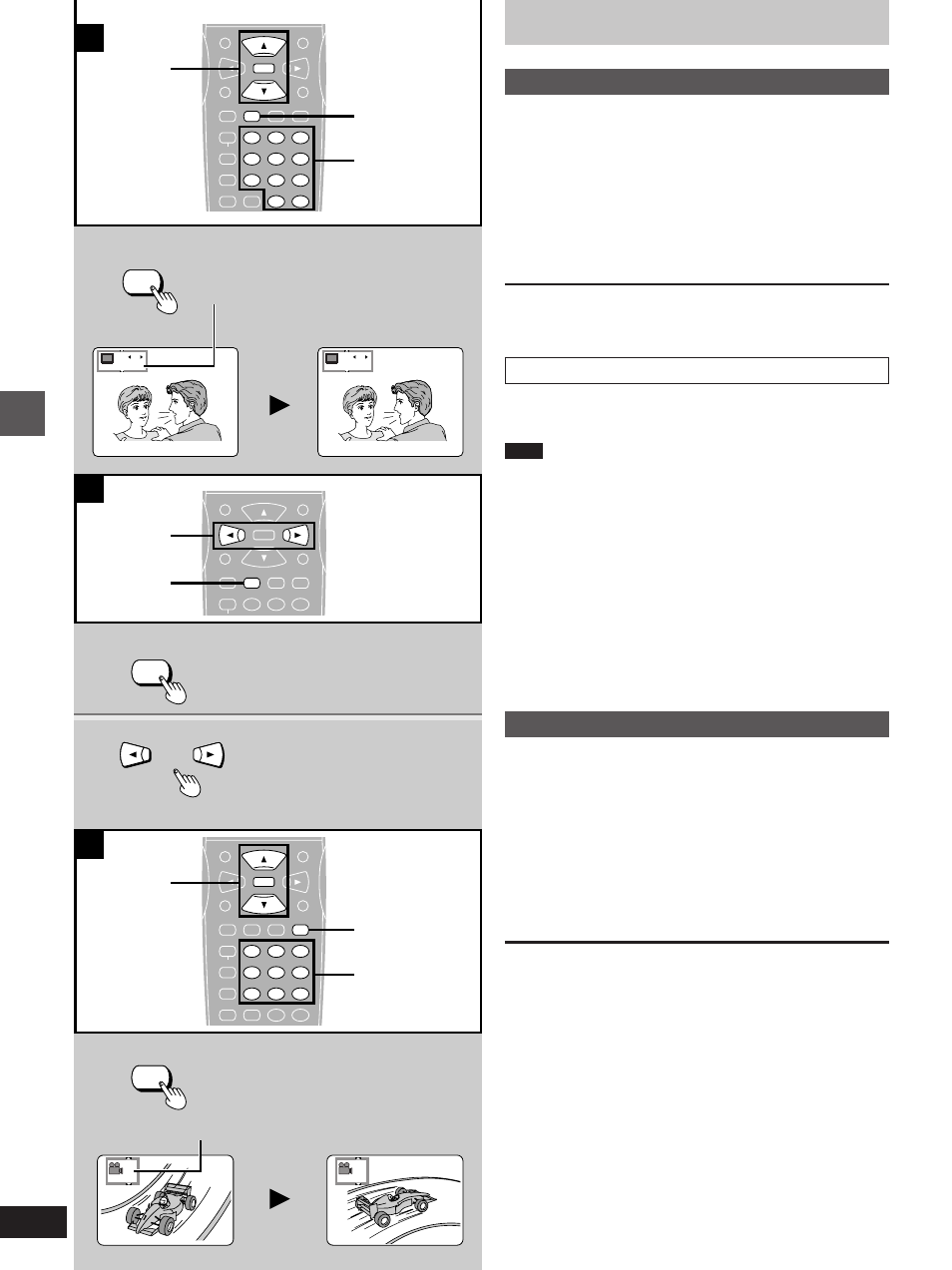
20
Advanced Operations
A
2
TOP MENU
MENU
PLAY MODE
SUBTITLE
AUDIO ANGLE
ENTER
RETURN
ON SCREEN
1
2
3
A-B
V.S.S.
4
5
6
7
8
9
SET UP CANCEL
0
S
10
REPEAT
ENTER
B
TOP MENU
MENU
PLAY MODE
SUBTITLE
AUDIO ANGLE
ENTER
RETURN
ON SCREEN
1
2
3
A B
REPEAT
2
1
SUBTITLE
C
TOP MENU
MENU
PLAY MODE SUBTITLE AUDIO
ANGLE
ENTER
RETURN
ON SCREEN
1
2
3
A-B
V.S.S.
4
5
6
7
8
9
SET UP CANCEL
0
S
10
REPEAT
I love you
1 ENG
ON
2 FRA
ON
Je t’aime
1
SUBTITLE
ANGLE
3
ANGLE
1
SUBTITLE
ENTER
Advanced operations
»
A
Changing subtitle language
[DVD]
Some DVDs have more than one subtitle language recorded on
them, and you can change subtitle language during play.
Press [SUBTITLE] during play to display
the current language number.
The number changes each time you press the button.
³You can also use the cursor buttons [3, 4] or the numeric buttons
to change the language number.
To clear the display
Press [ENTER].
»
B
To clear/display the subtitles
1. Press [SUBTITLE].
2. Press the cursor buttons [
2, 1] to select “ON” or “OFF”.
Note
³In some cases, the subtitle language is not changed to the selected
one immediately.
³When a disc supporting closed captions is played, the subtitles and
closed captions may overlap each other on the TV monitor. In this
case, turn the subtitles off.
For your reference
³You can only select languages if they have been recorded on the
disc you are playing.
³If resume (á page 15) is canceled or if you stop play of an interac-
tive DVD, the subtitle languages revert to the initial settings
(
á page 29).
³Some discs allow changes to subtitle languages only by using the
disc’s menus.
»
C
Viewing from another angle
[DVD]
Some DVDs allow you to view the same scene from different angles.
“ANGLE” lights on the FL display to indicate that the feature is
available.
Press [ANGLE] during play to display the
current angle number.
The number changes each time you press the button.
³You can also use the cursor buttons [3, 4] or the numeric buttons
to change the angle.
To clear the display
Press [ENTER].
For your reference
³You can only select angles if they have been recorded on the disc
you are playing.
³Some discs allow you to set angles before multi-angle scenes are
played.
³Some discs allow changes to angles only by using the disc’s
menus.
Cursor
buttons/
Numeric
buttons
Numeric
buttons
Subtitle language number being played back
(“– –” indicates subtitles are not recorded)
Cursor
buttons/
Angle number being played back
