Installing lcds fonts, Loading micr fonts on a pc, Installing lcds fonts -7 – Xerox 701P47409 User Manual
Page 11: Loading micr fonts on a pc -7
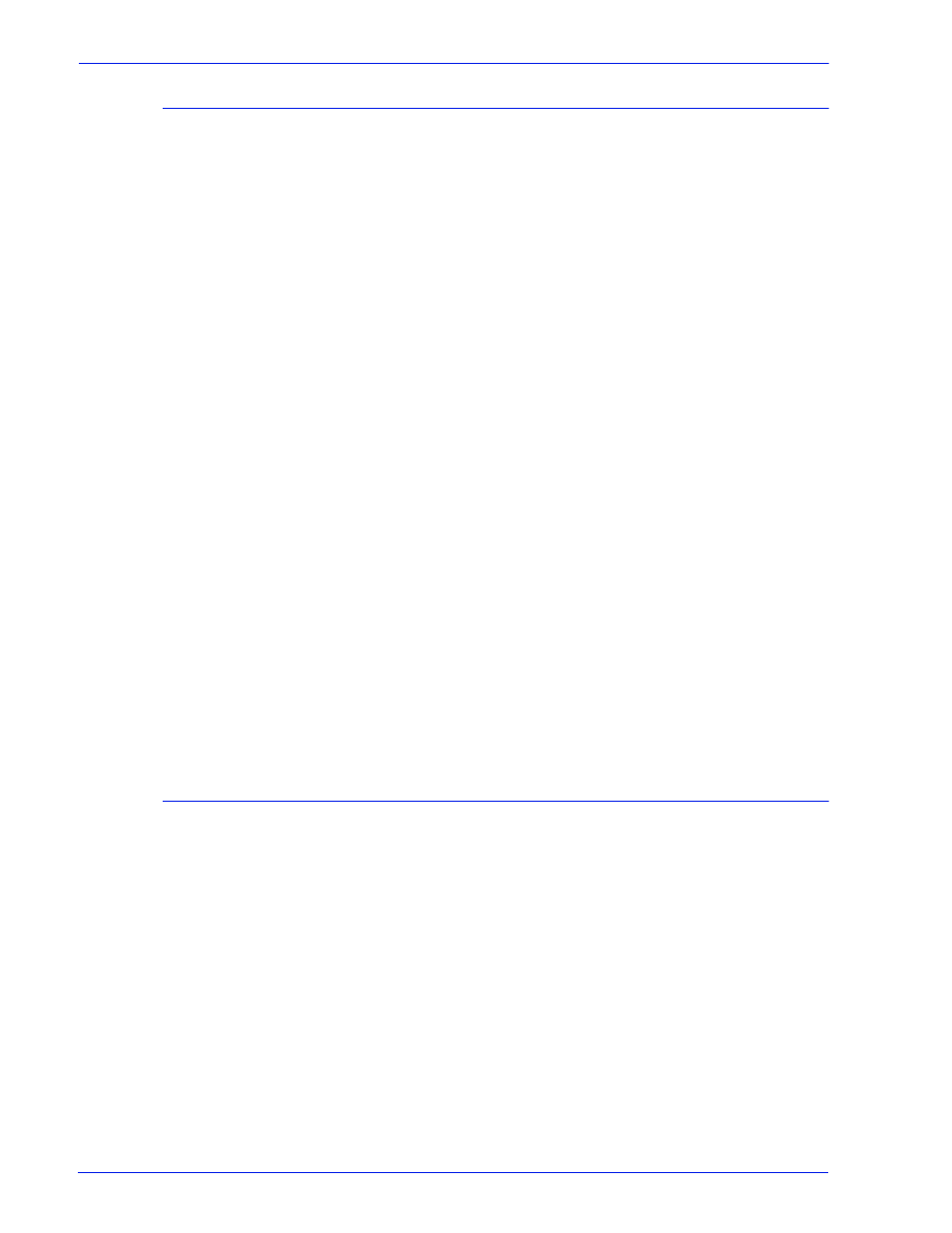
MICR User Guide
7
Installing LCDS fonts
To install the LCDS fonts:
1. From the Administration pull-down menu, select LCDS
Resources.
2. From the Source pull-down menu, select CD-RW 0.
3. Click the Display button. The following eight LCDS fonts are
listed in the resources section.
•
CMC74I.FNT
•
CMC74J.FNT
•
CMC74L.FNT
•
CMC74P.FNT
•
E13B4I.FNT
•
E13B4J.FNT
•
E13B4L.FNT
•
E13B4P.FNT
4. Select and highlight the fonts that you want to load, then right-
click on them.
5. Select Import from the pop-up menu, then click Yes to import
the resources.
6. If the error message “Unable to overwrite Read Only
resource…” appears, click OK to continue.
7. When the importing of LCDS resources is complete, click the
eject button (a green triangle) to eject the CD.
8. Restart the system to make all fonts available.
Loading MICR fonts on a PC
You can load the E13B9.PFB font on your PC for viewing with an
application such as Windows, and download it as part of the
PostScript datastream. Your MICR Fonts CD contains the
following files to enable installation for PC viewing:
•
E13B9.AFM
•
E13B9.CFG
•
EA3B9.INF
•
E13B9.PFM
Consult your application documentation for instructions on loading
the fonts on your PC.
