Troubleshooting – Yamaha DVD-S659 User Manual
Page 42
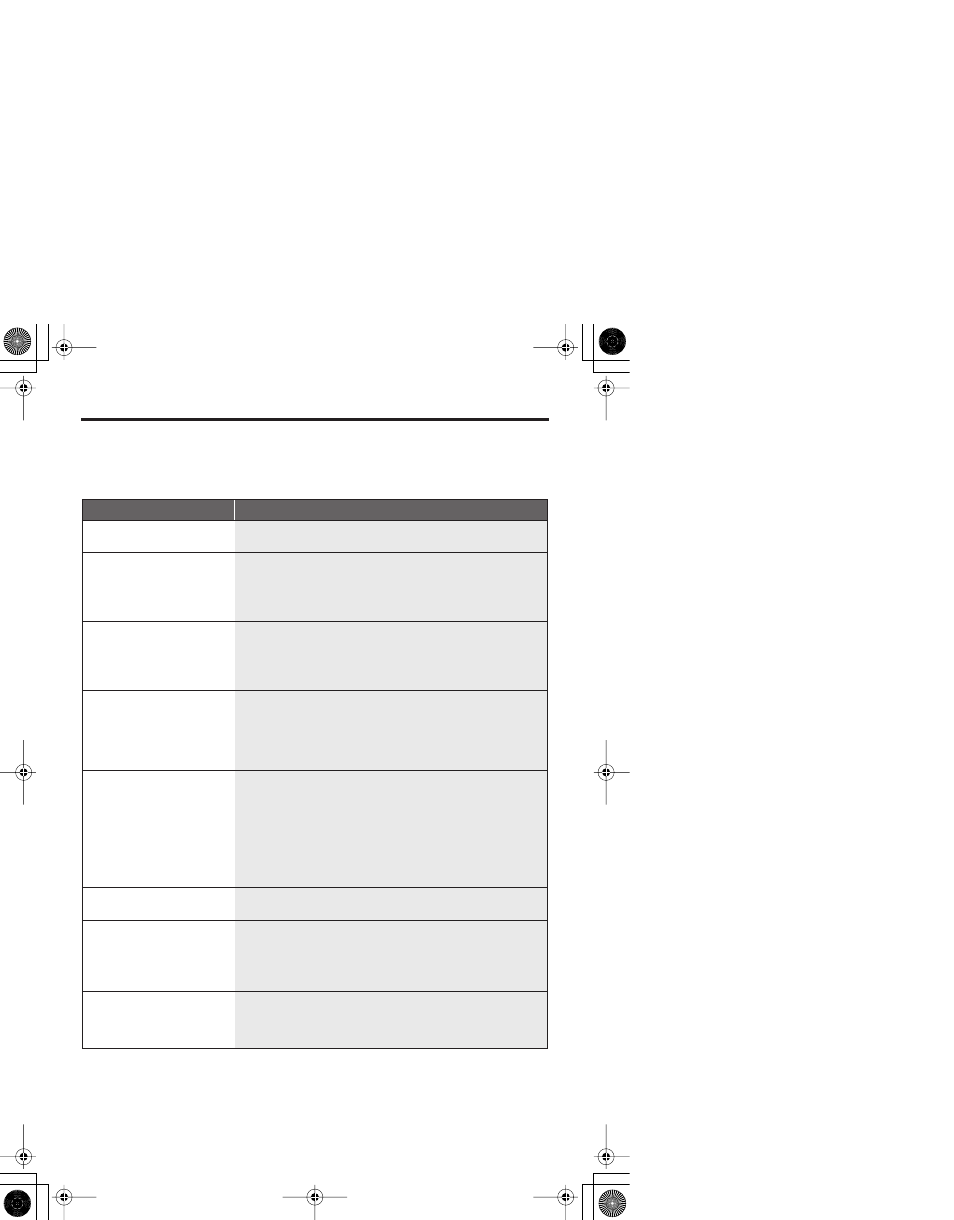
38
En
Troubleshooting
Refer to the chart below when this unit does not function properly. If the problem
you are experiencing is not listed below or if the instruction below does not help,
set this unit to the standby mode, disconnect the power cord, and contact the
nearest authorized YAMAHA dealer or service center.
Problem
Solution
No power
– Connect the AC power cord properly.
– Press STANDBY/ON on the front panel to turn on the power.
No picture
– Refer to the manual supplied with your TV for correct Video In
channel selection. Change the TV channel until you see the DVD
screen.
– Turn on your TV.
– Check the video connection.
No picture is displayed
when you make HDMI
connections (using the
HDMI jacks)
– Follow the steps below to change the [HDMI VIDEO] to [AUTO];
1. Press OPEN/CLOSE (/) on the front panel or press and hold
STOP (9) on the remote control to open the disc tray.
2. Press 1 on the remote control.
3. Press ANGLE on the remote control.
No picture is displayed
when you do not use
progressive scan
connections (using the
component video jacks)
– Follow the steps below to turn off the progressive scan;
1. Press OPEN/CLOSE (/) on the front panel or press and hold
STOP (9) on the remote control to open the disc tray.
2. Press 1 on the remote control.
3. Press MUTE on the remote control to deactivate progressive scan.
This unit is set to Component/Interlaced video.
Completely distorted
picture or black/white
picture or no picture
– Check that the disc is compatible with this unit (see “Notes about
discs/content format” on page 3).
– Check that the TV Type of this unit is set to match that of the disc
and your TV (see “Setting a color system for your TV” on page 11).
Follow the steps below to change the setting of [TV TYPE].
1. Press OPEN/CLOSE (/) on the front panel or press and hold
STOP (9) on the remote control to open the disc tray.
2. Press 2 on the remote control.
3. Press AUDIO on the remote control.
Distorted picture
– Occasionally, a small amount of picture distortion may appear
depending on the disc being played back. This is not a malfunction.
The screen size looks
unnatural, or the caption is
displayed only partially on
the TV monitor or is not
displayed at all
– Check that the TV setting of this unit matches the screen size of your
TV (see “Setting the TV display” on page 27).
– Change the screen size and the aspect ratio of your TV.
No sound or distorted
sound
– Adjust the volume.
– Check that the speakers are connected correctly.
– For MP3/WMA files, check that the sampling rate and bit rate are compatible
with this unit (see “Notes about discs/content format” on page 3).
00EN_DVD-S659_U.book Page 38 Monday, June 12, 2006 4:19 PM
