3 how can i customize application preferences, Enable or disable application features, 3how can i customize application preferences – Xerox 701P47393 User Manual
Page 11
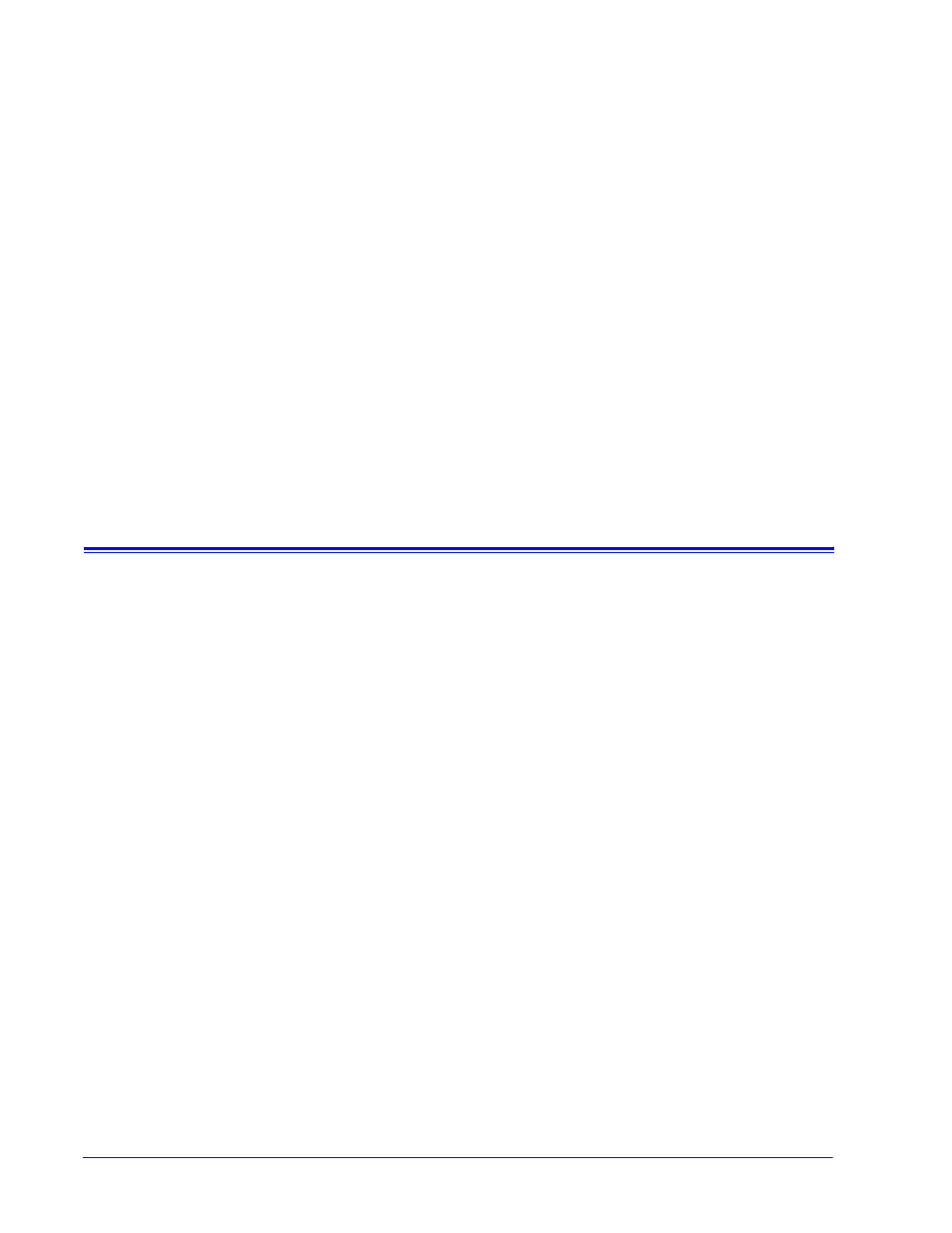
User Guide
7
3
How can I customize application
preferences?
There are a number of default settings you may customize. You
may specify which application features are enabled or disabled.
You may specify default settings for data capture and transfer, as
well as network settings for your proxy server.
•
Enable or disable application features
through the [Home:
Setup: General] page.
•
Customize settings for data capture and transfer
as well as the
timing of data transfer through the [Home: Problem
Reporting: Settings] page.
•
through the [Home: Setup:
Network Settings] page.
Enable or disable application features
To specify which features in Remote Services are enabled:
1. Select [Home: Setup].
2. Select the [General Settings] tab.
A list of features you may either enable or disable are listed on
the page. To enable a feature, place a checkmark in the
feature box. Clear the check mark to disable a feature. The
features listed are:
•
Problem Reporting–options for capturing and transferring
job and machine data to Xerox Support.
•
Support Requests / Software Updates–accept download
requests Xerox Support has forwarded to you. Download
operating system patches, Remote Service patches, and
FreeFlow Print Server patches. Execution of these
requests helps to ensure optimum operability of your print
environment.
•
Support Access–communicate with Xerox using a
dynamic chat window and to enable permission-based
desktop sharing with either control or view-only privileges.
•
MeterAssistant–statistical summary table of automatic
meter readings.
You can also manage the following options:
•
Select a UI Language from the pull-down menu.
- 4112-4127 Enterprise Printing System-6664 4112-4127 Enterprise Printing System-3367 4112-4127 Enterprise Printing System-4620 4112-4127 Enterprise Printing System-191 4112-4127 Enterprise Printing System-6683 4112-4127 Enterprise Printing System-3386 4112-4127 Enterprise Printing System-4639 4112-4127 Enterprise Printing System-210
